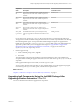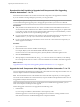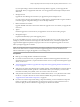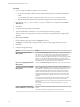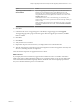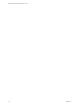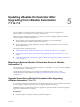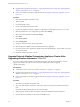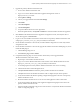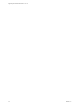7.2
Table Of Contents
- Upgrading from vRealize Automation 7.1 to 7.2
- Contents
- Updated Information
- vRealize Automation 7.1 Upgrade Prerequisites and Process
- Preparing to Upgrade vRealize Automation 7.1
- Updating the vRealize Automation 7.1 Appliance
- Upgrading the IaaS Server Components After Upgrading vRealize Automation 7.1 to 7.2
- Updating vRealize Orchestrator After Upgrading from vRealize Automation 7.1 to 7.2
- Add Users or Groups to an Active Directory Connection
- Enable Your Load Balancers
- Post-Upgrade Tasks for Upgrading vRealize Automation 7.1
- Troubleshooting the vRealize Automation 7.1 Upgrade
- Installation or Upgrade Fails with a Load Balancer Timeout Error
- Upgrade Fails for IaaS Website Component
- Manager Service Fails to Run Due to SSL Validation Errors During Runtime
- Log In Fails After Upgrade
- Unable to Upgrade Management Agent
- Delete Orphaned Nodes on vRealize Automation
- Join Cluster Command Appears to Fail After Upgrading a High-Availability Environment
- PostgreSQL Database Upgrade Merge Does Not Succeed
- Management Agent Upgrade is Unsuccessful
- Upgrade Fails to Upgrade the Management Agent or Certificate Not Installed on a IaaS Node
- Replica vRealize Automation Appliance Fails to Update
- Backup Copies of .xml Files Cause the System to Time Out
- Exclude Management Agents from Upgrade
- Unable to Create New Directory in vRealize Automation
- Index
Download the IaaS Installer to Upgrade IaaS Components After Upgrading
vRealize Automation 7.1 to 7.2
Download the IaaS installer to the machine where the IaaS components to be upgraded are installed.
If you see certicate warnings during this procedure, you can ignore them.
N Except for a passive backup instance of the Manager Service, the startup type for all services must be
set to Automatic during the upgrade process. The upgrade process fails if you set services to Manual.
Prerequisites
n
Verify that Microsoft .NET Framework 4.5.2 or later is installed on the IaaS installation machine. You
can download the .NET installer from the vRealize Automation installer Web page. If you update .NET
to 4.5.2 after you shut down the services and the machine restarted as part of the installation, you must
manually stop all IaaS services except the Management agent.
n
If you are using Internet Explorer for the download, verify that Enhanced Security Conguration is not
enabled. Enter res://iesetup.dll/SoftAdmin.htm in the search bar and press Enter.
n
Log in as a local administrator to the Windows server where one or more of the IaaS components you
want to upgrade are installed.
Procedure
1 Open a Web browser.
2 Enter the URL for the Windows installer download page.
For example, https://vcac-va-hostname.domain.name:5480/installer, where vcac-va-
hostname.domain.name is the name of the primary (master) vRealize Automation appliance node.
3 Click the IaaS installer link.
4 When prompted, save the installer le, setup__vcac-va-hostname.domain.name@5480.exe, to the desktop.
Do not change the le name. It is used to connect the installation to the vRealize Automation appliance.
What to do next
“Upgrade the IaaS Components After Upgrading vRealize Automation 7.1 to 7.2,” on page 22
Upgrade the IaaS Components After Upgrading vRealize Automation 7.1 to 7.2
You must upgrade the SQL database and congure all systems that have IaaS components installed. You can
use these steps for minimal and distributed installations.
N The IaaS installer must be on the machine that contains the IaaS components you want to upgrade.
You cannot run the installer from an external location, except for the Microsoft SQL database which also can
be upgraded remotely from the Web node.
Verify that snapshots of the IaaS servers in your deployment are available. If the upgrade fails, you can
return to the snapshot and aempt another upgrade.
Perform the upgrade so that services are upgraded in the following order:
1 IaaS Web sites
If you are using a load balancer, disable trac to all non-primary nodes.
Finish the upgrade on one server before upgrading the next server that is running a Website service.
Start with the one that has the Model Manager Data component installed.
Upgrading from vRealize Automation 7.1 to 7.2
22 VMware, Inc.