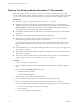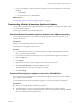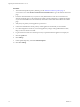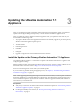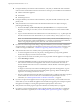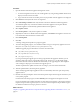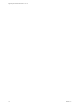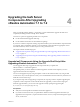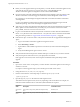7.2
Table Of Contents
- Upgrading from vRealize Automation 7.1 to 7.2
- Contents
- Updated Information
- vRealize Automation 7.1 Upgrade Prerequisites and Process
- Preparing to Upgrade vRealize Automation 7.1
- Updating the vRealize Automation 7.1 Appliance
- Upgrading the IaaS Server Components After Upgrading vRealize Automation 7.1 to 7.2
- Updating vRealize Orchestrator After Upgrading from vRealize Automation 7.1 to 7.2
- Add Users or Groups to an Active Directory Connection
- Enable Your Load Balancers
- Post-Upgrade Tasks for Upgrading vRealize Automation 7.1
- Troubleshooting the vRealize Automation 7.1 Upgrade
- Installation or Upgrade Fails with a Load Balancer Timeout Error
- Upgrade Fails for IaaS Website Component
- Manager Service Fails to Run Due to SSL Validation Errors During Runtime
- Log In Fails After Upgrade
- Unable to Upgrade Management Agent
- Delete Orphaned Nodes on vRealize Automation
- Join Cluster Command Appears to Fail After Upgrading a High-Availability Environment
- PostgreSQL Database Upgrade Merge Does Not Succeed
- Management Agent Upgrade is Unsuccessful
- Upgrade Fails to Upgrade the Management Agent or Certificate Not Installed on a IaaS Node
- Replica vRealize Automation Appliance Fails to Update
- Backup Copies of .xml Files Cause the System to Time Out
- Exclude Management Agents from Upgrade
- Unable to Create New Directory in vRealize Automation
- Index
Upgrading the IaaS Server
Components After Upgrading
vRealize Automation 7.1 to 7.2 4
After you upgrade VMware vRealize ™ Automation, a system administrator upgrades the IaaS server
components, including the Microsoft SQL Server database.
You have two options for upgrading the IaaS server components.
n
Use the automated IaaS upgrade shell script.
n
Use the vRealize Automation 7.2 IaaS installer msi package.
If you have a Common Components Catalog component installed, you must uninstall the component before
you upgrade. After you nish the upgrade, you can reinstall the component with the appropriate version.
For more information, see the Common Components Catalog Installation Guide.
This chapter includes the following topics:
n
“Upgrade IaaS Components Using the Upgrade Shell Script After Upgrading vRealize Automation 7.1
to 7.2,” on page 19
n
“Upgrading IaaS Components Using the IaaS MSI Package After Upgrading vRealize Automation 7.1
to 7.2,” on page 21
Upgrade IaaS Components Using the Upgrade Shell Script After
Upgrading vRealize Automation 7.1 to 7.2
Use the upgrade shell script to upgrade the IaaS Components after you update each
VMware vRealize ™ Automation appliance.
The updated primary or master vRealize Automation appliance contains a shell script that you use to
upgrade each IaaS node and component.
You can run the upgrade script by using the vSphere console for the virtual machine or by using an SSH
console session. If you use the vSphere console, you avoid intermient network connectivity issues that can
break the execution of the script.
If you stop the script while it is upgrading a component, the script stops when it completes upgrading the
component. If other components on the node still need to be upgraded, you must run the script again.
When the upgrade nishes, you can review the upgrade result by opening the upgrade log le
at /usr/lib/vcac/tools/upgrade/upgrade.log.
Prerequisites
n
Verify the successful update of all vRealize Automation appliances.
n
If you reboot an IaaS server after you update all the vRealize Automation appliances but before you
upgrade the IaaS components , stop all of the IaaS windows services, except for the Management Agent
service, on the server.
VMware, Inc.
19