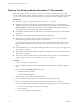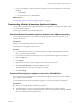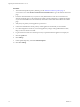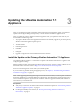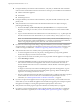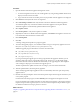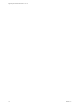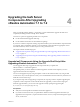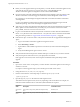7.2
Table Of Contents
- Upgrading from vRealize Automation 7.1 to 7.2
- Contents
- Updated Information
- vRealize Automation 7.1 Upgrade Prerequisites and Process
- Preparing to Upgrade vRealize Automation 7.1
- Updating the vRealize Automation 7.1 Appliance
- Upgrading the IaaS Server Components After Upgrading vRealize Automation 7.1 to 7.2
- Updating vRealize Orchestrator After Upgrading from vRealize Automation 7.1 to 7.2
- Add Users or Groups to an Active Directory Connection
- Enable Your Load Balancers
- Post-Upgrade Tasks for Upgrading vRealize Automation 7.1
- Troubleshooting the vRealize Automation 7.1 Upgrade
- Installation or Upgrade Fails with a Load Balancer Timeout Error
- Upgrade Fails for IaaS Website Component
- Manager Service Fails to Run Due to SSL Validation Errors During Runtime
- Log In Fails After Upgrade
- Unable to Upgrade Management Agent
- Delete Orphaned Nodes on vRealize Automation
- Join Cluster Command Appears to Fail After Upgrading a High-Availability Environment
- PostgreSQL Database Upgrade Merge Does Not Succeed
- Management Agent Upgrade is Unsuccessful
- Upgrade Fails to Upgrade the Management Agent or Certificate Not Installed on a IaaS Node
- Replica vRealize Automation Appliance Fails to Update
- Backup Copies of .xml Files Cause the System to Time Out
- Exclude Management Agents from Upgrade
- Unable to Create New Directory in vRealize Automation
- Index
Procedure
1 Open the vRealize Automation appliance management console.
a Go to the management console for your virtual appliance by using its fully qualied domain name,
hps://va-hostname.domain.name:5480.
b Log in with the user name root and the password you specied when the appliance was deployed.
2 Click Services and verify that all services are registered.
3 Select vRA > Database and verify that this is the master vRealize Automation appliance.
You install the update only on the master vRealize Automation appliance. Each replica vRealize
Automation appliance is automatically updated with the master appliance.
4 Select Update > Status.
5 Click Check Updates to verify that an update is accessible.
6 (Optional) For instances of vRealize Automation appliance, click Details in the Appliance Version area
to see information about the location of release notes.
7 Click Install Updates.
8 Click OK.
A message stating that the update is in progress appears.
9 To monitor the upgrade progress, use a terminal emulator to log in to the primary appliance and view
the updatecli.log le at /opt/vmware/var/log/vami/updatecli.log.
Additional upgrade progress information can also be seen in these les.
n
/opt/vmware/var/log/vami/vami.log
n
/var/log/vmware/horizon/horizon.log
n
/var/log/bootstrap/*.log
If you log out during the upgrade process and log in again before the upgrade is nished, you can
continue to follow the progress of the update in the log le. The updatecli.log le might display
information about the version of vRealize Automation that you are upgrading from. This displayed
version changes to the proper version later in the upgrade process.
The time required for the update to nish varies according to your environment and network.
10 After the update nishes, reboot the primary appliance.
All successfully upgraded replica appliance nodes are automatically rebooted as part of the primary
appliance reboot.
11 Read the note about participation in the Customer Experience Improvement Program and select to join
or not join the program.
For information about the program, click the Telemetry tab in the appliance management console.
For more information about seing parameters for data collection and joining or leaving the Customer
Experience Improvement Program, see Join or Leave the Customer Experience Improvement Program
for vRealize Automation in Managing vRealize Automation .
What to do next
Chapter 4, “Upgrading the IaaS Server Components After Upgrading vRealize Automation 7.1 to 7.2,” on
page 19
Chapter 3 Updating the vRealize Automation 7.1 Appliance
VMware, Inc. 17