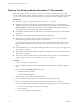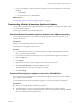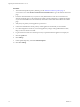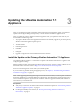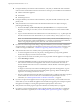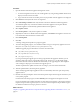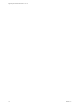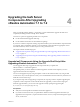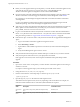7.2
Table Of Contents
- Upgrading from vRealize Automation 7.1 to 7.2
- Contents
- Updated Information
- vRealize Automation 7.1 Upgrade Prerequisites and Process
- Preparing to Upgrade vRealize Automation 7.1
- Updating the vRealize Automation 7.1 Appliance
- Upgrading the IaaS Server Components After Upgrading vRealize Automation 7.1 to 7.2
- Updating vRealize Orchestrator After Upgrading from vRealize Automation 7.1 to 7.2
- Add Users or Groups to an Active Directory Connection
- Enable Your Load Balancers
- Post-Upgrade Tasks for Upgrading vRealize Automation 7.1
- Troubleshooting the vRealize Automation 7.1 Upgrade
- Installation or Upgrade Fails with a Load Balancer Timeout Error
- Upgrade Fails for IaaS Website Component
- Manager Service Fails to Run Due to SSL Validation Errors During Runtime
- Log In Fails After Upgrade
- Unable to Upgrade Management Agent
- Delete Orphaned Nodes on vRealize Automation
- Join Cluster Command Appears to Fail After Upgrading a High-Availability Environment
- PostgreSQL Database Upgrade Merge Does Not Succeed
- Management Agent Upgrade is Unsuccessful
- Upgrade Fails to Upgrade the Management Agent or Certificate Not Installed on a IaaS Node
- Replica vRealize Automation Appliance Fails to Update
- Backup Copies of .xml Files Cause the System to Time Out
- Exclude Management Agents from Upgrade
- Unable to Create New Directory in vRealize Automation
- Index
Updating the vRealize Automation 7.1
Appliance 3
After you complete the upgrade prerequisites and download the virtual appliance update, you install the
updates and recongure seings for the primary or master vRealize Automation appliance node.
After you update the primary vRealize Automation appliance node, you update the other nodes in your
environment in the following order:
1 Any replica vRealize Automation appliance that failed to automatically upgrade as part of the primary
vRealize Automation appliance update process.
2 The IaaS Website.
3 IaaS Manager Service.
4 IaaS DEM.
5 IaaS agent.
6 Upgrade or migrate each external vRealize Orchestrator instance.
Install the Update on the Primary vRealize Automation 7.1 Appliance
You install the VMware vRealize ™ Automation 7.2 update on the vRealize Automation 7.1 appliance and
congure appliance seings.
Details regarding the data collected through CEIP and the purposes for which it is used by VMware are set
forth at the Trust & Assurance Center at hp://www.vmware.com/trustvmware/ceip.html.
Do not close the management console while you install the update.
If you encounter any problems during the upgrade process, see Chapter 9, “Troubleshooting the vRealize
Automation 7.1 Upgrade,” on page 39.
N While upgrading the Management Agent on the IaaS virtual machines, a VMware public certicate is
temporarily installed in your Trusted Publishers certicate store. The Management Agent upgrade process
uses a PowerShell script that is signed with this certicate. When the upgrade is nished, this certicate is
removed from your certicate store.
Prerequisites
n
Verify that you selected a download method and downloaded the update. See “Downloading vRealize
Automation Appliance Updates,” on page 13.
n
For all high-availability environments, see “Back Up Your Existing vRealize Automation 7.1
Environment,” on page 12.
VMware, Inc.
15