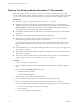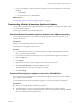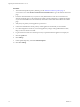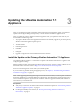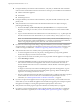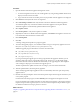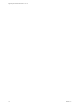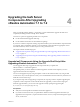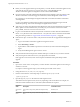7.2
Table Of Contents
- Upgrading from vRealize Automation 7.1 to 7.2
- Contents
- Updated Information
- vRealize Automation 7.1 Upgrade Prerequisites and Process
- Preparing to Upgrade vRealize Automation 7.1
- Updating the vRealize Automation 7.1 Appliance
- Upgrading the IaaS Server Components After Upgrading vRealize Automation 7.1 to 7.2
- Updating vRealize Orchestrator After Upgrading from vRealize Automation 7.1 to 7.2
- Add Users or Groups to an Active Directory Connection
- Enable Your Load Balancers
- Post-Upgrade Tasks for Upgrading vRealize Automation 7.1
- Troubleshooting the vRealize Automation 7.1 Upgrade
- Installation or Upgrade Fails with a Load Balancer Timeout Error
- Upgrade Fails for IaaS Website Component
- Manager Service Fails to Run Due to SSL Validation Errors During Runtime
- Log In Fails After Upgrade
- Unable to Upgrade Management Agent
- Delete Orphaned Nodes on vRealize Automation
- Join Cluster Command Appears to Fail After Upgrading a High-Availability Environment
- PostgreSQL Database Upgrade Merge Does Not Succeed
- Management Agent Upgrade is Unsuccessful
- Upgrade Fails to Upgrade the Management Agent or Certificate Not Installed on a IaaS Node
- Replica vRealize Automation Appliance Fails to Update
- Backup Copies of .xml Files Cause the System to Time Out
- Exclude Management Agents from Upgrade
- Unable to Create New Directory in vRealize Automation
- Index
7 Log in to each vRealize Automation appliance management console and verify that the system is fully
functional.
a Click Services.
b Verify that each service is REGISTERED.
What to do next
“Downloading vRealize Automation Appliance Updates,” on page 13
Downloading vRealize Automation Appliance Updates
You can check for updates on the management console for your appliance, and download the updates using
one of the following methods.
For best upgrade performance, use the ISO le method.
Download vRealize Automation Appliance Updates from a VMware Repository
You can download the update for your vRealize Automation appliance from a public repository on the
vmware.com Web site.
Prerequisites
Back up your existing vRealize Automation environment .
Ensure that your virtual appliance is powered on.
Procedure
1 Go to the management console for your virtual appliance by using its fully qualied domain name,
hps://va-hostname.domain.name:5480.
2 Log in with the user name root and the password you specied when the appliance was deployed.
3 Click the Update tab.
4 Click .
5 (Optional) Set how often to check for updates in the Automatic Updates panel.
6 Select Use Default Repository in the Update Repository panel.
The default repository is set to the correct VMware.com URL.
7 Click Save .
Download Virtual Appliance Updates for Use with a CD-ROM Drive
You can update your virtual appliance from an ISO le that the appliance reads from the virtual CD-ROM
drive. This is the preferred method.
You download the ISO le and set up the primary appliance to use this le to upgrade your appliance.
Prerequisites
n
Back up your existing vRealize Automation environment.
n
All CD-ROM drives you use in your upgrade must be enabled before you update a vRealize
Automation appliance. See the vSphere documentation center for information about adding a CD-ROM
drive to a virtual machine in the vSphere client.
Chapter 2 Preparing to Upgrade vRealize Automation 7.1
VMware, Inc. 13