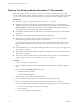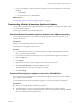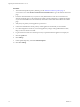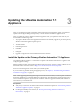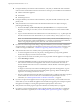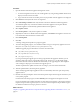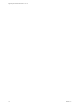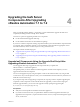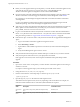7.2
Table Of Contents
- Upgrading from vRealize Automation 7.1 to 7.2
- Contents
- Updated Information
- vRealize Automation 7.1 Upgrade Prerequisites and Process
- Preparing to Upgrade vRealize Automation 7.1
- Updating the vRealize Automation 7.1 Appliance
- Upgrading the IaaS Server Components After Upgrading vRealize Automation 7.1 to 7.2
- Updating vRealize Orchestrator After Upgrading from vRealize Automation 7.1 to 7.2
- Add Users or Groups to an Active Directory Connection
- Enable Your Load Balancers
- Post-Upgrade Tasks for Upgrading vRealize Automation 7.1
- Troubleshooting the vRealize Automation 7.1 Upgrade
- Installation or Upgrade Fails with a Load Balancer Timeout Error
- Upgrade Fails for IaaS Website Component
- Manager Service Fails to Run Due to SSL Validation Errors During Runtime
- Log In Fails After Upgrade
- Unable to Upgrade Management Agent
- Delete Orphaned Nodes on vRealize Automation
- Join Cluster Command Appears to Fail After Upgrading a High-Availability Environment
- PostgreSQL Database Upgrade Merge Does Not Succeed
- Management Agent Upgrade is Unsuccessful
- Upgrade Fails to Upgrade the Management Agent or Certificate Not Installed on a IaaS Node
- Replica vRealize Automation Appliance Fails to Update
- Backup Copies of .xml Files Cause the System to Time Out
- Exclude Management Agents from Upgrade
- Unable to Create New Directory in vRealize Automation
- Index
Preparing to Upgrade
vRealize Automation 7.1 2
Perform the preparatory tasks before you upgrade vRealize Automation 7.1.
Perform the preparation tasks in the order they appear in the checklist. See “Checklist for Upgrading
vRealize Automation 7.1,” on page 8.
This chapter includes the following topics:
n
“Backup Prerequisites for Upgrading vRealize Automation 7.1,” on page 11
n
“Back Up Your Existing vRealize Automation 7.1 Environment,” on page 12
n
“Downloading vRealize Automation Appliance Updates,” on page 13
Backup Prerequisites for Upgrading vRealize Automation 7.1
Complete the backup prerequisites before you begin your upgrade.
Prerequisites
n
Verify that your source environment is fully installed and congured.
n
Log in to your vSphere Client and for each appliance in your source environment, backup all the
vRealize Automation appliance conguration les in the following directories .
n
/etc/vcac/
n
/etc/vco/
n
/etc/apache2/
n
/etc/rabbitmq/
n
Backup the IaaS Microsoft SQL Server database. For information, nd articles on the Microsoft
Developer Network about creating a full SQL Server database backup.
n
Backup any les you have customized, such as DataCenterLocations.xml.
n
Create a snapshot of each virtual appliance and IaaS server. Adhere to regular guidelines for backing up
the entire system in case vRealize Automation upgrade is unsuccessful. See Backup and Recovery for
vRealize Automation Installations in the Managing vRealize Automation.
VMware, Inc.
11