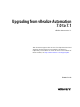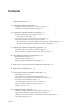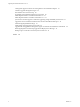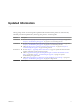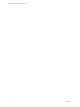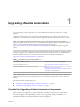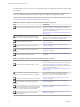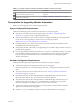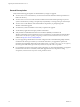7.1
Table Of Contents
- Upgrading from vRealize Automation 7.0 to 7.1
- Contents
- Updated Information
- Upgrading vRealize Automation
- Preparing to Upgrade vRealize Automation
- Updating the vRealize Automation Appliance
- Upgrading the IaaS Server Components
- Add Users or Groups to an Active Directory Connection
- Enable Your Load Balancers
- Post-Upgrade Tasks for vRealize Automation
- Troubleshooting the Upgrade
- Installation or Upgrade Fails with a Load Balancer Timeout Error
- Upgrade Fails for Website Component During IaaS Upgrade
- Manager Service Fails to Run Due to SSL Validation Errors During Runtime
- Log In Fails After Upgrade
- Catalog Items Appear in the Service Catalog But Are Not Available to Request
- Unable to Upgrade Management Agent
- IaaS Windows Services Fail to Stop
- PostgreSQL External Database Merge Is Unsuccessful
- Delete Orphaned Nodes on vRealize Automation 7.0
- Delete Orphaned Nodes on vRealize Automation 7.0.1
- Join Cluster Command Appears to Fail After Upgrading a High-Availability Environment
- Upgrade Is Unsuccessful if Root Partition Does Not Provide Sufficient Free Space
- Manual PostgreSQL Database Merge
- Management Agent Upgrade is Unsuccessful
- Upgrade Fails to Upgrade the Management Agent or Certificate Not Installed on a IaaS Node
- Bad PostgreSQL Service State Stops Upgrade and Displays Error Message
- Backup Copies of .xml Files Cause the System to Time Out
- Index
Use the checklists to track your work as you complete the upgrade. Complete the tasks in the order in which
they are given.
You must upgrade components in the prescribed order and upgrade all components. Using a dierent
order can result in unexpected behavior after the upgrade or failure of the upgrade to complete.
For information about all supported upgrade paths, see the release notes for vRealize Automation, available
on the VMware vRealize Automation Documentation landing page.
Table 1‑2. Checklist for Upgrade of a Minimal vRealize Automation Deployment
Task Instructions
Backup your current installation. This is a critical step.
For more information on how to back up and restore your
system, see “Back Up Your Environment,” on page 12.
For general information, see Conguring Backup and Restore
by Using Symantec Netbackup at
hp://www.vmware.com/pdf/vrealize-backup-and-restore-
netbackup.pdf
If you installed a Common Components Catalog
component, you must uninstall it before you upgrade.
For information about how to uninstall, install, and
upgrade Common Components Catalog components, see
the Common Components Catalog Installation Guide.
Congure your hardware resources.
See “Increase vCenter Server Hardware Resources for
Upgrade,” on page 13.
Download updates to the vRealize Automation
appliance.
See “Downloading vRealize Automation Appliance
Updates,” on page 13.
Install the update on the vRealize Automation
appliance.
See “Install the Update on the vRealize Automation
Appliance,” on page 17.
Download and install updates for IaaS.
See Chapter 4, “Upgrading the IaaS Server Components,”
on page 23.
Table 1‑3. Upgrade to vRealize Automation Distributed Installation Checklist
Task Instructions
Backup your current installation. This is a critical
step.
For more information on how to back up and restore your
system, see “Back Up Your Environment,” on page 12.
For detailed information, see Conguring Backup and Restore
by Using Symantec Netbackup at
hp://www.vmware.com/pdf/vrealize-backup-and-restore-
netbackup.pdf
If you installed a Common Components Catalog
component, you must uninstall it before you upgrade.
For information about how to uninstall, install, and
upgrade Common Components Catalog components, see
the Common Components Catalog Installation Guide.
Congure your hardware resources for the upgrade.
See “Increase vCenter Server Hardware Resources for
Upgrade,” on page 13.
Download updates to the vRealize Automation
appliance.
See “Downloading vRealize Automation Appliance
Updates,” on page 13.
Install the update on the rst vRealize Automation
appliance in your installation. If you have designated an
appliance as a master, upgrade this appliance rst.
See “Install the Update on the vRealize Automation
Appliance,” on page 17.
Install the update on the rest of your vRealize
Automation appliances.
“Install the Update on Additional vRealize Automation
Appliances,” on page 19
Upgrading from vRealize Automation 7.0 to 7.1
8 VMware, Inc.