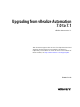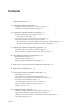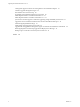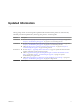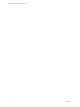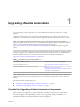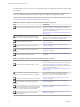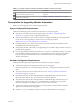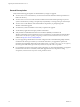7.1
Table Of Contents
- Upgrading from vRealize Automation 7.0 to 7.1
- Contents
- Updated Information
- Upgrading vRealize Automation
- Preparing to Upgrade vRealize Automation
- Updating the vRealize Automation Appliance
- Upgrading the IaaS Server Components
- Add Users or Groups to an Active Directory Connection
- Enable Your Load Balancers
- Post-Upgrade Tasks for vRealize Automation
- Troubleshooting the Upgrade
- Installation or Upgrade Fails with a Load Balancer Timeout Error
- Upgrade Fails for Website Component During IaaS Upgrade
- Manager Service Fails to Run Due to SSL Validation Errors During Runtime
- Log In Fails After Upgrade
- Catalog Items Appear in the Service Catalog But Are Not Available to Request
- Unable to Upgrade Management Agent
- IaaS Windows Services Fail to Stop
- PostgreSQL External Database Merge Is Unsuccessful
- Delete Orphaned Nodes on vRealize Automation 7.0
- Delete Orphaned Nodes on vRealize Automation 7.0.1
- Join Cluster Command Appears to Fail After Upgrading a High-Availability Environment
- Upgrade Is Unsuccessful if Root Partition Does Not Provide Sufficient Free Space
- Manual PostgreSQL Database Merge
- Management Agent Upgrade is Unsuccessful
- Upgrade Fails to Upgrade the Management Agent or Certificate Not Installed on a IaaS Node
- Bad PostgreSQL Service State Stops Upgrade and Displays Error Message
- Backup Copies of .xml Files Cause the System to Time Out
- Index
Upgrading vRealize Automation 1
You can perform an in-place upgrade of your current vRealize Automation environment to 7.1 using
upgrade.
Upgrade is a multi-stage process in which you perform procedures in a particular order on the various
components in your current environment. You must upgrade all product components to the same version.
N New vRealize Automation features introduce several enhancements along with the ability to
upgrade or migrate to the new version. For recommendations and guidance before you begin the upgrade
process, visit the vRealize Automation Upgrade Assistance Program web page at
hp://www.vmware.com/products/vrealize-automation/upgrade-center before you begin the upgrade
process.
Locate your current vRealize Automation version in the table and use the documents on the right to perform
an in-place upgrade of your vRealize Automation environment to the latest version. You can nd links to
the documentation for all versions of vCloud Automation Center and vRealize Automation at
hps://www.vmware.com/support/pubs/vcac-pubs.html.
Table 1‑1. Supported In-Place Upgrade Paths to 7.1
Your Currently Installed Version Documentation for Incremental Upgrades
vRealize Automation 7.0 or 7.0.1 See Upgrading from vRealize Automation 7.0 to 7.1.
vRealize Automation 6.2.0, 6.2.1, 6.2.2, 6.2.3, or 6.2.4 See
hp://pubs.vmware.com/vrealize-
automation-71/topic/com.vmware.ICbase/PDF/vrealize-
automation-71-upgrading.pdf.
N Beginning in 6.2.0, vCloud Automation Center is rebranded to vRealize Automation. Only the user
interface and service names are changed. Directory names and program names that contain vcac are not
aected.
This chapter includes the following topics:
n
“Checklist for Upgrading vRealize Automation Components,” on page 7
n
“Prerequisites for Upgrading vRealize Automation,” on page 9
Checklist for Upgrading vRealize Automation Components
When you perform an upgrade, you update all vRealize Automation components in a specic order.
The order of upgrade varies depending on whether you are upgrading a minimal installation or a
distributed installation with multiple vRealize Automation appliances.
VMware, Inc.
7