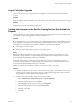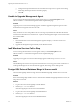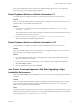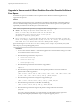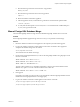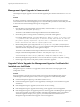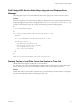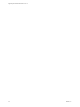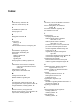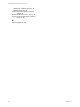7.1
Table Of Contents
- Upgrading from vRealize Automation 7.0 to 7.1
- Contents
- Updated Information
- Upgrading vRealize Automation
- Preparing to Upgrade vRealize Automation
- Updating the vRealize Automation Appliance
- Upgrading the IaaS Server Components
- Add Users or Groups to an Active Directory Connection
- Enable Your Load Balancers
- Post-Upgrade Tasks for vRealize Automation
- Troubleshooting the Upgrade
- Installation or Upgrade Fails with a Load Balancer Timeout Error
- Upgrade Fails for Website Component During IaaS Upgrade
- Manager Service Fails to Run Due to SSL Validation Errors During Runtime
- Log In Fails After Upgrade
- Catalog Items Appear in the Service Catalog But Are Not Available to Request
- Unable to Upgrade Management Agent
- IaaS Windows Services Fail to Stop
- PostgreSQL External Database Merge Is Unsuccessful
- Delete Orphaned Nodes on vRealize Automation 7.0
- Delete Orphaned Nodes on vRealize Automation 7.0.1
- Join Cluster Command Appears to Fail After Upgrading a High-Availability Environment
- Upgrade Is Unsuccessful if Root Partition Does Not Provide Sufficient Free Space
- Manual PostgreSQL Database Merge
- Management Agent Upgrade is Unsuccessful
- Upgrade Fails to Upgrade the Management Agent or Certificate Not Installed on a IaaS Node
- Bad PostgreSQL Service State Stops Upgrade and Displays Error Message
- Backup Copies of .xml Files Cause the System to Time Out
- Index
Management Agent Upgrade is Unsuccessful
The Management Agent upgrade is unsuccessful while upgrading from vRealize Automation 7.0 or 7.0.1 to
7.1.
Problem
If a failover incident has switched the primary and secondary Management Agent host, the upgrade is
unsuccessful because the automated upgrade process cannot nd the expected host. Perform this procedure
on each IaaS node where the Management Agent is not upgraded.
Solution
1 Open the All.log in the Management Agent logs folder, which is located at C:\Program Files
(x86)\VMware\vCAC\Management Agent\Logs\.
The location of the installation folder might be dierent from the default location.
2 Search the log le for a message about an outdated or powered o virtual appliance.
For example, INNER EXCEPTION: System.Net.WebException: Unable to connect to the remote server
---> System.Net.Sockets.SocketException: A connection attempt failed because the connected
party did not properly respond after a period of time, or established connection failed
because connected host has failed to respond IP_Address:5480
3 Edit the Management Agent conguration le at C:\Program Files (x86)\VMware\vCAC\Management
Agent\VMware.IaaS.Management.Agent.exe.config to replace the existing alternativeEndpointaddress
value with the URL of the primary virtual appliance endpoint.
The location of the installation folder might be dierent from the default location.
Example of alternativeEndpointaddress in VMware.IaaS.Management.Agent.exe.config.
<alternativeEndpoint address="https://FQDN:5480/" thumbprint="thumbprint number" />
4 Restart the Management Agent Windows service and check the All.log le to verify that is working.
5 Run the upgrade procedure on the primary vRealize Automation appliance.
Upgrade Fails to Upgrade the Management Agent or Certificate Not
Installed on a IaaS Node
Management Agent or Certicate is not upgraded on a IaaS node and error message appears in the
management console.
Problem
If the upgrade fails to upgrade on a IaaS node and error messages about the Management Agent or
Certicate appear in the management console, use these suggestions to troubleshoot the problem.
n
Check the Management Agent log on the aected node for errors.
n
Check if the Management Agent was auto-upgraded by examining the version number in Programs
and Features.
n
If the Management Agent is upgraded, ensure that its service is running.
n
If the Management Agent is upgraded and running, restart upgrade on the virtual appliance.
n
If the Management Agent is not upgraded, perform a manual upgrade of the Management Agent. Open
a browser and navigate to the VMware vRealize Automation IaaS Installation page on the vRealize
Automation appliance at hps://virtual_appliance_host:5480/installer. Download and run the
Management Agent Installer. Restart upgrade on the virtual appliance.
Upgrading from vRealize Automation 7.0 to 7.1
44 VMware, Inc.