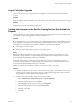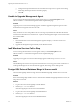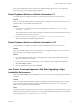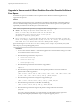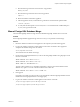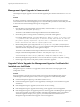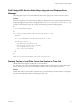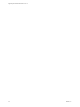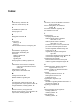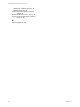7.1
Table Of Contents
- Upgrading from vRealize Automation 7.0 to 7.1
- Contents
- Updated Information
- Upgrading vRealize Automation
- Preparing to Upgrade vRealize Automation
- Updating the vRealize Automation Appliance
- Upgrading the IaaS Server Components
- Add Users or Groups to an Active Directory Connection
- Enable Your Load Balancers
- Post-Upgrade Tasks for vRealize Automation
- Troubleshooting the Upgrade
- Installation or Upgrade Fails with a Load Balancer Timeout Error
- Upgrade Fails for Website Component During IaaS Upgrade
- Manager Service Fails to Run Due to SSL Validation Errors During Runtime
- Log In Fails After Upgrade
- Catalog Items Appear in the Service Catalog But Are Not Available to Request
- Unable to Upgrade Management Agent
- IaaS Windows Services Fail to Stop
- PostgreSQL External Database Merge Is Unsuccessful
- Delete Orphaned Nodes on vRealize Automation 7.0
- Delete Orphaned Nodes on vRealize Automation 7.0.1
- Join Cluster Command Appears to Fail After Upgrading a High-Availability Environment
- Upgrade Is Unsuccessful if Root Partition Does Not Provide Sufficient Free Space
- Manual PostgreSQL Database Merge
- Management Agent Upgrade is Unsuccessful
- Upgrade Fails to Upgrade the Management Agent or Certificate Not Installed on a IaaS Node
- Bad PostgreSQL Service State Stops Upgrade and Displays Error Message
- Backup Copies of .xml Files Cause the System to Time Out
- Index
Upgrade Is Unsuccessful if Root Partition Does Not Provide Sufficient
Free Space
If sucient free space is unavailable on the root partition of the vRealize Automation appliance host,
upgrade cannot proceed.
Solution
This procedure increases the free space on the Disk 1 root partition of the vRealize Automation appliance
host. In a distributed deployment, perform this procedure to increase the free space on each replica node
sequentially, and then increase the free space on the master node.
N When you perform this procedure, you might see these warning messages:
n
WARNING: Re-reading the partition table failed with error 16:
Device or resource busy. The kernel still uses the old table. The
new table will be used at the next reboot or after you run
partprobe(8) or kpartx(8) Syncing disks.
n
Error: Partition(s) 1 on /dev/sda have been written, but we have been unable to inform the
kernel of the change, probably because it/they are in use. As a result, the old partition(s)
will remain in use. You should reboot now before making further changes.
Ignore the message You should reboot now before making further changes. If you reboot your system
before step 10, you corrupt the upgrade process.
Procedure
1 Power on the VMware vRealize ™ Automation appliance host virtual machine and log in as with a
secure shell connection as the root user.
2 Run the following commands to stop services.
a service vcac-server stop
b service vco-server stop
c service vpostgres stop
3 Run the following command to unmount the swap partition.
swapoff -a
4 Run the following command to delete the existing Disk 1 partitions and create a 44-GB root
partition and a 6-GB swap partition.
(echo d; echo 2; echo d; echo 1; echo n; echo p; echo ; echo ; echo '+44G'; echo n; echo
p; echo ; echo ; echo ; echo w; echo p; echo q) | fdisk /dev/sda
5 Run the following command to change the swap partition type.
(echo t; echo 2; echo 82; echo w; echo p; echo q) | fdisk /dev/sda
6 Run the following command to set the Disk 1 bootable ag.
(echo a; echo 1; echo w; echo p; echo q) | fdisk /dev/sda
7 Run the following command to register the partition changes with the Linux kernel.
partprobe
If you see a message prompting you to reboot before you make further changes, ignore the
message. Rebooting the system before step 10 corrupts the upgrade process.
Upgrading from vRealize Automation 7.0 to 7.1
42 VMware, Inc.