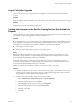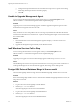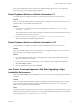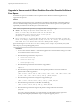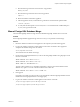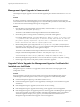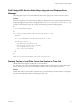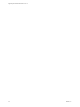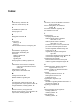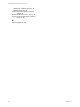7.1
Table Of Contents
- Upgrading from vRealize Automation 7.0 to 7.1
- Contents
- Updated Information
- Upgrading vRealize Automation
- Preparing to Upgrade vRealize Automation
- Updating the vRealize Automation Appliance
- Upgrading the IaaS Server Components
- Add Users or Groups to an Active Directory Connection
- Enable Your Load Balancers
- Post-Upgrade Tasks for vRealize Automation
- Troubleshooting the Upgrade
- Installation or Upgrade Fails with a Load Balancer Timeout Error
- Upgrade Fails for Website Component During IaaS Upgrade
- Manager Service Fails to Run Due to SSL Validation Errors During Runtime
- Log In Fails After Upgrade
- Catalog Items Appear in the Service Catalog But Are Not Available to Request
- Unable to Upgrade Management Agent
- IaaS Windows Services Fail to Stop
- PostgreSQL External Database Merge Is Unsuccessful
- Delete Orphaned Nodes on vRealize Automation 7.0
- Delete Orphaned Nodes on vRealize Automation 7.0.1
- Join Cluster Command Appears to Fail After Upgrading a High-Availability Environment
- Upgrade Is Unsuccessful if Root Partition Does Not Provide Sufficient Free Space
- Manual PostgreSQL Database Merge
- Management Agent Upgrade is Unsuccessful
- Upgrade Fails to Upgrade the Management Agent or Certificate Not Installed on a IaaS Node
- Bad PostgreSQL Service State Stops Upgrade and Displays Error Message
- Backup Copies of .xml Files Cause the System to Time Out
- Index
If the external PostgreSQL version is later than the embedded PostgreSQL version, contact support for
assistance to merge your external PostgreSQL database.
Delete Orphaned Nodes on vRealize Automation 7.0
An orphaned node is a duplicate node that is reported on the host but does not exist on the host.
Problem
When you verify that all IaaS nodes are in a healthy state, you might discover that a host has one or more
orphaned nodes. You must delete all orphaned nodes.
Solution
1 Log in with a secure shell connection to the virtual appliance host and run vcac-config cluster-
config-node --action list.
This command returns a list of nodes with their IDs in JSON format where nodeId is the ID of the node
and nodeHost is the host name of the node.
2 Run vcac-config cluster-config-node --action delete --id ID of the node to delete.
This command deletes the identied orphaned node.
Delete Orphaned Nodes on vRealize Automation 7.0.1
An orphaned node is a duplicate node that is reported on the host but does not exist on the host.
Problem
When you verify that all IaaS nodes are in a healthy state, you might discover that a host has one or more
orphaned nodes. You must delete all orphaned nodes.
Solution
1 Go to the management console for your virtual appliance by using its fully qualied domain name,
hps://va-hostname.domain.name:5480.
2 Log in with the user name root and the password you entered when the appliance was deployed.
3 Select vRA > Cluster.
4 For each orphaned node in the table, click Delete.
Join Cluster Command Appears to Fail After Upgrading a High-
Availability Environment
After you click Join Cluster in the management console on a secondary cluster node, the progress indicator
disappears.
Problem
When you use the vRealize Automation appliance management console after upgrade to join a secondary
cluster node to the primary node, the progress indicator disappears and no error or success message
appears. This behavior is an intermient problem.
Cause
The progress indicator disappears because some browsers stop waiting for a response from the server. This
behavior does not stop the join cluster process. You can conrm that the join cluster process is successful by
viewing the log le at /var/log/vmware/vcac/vcac-config.log.
Chapter 8 Troubleshooting the Upgrade
VMware, Inc. 41