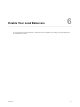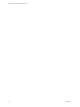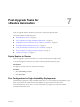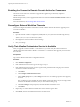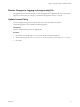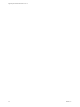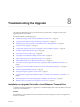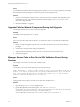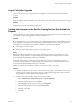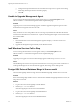7.1
Table Of Contents
- Upgrading from vRealize Automation 7.0 to 7.1
- Contents
- Updated Information
- Upgrading vRealize Automation
- Preparing to Upgrade vRealize Automation
- Updating the vRealize Automation Appliance
- Upgrading the IaaS Server Components
- Add Users or Groups to an Active Directory Connection
- Enable Your Load Balancers
- Post-Upgrade Tasks for vRealize Automation
- Troubleshooting the Upgrade
- Installation or Upgrade Fails with a Load Balancer Timeout Error
- Upgrade Fails for Website Component During IaaS Upgrade
- Manager Service Fails to Run Due to SSL Validation Errors During Runtime
- Log In Fails After Upgrade
- Catalog Items Appear in the Service Catalog But Are Not Available to Request
- Unable to Upgrade Management Agent
- IaaS Windows Services Fail to Stop
- PostgreSQL External Database Merge Is Unsuccessful
- Delete Orphaned Nodes on vRealize Automation 7.0
- Delete Orphaned Nodes on vRealize Automation 7.0.1
- Join Cluster Command Appears to Fail After Upgrading a High-Availability Environment
- Upgrade Is Unsuccessful if Root Partition Does Not Provide Sufficient Free Space
- Manual PostgreSQL Database Merge
- Management Agent Upgrade is Unsuccessful
- Upgrade Fails to Upgrade the Management Agent or Certificate Not Installed on a IaaS Node
- Bad PostgreSQL Service State Stops Upgrade and Displays Error Message
- Backup Copies of .xml Files Cause the System to Time Out
- Index
Log In Fails After Upgrade
You must exit the browser and log in again after an upgrade for sessions that use unsynchronized user
accounts.
Problem
After you upgrade vRealize Automation, the system denies access to unsynchronized user accounts at login.
Solution
Exit the browser and relaunch vRealize Automation.
Catalog Items Appear in the Service Catalog But Are Not Available to
Request
Catalog items that use certain property denitions from prior versions appear in the service catalog but are
not available to request after upgrading to vRealize Automation 7.1.
Problem
If you upgraded from a 6.2.x or earlier version and you had property denitions with the following control
types or aributes, the aributes are missing from the property denitions and any catalog items that use
the denitions do not function the way that they did before you performed the upgrade.
n
Control types. Check box or link.
n
Aributes. Relationship, regular expressions, or property layouts.
Cause
Beginning in vRealize Automation 7.0, the property denitions no longer use the aributes. You must
recreate the property denition or congure the property denition to use avRealize Orchestrator script
action rather than the embedded control types or aributes.
In vRealize Automation 7.0 and later, the property denitions no longer use the aributes. You must
recreate the property denition or congure the property denition to use a vRealize Orchestrator script
action rather than the embedded control types or aributes.
Migrate the control type or aributes to vRealize Automation 7.0 using a script action.
Solution
1 In vRealize Orchestrator, create a script action that returns the property values. The action must return
a simple type. For example, return strings, integers, or other supported types. The action can take the
other properties on which it depends as an input parameter.
2 In vRealize Automation console, congure the product denition.
a Select Administration > Property Dictionary > Property .
b Select the property denition and click Edit.
c From the Display advice drop-down menu, select Dropdown.
d From the Values drop-down menu, select External Values.
e Select the script action.
f Click OK.
Chapter 8 Troubleshooting the Upgrade
VMware, Inc. 39