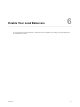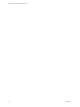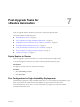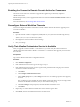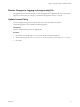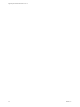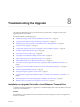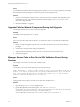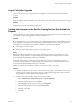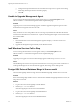7.1
Table Of Contents
- Upgrading from vRealize Automation 7.0 to 7.1
- Contents
- Updated Information
- Upgrading vRealize Automation
- Preparing to Upgrade vRealize Automation
- Updating the vRealize Automation Appliance
- Upgrading the IaaS Server Components
- Add Users or Groups to an Active Directory Connection
- Enable Your Load Balancers
- Post-Upgrade Tasks for vRealize Automation
- Troubleshooting the Upgrade
- Installation or Upgrade Fails with a Load Balancer Timeout Error
- Upgrade Fails for Website Component During IaaS Upgrade
- Manager Service Fails to Run Due to SSL Validation Errors During Runtime
- Log In Fails After Upgrade
- Catalog Items Appear in the Service Catalog But Are Not Available to Request
- Unable to Upgrade Management Agent
- IaaS Windows Services Fail to Stop
- PostgreSQL External Database Merge Is Unsuccessful
- Delete Orphaned Nodes on vRealize Automation 7.0
- Delete Orphaned Nodes on vRealize Automation 7.0.1
- Join Cluster Command Appears to Fail After Upgrading a High-Availability Environment
- Upgrade Is Unsuccessful if Root Partition Does Not Provide Sufficient Free Space
- Manual PostgreSQL Database Merge
- Management Agent Upgrade is Unsuccessful
- Upgrade Fails to Upgrade the Management Agent or Certificate Not Installed on a IaaS Node
- Bad PostgreSQL Service State Stops Upgrade and Displays Error Message
- Backup Copies of .xml Files Cause the System to Time Out
- Index
Enabling the Connect to Remote Console Action for Consumers
The remote console action for consumers is supported for appliances provisioned by vSphere in
vRealize Automation.
Edit the blueprint after you have upgraded the release and select the Connect to Remote Console action on
the Action tab.
For more information, see Knowledge Base article 2109706.
Reconfigure External Workflow Timeouts
You must recongure the vRealize Automation external workow timeouts because the upgrade process
overwrites xmldb les.
Procedure
1 Open the external workow conguration (xmldb) les on your system from the following directory.
\VMware\vCAC\Server\ExternalWorkflows\xmldb\.
2 Recongure the external workow timeout seings.
3 Save your seings.
Verify That vRealize Orchestrator Service Is Available
After you upgrade to VMware vRealize ™ Automation 7.1, you must verify the connection between
vRealize Automation and VMware vRealize ™ Orchestrator ™. Sometimes after upgrade you must restore
the connection.
Prerequisites
Log in to the vRealize Orchestrator conguration interface.
Procedure
1 Click Validate .
2 If the Authentication section has a green check, go to step 4.
3 If the Authentication section does not have a green check, perform the following steps to restore the
connection to vRealize Orchestrator .
a Click Home.
b Click Authentication Provider.
c In the Admin group text box, select Change, and choose a new Admin group that can be properly
resolved.
The vcoadmins group is available only at the default vsphere.local tenant. If you are using another
tenant for the vRealize Orchestrator, then you must select another group.
d Click Save Changes, and if prompted, restart the vRealize Orchestrator server.
e Click Home.
4 Repeat step 1 to conrm that the Authentication section still has a green check.
5 Click Home, and close the vRealize Orchestrator Control Center.
Upgrading from vRealize Automation 7.0 to 7.1
34 VMware, Inc.