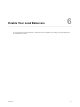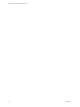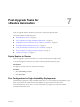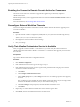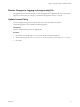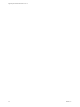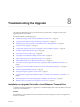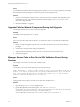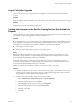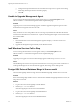7.1
Table Of Contents
- Upgrading from vRealize Automation 7.0 to 7.1
- Contents
- Updated Information
- Upgrading vRealize Automation
- Preparing to Upgrade vRealize Automation
- Updating the vRealize Automation Appliance
- Upgrading the IaaS Server Components
- Add Users or Groups to an Active Directory Connection
- Enable Your Load Balancers
- Post-Upgrade Tasks for vRealize Automation
- Troubleshooting the Upgrade
- Installation or Upgrade Fails with a Load Balancer Timeout Error
- Upgrade Fails for Website Component During IaaS Upgrade
- Manager Service Fails to Run Due to SSL Validation Errors During Runtime
- Log In Fails After Upgrade
- Catalog Items Appear in the Service Catalog But Are Not Available to Request
- Unable to Upgrade Management Agent
- IaaS Windows Services Fail to Stop
- PostgreSQL External Database Merge Is Unsuccessful
- Delete Orphaned Nodes on vRealize Automation 7.0
- Delete Orphaned Nodes on vRealize Automation 7.0.1
- Join Cluster Command Appears to Fail After Upgrading a High-Availability Environment
- Upgrade Is Unsuccessful if Root Partition Does Not Provide Sufficient Free Space
- Manual PostgreSQL Database Merge
- Management Agent Upgrade is Unsuccessful
- Upgrade Fails to Upgrade the Management Agent or Certificate Not Installed on a IaaS Node
- Bad PostgreSQL Service State Stops Upgrade and Displays Error Message
- Backup Copies of .xml Files Cause the System to Time Out
- Index
Post-Upgrade Tasks for
vRealize Automation 7
After you upgrade vRealize Automation, perform any required post-upgrade tasks.
This chapter includes the following topics:
n
“Rejoin Replica to Cluster,” on page 33
n
“Port Conguration for High-Availability Deployments,” on page 33
n
“Enabling the Connect to Remote Console Action for Consumers,” on page 34
n
“Recongure External Workow Timeouts,” on page 34
n
“Verify That vRealize Orchestrator Service Is Available,” on page 34
n
“Restore Changes to Logging in the app.cong File,” on page 35
n
“Update Access Policy,” on page 35
Rejoin Replica to Cluster
After you upgrade a clustered environment, you must manually rejoin each replica node.
Access the management console for each replica node and perform the following steps.
Prerequisites
You upgrade on all the nodes in a clustered environment.
Procedure
1 Select vRA > Cluster.
2 Click Join Cluster.
Port Configuration for High-Availability Deployments
After nishing an upgrade in a high-availability deployment, you must congure the load balancer to pass
trac on port 8444 to the vRealize Automation appliance to support remote console features.
For more information, see the vRealize Automation Load Balancing Conguration Guide in the vRealize
Automation information center.
VMware, Inc.
33