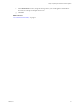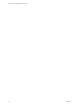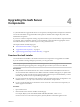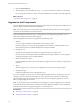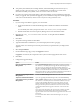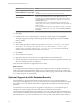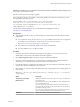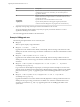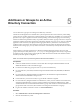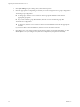7.1
Table Of Contents
- Upgrading from vRealize Automation 7.0 to 7.1
- Contents
- Updated Information
- Upgrading vRealize Automation
- Preparing to Upgrade vRealize Automation
- Updating the vRealize Automation Appliance
- Upgrading the IaaS Server Components
- Add Users or Groups to an Active Directory Connection
- Enable Your Load Balancers
- Post-Upgrade Tasks for vRealize Automation
- Troubleshooting the Upgrade
- Installation or Upgrade Fails with a Load Balancer Timeout Error
- Upgrade Fails for Website Component During IaaS Upgrade
- Manager Service Fails to Run Due to SSL Validation Errors During Runtime
- Log In Fails After Upgrade
- Catalog Items Appear in the Service Catalog But Are Not Available to Request
- Unable to Upgrade Management Agent
- IaaS Windows Services Fail to Stop
- PostgreSQL External Database Merge Is Unsuccessful
- Delete Orphaned Nodes on vRealize Automation 7.0
- Delete Orphaned Nodes on vRealize Automation 7.0.1
- Join Cluster Command Appears to Fail After Upgrading a High-Availability Environment
- Upgrade Is Unsuccessful if Root Partition Does Not Provide Sufficient Free Space
- Manual PostgreSQL Database Merge
- Management Agent Upgrade is Unsuccessful
- Upgrade Fails to Upgrade the Management Agent or Certificate Not Installed on a IaaS Node
- Bad PostgreSQL Service State Stops Upgrade and Displays Error Message
- Backup Copies of .xml Files Cause the System to Time Out
- Index
3 Click Sync to open a dialog with synchronization options.
4 Click the appropriate icon depending on whether you want to change the user or group conguration.
To edit the group conguration:
n
To add groups, click the + icon to add a new line for group DN denitions and enter the
appropriate group DN.
n
If you want to delete a group DN denition, click the x icon for the desired group DN.
To edit the user conguration:
u
To add users, click the + icon to add a new line for user DN denition and enter the appropriate
user DN.
If you want to delete a user DN denition, click the x icon for the desired user DN.
5 Click Save to save your changes without synchronizing to make your updates immediately, or click
Save & Sync to save your changes and synchronize to implement your updates immediately.
Upgrading from vRealize Automation 7.0 to 7.1
30 VMware, Inc.