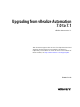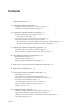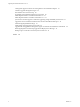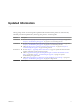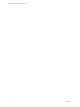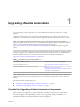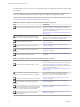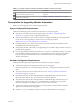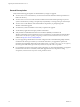7.1
Table Of Contents
- Upgrading from vRealize Automation 7.0 to 7.1
- Contents
- Updated Information
- Upgrading vRealize Automation
- Preparing to Upgrade vRealize Automation
- Updating the vRealize Automation Appliance
- Upgrading the IaaS Server Components
- Add Users or Groups to an Active Directory Connection
- Enable Your Load Balancers
- Post-Upgrade Tasks for vRealize Automation
- Troubleshooting the Upgrade
- Installation or Upgrade Fails with a Load Balancer Timeout Error
- Upgrade Fails for Website Component During IaaS Upgrade
- Manager Service Fails to Run Due to SSL Validation Errors During Runtime
- Log In Fails After Upgrade
- Catalog Items Appear in the Service Catalog But Are Not Available to Request
- Unable to Upgrade Management Agent
- IaaS Windows Services Fail to Stop
- PostgreSQL External Database Merge Is Unsuccessful
- Delete Orphaned Nodes on vRealize Automation 7.0
- Delete Orphaned Nodes on vRealize Automation 7.0.1
- Join Cluster Command Appears to Fail After Upgrading a High-Availability Environment
- Upgrade Is Unsuccessful if Root Partition Does Not Provide Sufficient Free Space
- Manual PostgreSQL Database Merge
- Management Agent Upgrade is Unsuccessful
- Upgrade Fails to Upgrade the Management Agent or Certificate Not Installed on a IaaS Node
- Bad PostgreSQL Service State Stops Upgrade and Displays Error Message
- Backup Copies of .xml Files Cause the System to Time Out
- Index
Contents
Updated Information 5
1
Upgrading vRealize Automation 7
Checklist for Upgrading vRealize Automation Components 7
Prerequisites for Upgrading vRealize Automation 9
2
Preparing to Upgrade vRealize Automation 11
Backing up and Saving Your Existing Environment 11
Back Up Your Environment 12
Increase vCenter Server Hardware Resources for Upgrade 13
Downloading vRealize Automation Appliance Updates 13
Download vRealize Automation Appliance Updates from a VMware Repository 14
Download Virtual Appliance Updates for Use with a CD-ROM Drive 14
3
Updating the vRealize Automation Appliance 17
Install the Update on the vRealize Automation Appliance 17
Install the Update on Additional vRealize Automation Appliances 19
4
Upgrading the IaaS Server Components 23
Download the IaaS Installer 23
Upgrade the IaaS Components 24
(Optional) Upgrade the SQL Database Manually 26
5
Add Users or Groups to an Active Directory Connection 29
6
Enable Your Load Balancers 31
7
Post-Upgrade Tasks for vRealize Automation 33
Rejoin Replica to Cluster 33
Port Conguration for High-Availability Deployments 33
Enabling the Connect to Remote Console Action for Consumers 34
Recongure External Workow Timeouts 34
Verify That vRealize Orchestrator Service Is Available 34
Restore Changes to Logging in the app.cong File 35
Update Access Policy 35
8
Troubleshooting the Upgrade 37
Installation or Upgrade Fails with a Load Balancer Timeout Error 37
Upgrade Fails for Website Component During IaaS Upgrade 38
Manager Service Fails to Run Due to SSL Validation Errors During Runtime 38
Log In Fails After Upgrade 39
VMware, Inc.
3