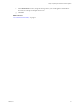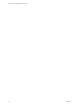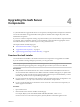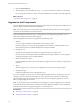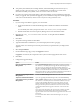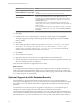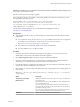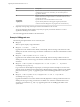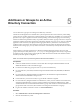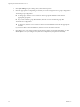7.1
Table Of Contents
- Upgrading from vRealize Automation 7.0 to 7.1
- Contents
- Updated Information
- Upgrading vRealize Automation
- Preparing to Upgrade vRealize Automation
- Updating the vRealize Automation Appliance
- Upgrading the IaaS Server Components
- Add Users or Groups to an Active Directory Connection
- Enable Your Load Balancers
- Post-Upgrade Tasks for vRealize Automation
- Troubleshooting the Upgrade
- Installation or Upgrade Fails with a Load Balancer Timeout Error
- Upgrade Fails for Website Component During IaaS Upgrade
- Manager Service Fails to Run Due to SSL Validation Errors During Runtime
- Log In Fails After Upgrade
- Catalog Items Appear in the Service Catalog But Are Not Available to Request
- Unable to Upgrade Management Agent
- IaaS Windows Services Fail to Stop
- PostgreSQL External Database Merge Is Unsuccessful
- Delete Orphaned Nodes on vRealize Automation 7.0
- Delete Orphaned Nodes on vRealize Automation 7.0.1
- Join Cluster Command Appears to Fail After Upgrading a High-Availability Environment
- Upgrade Is Unsuccessful if Root Partition Does Not Provide Sufficient Free Space
- Manual PostgreSQL Database Merge
- Management Agent Upgrade is Unsuccessful
- Upgrade Fails to Upgrade the Management Agent or Certificate Not Installed on a IaaS Node
- Bad PostgreSQL Service State Stops Upgrade and Displays Error Message
- Backup Copies of .xml Files Cause the System to Time Out
- Index
Option Description
-N
Species that a secure database connection be used. If your SQL server is
congured to accept a secure connection, you can use this option to
upgrade the database.
-E
Requires a Windows Authentication trusted connection to access the
database and connects using the Windows credentials of the user who is
running the command.
-U username
Species the user name for the database owner account.
-l logfilepath
Species the full pathname of the upgrade log le. By default, the
command creates the dbupgrade.log log le in the current directory.
6 (Optional) At the prompt, enter the password for the database owner account.
You are prompted for this information only when you specify a username with the -U username
argument to the DBUpgrade command.
The command upgrades the database to the latest release.
Example: DBUpgrade.exe
The following examples illustrate uses of command syntax.
n
DBUpgrade
With no options, displays usage information.
n
DBUpgrade -S localhost -d VCAC -E
Upgrades the VCAC database in the default, unnamed SQL instance running on the local host on the
default port 1433 and connects using your Windows credentials over a Windows Authentication trusted
connection.
n
DBUpgrade -S dbhost.mydomain.local,5555 -d VCAC -E
Upgrades the VCAC database in the default, unnamed SQL instance running on dbhost on the non-
default port 5555 and connects using your Windows credentials over a Windows Authentication trusted
connection.
n
DBUpgrade -S dbhost.mydomain.local\MySQLinstance -d VCAC -U SqlUser -l %SystemDrive
%\VCACDBUpgrade\Log_30Apr.log
Logs in as the user named SqlUser and prompts you for the password for the SqlUser account. Then,
upgrades the VCAC database in the named instance MySQLinstance running on dbhost on the default
port, and creates the Log_30Apr.log upgrade log le in the VCACDBUpgrade folder on the system
drive.
n
DBUpgrade -S dbhost.mydomain.local,5555\MySQLinstance -d VCAC -E -l %SystemDrive
%\VCACDBUpgrade\Log_30Apr.log
Upgrades the database VCAC in the named instance MySQLinstance running on dbhost and the non-
default port 5555, logs in using your Windows credentials over a Windows Authentication trusted
connection, and creates the Log_30Apr.log upgrade log le in the VCACDBUpgrade folder on the
system drive.
Upgrading from vRealize Automation 7.0 to 7.1
28 VMware, Inc.