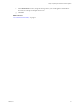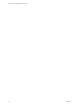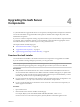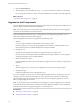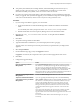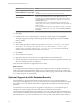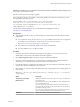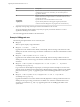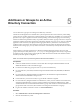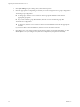7.1
Table Of Contents
- Upgrading from vRealize Automation 7.0 to 7.1
- Contents
- Updated Information
- Upgrading vRealize Automation
- Preparing to Upgrade vRealize Automation
- Updating the vRealize Automation Appliance
- Upgrading the IaaS Server Components
- Add Users or Groups to an Active Directory Connection
- Enable Your Load Balancers
- Post-Upgrade Tasks for vRealize Automation
- Troubleshooting the Upgrade
- Installation or Upgrade Fails with a Load Balancer Timeout Error
- Upgrade Fails for Website Component During IaaS Upgrade
- Manager Service Fails to Run Due to SSL Validation Errors During Runtime
- Log In Fails After Upgrade
- Catalog Items Appear in the Service Catalog But Are Not Available to Request
- Unable to Upgrade Management Agent
- IaaS Windows Services Fail to Stop
- PostgreSQL External Database Merge Is Unsuccessful
- Delete Orphaned Nodes on vRealize Automation 7.0
- Delete Orphaned Nodes on vRealize Automation 7.0.1
- Join Cluster Command Appears to Fail After Upgrading a High-Availability Environment
- Upgrade Is Unsuccessful if Root Partition Does Not Provide Sufficient Free Space
- Manual PostgreSQL Database Merge
- Management Agent Upgrade is Unsuccessful
- Upgrade Fails to Upgrade the Management Agent or Certificate Not Installed on a IaaS Node
- Bad PostgreSQL Service State Stops Upgrade and Displays Error Message
- Backup Copies of .xml Files Cause the System to Time Out
- Index
Option Action
If you are upgrading a Distributed
Execution Manager or a proxy agent
Enter the credentials for the administrator account in the Service Account
section.
All of the services that you upgrade run under this account.
To specify your Microsoft SQL
Server database
If you are upgrading the Model Manager Data, enter the names of the
database server and database instance in the Server text box in the
Microsoft SQL Server Database Installation Information section. Enter a
fully qualied domain name (FQDN) for the database server name in the
Database name text box.
If the database instance is on a non-default SQL port, include the port
number in the server instance specication. The Microsoft SQL default port
number is 1433.
When upgrading the manager nodes, the MSSQL SSL option is selected by
default. If your database does not use SSL, uncheck Use SSL for database
connection.
10 Click Next.
11 Conrm that all services to upgrade appear on the Ready to Upgrade page, and click Upgrade.
The Upgrading page and a progress indicator appear. When the upgrade process nishes, the Next
buon is enabled.
12 Click Next.
13 The Complete page appears with this message: VRealize Automation is upgraded on this machine.
Click Finish. On an upgraded IaaS Web node that hosts Model Manager, reset IIS. Open a
command prompt using Run As Administrator, and enter iisreset. If your machine hosts Model
Manager, restart Microsoft IIS as directed before you continue.
14 Click Finish.
15 Verify that all services restarted.
16 Repeat these steps for each IaaS server in your deployment in the recommended order.
17 After all components are upgraded, log in to the management console for the appliance and verify that
all services, including IaaS, are now registered.
All of the selected components are upgraded to the new release.
What to do next
If your deployment uses a load balancer, upgrade each load balancer node to use vRealize Automation 7.1
health checks, and re-enable load balancer trac for any unconnected nodes. If your previous deployment
used a load balanced embedded Postgres, disable all nodes in the Postgres pool because they are not needed
for 7.1. Delete the pool at a convenient time.
(Optional) Upgrade the SQL Database Manually
The SQL database is upgraded automatically from the machine where you run the IaaS installer as a
necessary part of the upgrade process. If you do not have permissions to update the SQL database using the
IaaS installer, contact your database administrator to upgrade the SQL database rst using the following
procedure.
An administrator can control some aspects of upgrade by using DBUpgrade.exe command line options.
The DBUpgrade command requires the names of the SQL Server database instance and the
vRealize Automation database and the port number if you are using a port other than the default SQL port.
It can use Windows authentication or SQL authentication to access the database. DBUpgrade.exe creates a log
le named dbupgrade.log in the current directory if you do not provide a path name for another directory.
Upgrading from vRealize Automation 7.0 to 7.1
26 VMware, Inc.