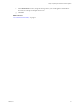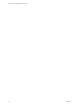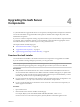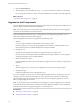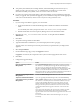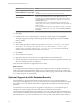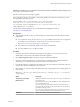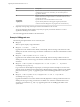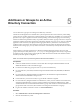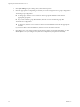7.1
Table Of Contents
- Upgrading from vRealize Automation 7.0 to 7.1
- Contents
- Updated Information
- Upgrading vRealize Automation
- Preparing to Upgrade vRealize Automation
- Updating the vRealize Automation Appliance
- Upgrading the IaaS Server Components
- Add Users or Groups to an Active Directory Connection
- Enable Your Load Balancers
- Post-Upgrade Tasks for vRealize Automation
- Troubleshooting the Upgrade
- Installation or Upgrade Fails with a Load Balancer Timeout Error
- Upgrade Fails for Website Component During IaaS Upgrade
- Manager Service Fails to Run Due to SSL Validation Errors During Runtime
- Log In Fails After Upgrade
- Catalog Items Appear in the Service Catalog But Are Not Available to Request
- Unable to Upgrade Management Agent
- IaaS Windows Services Fail to Stop
- PostgreSQL External Database Merge Is Unsuccessful
- Delete Orphaned Nodes on vRealize Automation 7.0
- Delete Orphaned Nodes on vRealize Automation 7.0.1
- Join Cluster Command Appears to Fail After Upgrading a High-Availability Environment
- Upgrade Is Unsuccessful if Root Partition Does Not Provide Sufficient Free Space
- Manual PostgreSQL Database Merge
- Management Agent Upgrade is Unsuccessful
- Upgrade Fails to Upgrade the Management Agent or Certificate Not Installed on a IaaS Node
- Bad PostgreSQL Service State Stops Upgrade and Displays Error Message
- Backup Copies of .xml Files Cause the System to Time Out
- Index
3 Click the IaaS installer link.
4 When prompted, save the installer le, setup__vcac-va-hostname.domain.name@5480.exe, to the desktop.
Do not change the le name. It is used to connect the installation to the vRealize Automation appliance.
What to do next
“Upgrade the IaaS Components,” on page 24
Upgrade the IaaS Components
You must upgrade the SQL database and congure all systems that have IaaS components installed. You can
use these steps for minimal and distributed installations.
N The IaaS installer must be on the machine that contains the IaaS components you want to upgrade.
You cannot run the installer from an external location.
Verify that snapshots of the IaaS servers in your deployment are available. If the upgrade fails, you can
return to the snapshot and aempt another upgrade.
Perform the upgrade so that services are upgraded in the following order:
1 Web sites
If you are using a load balancer, disable trac to all non-primary nodes.
Finish the upgrade on one server before upgrading the next server that is running a Website service.
Start with the one that has the Model Manager Data component installed.
2 Manager services
Upgrade the active manager service before you upgrade the passive manager service.
If you do not have SSL encryption enabled, uncheck the SSL encryption checkbox in the Iaas Upgrade
conguration dialog box next to the SQL denition.
3 DEM orchestrator and workers
Upgrade all DEM orchestrators and workers. Finish the upgrade on one server before you upgrade the
next server.
4 Agents
Finish the upgrade on one server before you upgrade the next server that is running an agent.
5 Management Agent
Is updated automatically as part of the upgrade process.
If you are using dierent services on one server, the upgrade updates the services in the proper order. For
example, if your site has Web site and manager services on the same server, select both for update. The
upgrade installer applies the updates in the proper order. You must complete the upgrade on one server
before you begin an upgrade on another.
N If your deployment uses a load balancer, the rst appliance you plan to upgrade must be connected
to the load balancer. All other instances of vRealize Automation appliance appliances must be disabled for
load balancer trac before you apply the upgrade to avoid caching errors.
Prerequisites
n
“Back Up Your Environment,” on page 12.
n
“Download the IaaS Installer,” on page 23.
Upgrading from vRealize Automation 7.0 to 7.1
24 VMware, Inc.