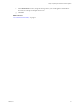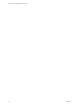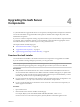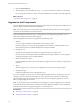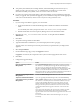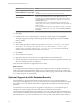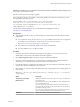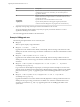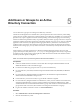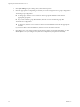7.1
Table Of Contents
- Upgrading from vRealize Automation 7.0 to 7.1
- Contents
- Updated Information
- Upgrading vRealize Automation
- Preparing to Upgrade vRealize Automation
- Updating the vRealize Automation Appliance
- Upgrading the IaaS Server Components
- Add Users or Groups to an Active Directory Connection
- Enable Your Load Balancers
- Post-Upgrade Tasks for vRealize Automation
- Troubleshooting the Upgrade
- Installation or Upgrade Fails with a Load Balancer Timeout Error
- Upgrade Fails for Website Component During IaaS Upgrade
- Manager Service Fails to Run Due to SSL Validation Errors During Runtime
- Log In Fails After Upgrade
- Catalog Items Appear in the Service Catalog But Are Not Available to Request
- Unable to Upgrade Management Agent
- IaaS Windows Services Fail to Stop
- PostgreSQL External Database Merge Is Unsuccessful
- Delete Orphaned Nodes on vRealize Automation 7.0
- Delete Orphaned Nodes on vRealize Automation 7.0.1
- Join Cluster Command Appears to Fail After Upgrading a High-Availability Environment
- Upgrade Is Unsuccessful if Root Partition Does Not Provide Sufficient Free Space
- Manual PostgreSQL Database Merge
- Management Agent Upgrade is Unsuccessful
- Upgrade Fails to Upgrade the Management Agent or Certificate Not Installed on a IaaS Node
- Bad PostgreSQL Service State Stops Upgrade and Displays Error Message
- Backup Copies of .xml Files Cause the System to Time Out
- Index
Upgrading the IaaS Server
Components 4
A system administrator upgrades the IaaS server components, including the Microsoft SQL Server database.
You use the IaaS installer to upgrade the Microsoft SQL Server database and congure all systems with
installed IaaS components.
If you have a Common Components Catalog component installed, you must uninstall the component before
you upgrade. After you nish the upgrade, you can reinstall the component with the appropriate version.
For more information, see the Common Components Catalog Installation Guide.
This chapter includes the following topics:
n
“Download the IaaS Installer,” on page 23
n
“Upgrade the IaaS Components,” on page 24
n
“(Optional) Upgrade the SQL Database Manually,” on page 26
Download the IaaS Installer
You download the IaaS installer to the machine where the IaaS components to be upgraded are installed.
If you see certicate warnings during this procedure, you can ignore them.
N Except for a passive backup instance of the Manager Service, the startup type for all services must be
set to Automatic during the upgrade process. The upgrade process fails if you set services to Manual.
Prerequisites
n
Verify that Microsoft .NET Framework 4.5.2 or later is installed on the IaaS installation machine. You
can download the .NET installer from the vRealize Automation installer Web page. If you update .NET
to 4.5.2 after you shut down the services and the machine restarted as part of the installation, you must
manually stop all IaaS services except the Management agent.
n
If you are using Internet Explorer for the download, verify that Enhanced Security Conguration is not
enabled. Enter res://iesetup.dll/SoftAdmin.htm in the search bar and press Enter.
n
Log in as a local administrator to the Windows server where one or more of the IaaS components you
want to upgrade are installed.
Procedure
1 Open a Web browser.
2 Enter the URL for the Windows installer download page.
For example, https://vcac-va-hostname.domain.name:5480/installer, where vcac-va-
hostname.domain.name is the name of the primary (master) vRealize Automation appliance node.
VMware, Inc.
23