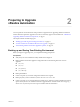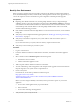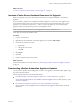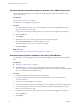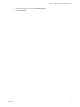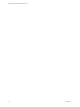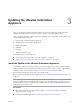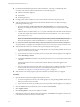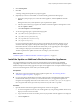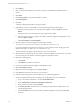7.1
Table Of Contents
- Upgrading from vRealize Automation 7.0 to 7.1
- Contents
- Updated Information
- Upgrading vRealize Automation
- Preparing to Upgrade vRealize Automation
- Updating the vRealize Automation Appliance
- Upgrading the IaaS Server Components
- Add Users or Groups to an Active Directory Connection
- Enable Your Load Balancers
- Post-Upgrade Tasks for vRealize Automation
- Troubleshooting the Upgrade
- Installation or Upgrade Fails with a Load Balancer Timeout Error
- Upgrade Fails for Website Component During IaaS Upgrade
- Manager Service Fails to Run Due to SSL Validation Errors During Runtime
- Log In Fails After Upgrade
- Catalog Items Appear in the Service Catalog But Are Not Available to Request
- Unable to Upgrade Management Agent
- IaaS Windows Services Fail to Stop
- PostgreSQL External Database Merge Is Unsuccessful
- Delete Orphaned Nodes on vRealize Automation 7.0
- Delete Orphaned Nodes on vRealize Automation 7.0.1
- Join Cluster Command Appears to Fail After Upgrading a High-Availability Environment
- Upgrade Is Unsuccessful if Root Partition Does Not Provide Sufficient Free Space
- Manual PostgreSQL Database Merge
- Management Agent Upgrade is Unsuccessful
- Upgrade Fails to Upgrade the Management Agent or Certificate Not Installed on a IaaS Node
- Bad PostgreSQL Service State Stops Upgrade and Displays Error Message
- Backup Copies of .xml Files Cause the System to Time Out
- Index
6 Click Install Updates.
7 Click OK.
A message stating that the update is in progress appears.
8 (Optional) If you have not resized Disk 1 to 50 GB manually, perform the following steps.
a When the system prompts you to reboot the virtual appliance, click the System tab and click
Reboot.
During the reboot, the system adjusts the space required for the update.
b After the system reboots, log in again to the vRealize Automation appliance management console
and select Update > Status.
c Click Check Updates and Install Updates.
9 To view the upgrade progress, open the following log les.
n
/opt/vmware/var/log/vami/updatecli.log
n
/opt/vmware/var/log/vami/vami.log
n
/var/log/vmware/horizon/horizon.log
n
/var/log/bootstrap/*.log
If you log out during the upgrade process and log in again before the upgrade is nished, you can
continue to follow the progress of the update in the log le. The updatecli.log le might display
information about the version of vRealize Automation that you are upgrading from. This displayed
version changes to the proper version later in the upgrade process.
The time required for the update to nish varies according to your environment.
What to do next
“Install the Update on Additional vRealize Automation Appliances,” on page 19
Install the Update on Additional vRealize Automation Appliances
For a high availability environment, the master virtual appliance is the node that runs embedded
PostgreSQL in the Master mode. The other nodes in the environment run the embedded PostgreSQL
database in Replica mode. During upgrade, the replica virtual appliance does not require database changes.
Do not close the management console while you install the update.
Prerequisites
n
Verify that you have downloaded the virtual appliance updates. See “Downloading vRealize
Automation Appliance Updates,” on page 13.
n
If you are upgrading a distributed environment congured with an embedded PostgreSQL database,
examine the les in the pgdata directory on the master host before you upgrade the replica hosts.
Navigate to the PostgreSQL data folder on the master host at /var/vmware/vpostgres/current/pgdata/.
Close any opened les in the pgdata directory and remove any les with a .swp sux.
Procedure
1 Open the vRealize Automation appliance management console for the upgrade.
a Go to the management console for your virtual appliance by using its fully qualied domain name,
hps://va-hostname.domain.name:5480.
b Log in with the user name root and the password you specied when the appliance was deployed.
c Click the Update tab.
Chapter 3 Updating the vRealize Automation Appliance
VMware, Inc. 19