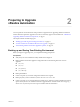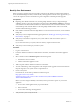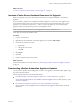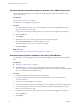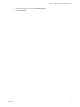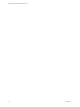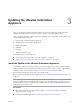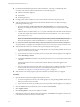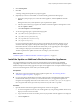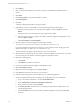7.1
Table Of Contents
- Upgrading from vRealize Automation 7.0 to 7.1
- Contents
- Updated Information
- Upgrading vRealize Automation
- Preparing to Upgrade vRealize Automation
- Updating the vRealize Automation Appliance
- Upgrading the IaaS Server Components
- Add Users or Groups to an Active Directory Connection
- Enable Your Load Balancers
- Post-Upgrade Tasks for vRealize Automation
- Troubleshooting the Upgrade
- Installation or Upgrade Fails with a Load Balancer Timeout Error
- Upgrade Fails for Website Component During IaaS Upgrade
- Manager Service Fails to Run Due to SSL Validation Errors During Runtime
- Log In Fails After Upgrade
- Catalog Items Appear in the Service Catalog But Are Not Available to Request
- Unable to Upgrade Management Agent
- IaaS Windows Services Fail to Stop
- PostgreSQL External Database Merge Is Unsuccessful
- Delete Orphaned Nodes on vRealize Automation 7.0
- Delete Orphaned Nodes on vRealize Automation 7.0.1
- Join Cluster Command Appears to Fail After Upgrading a High-Availability Environment
- Upgrade Is Unsuccessful if Root Partition Does Not Provide Sufficient Free Space
- Manual PostgreSQL Database Merge
- Management Agent Upgrade is Unsuccessful
- Upgrade Fails to Upgrade the Management Agent or Certificate Not Installed on a IaaS Node
- Bad PostgreSQL Service State Stops Upgrade and Displays Error Message
- Backup Copies of .xml Files Cause the System to Time Out
- Index
n
For distributed installation deployments with load balancers, verify that you disabled all of the
secondary nodes and removed the health monitors for the following items.
n
vRealize Automation appliance
n
IaaS Website
n
IaaS Manager Service
n
For deployments with load balancers, verify that the trac is directed to the primary node.
n
Verify that the IaaS service hosted in Microsoft Internet Information Services (IIS) is running by
performing the following steps:
a Enter the URL https://webhostname/Repository/Data/MetaModel.svc to verify that the Web
Repository is running. If successful, no errors are returned and you see a list of models in XML
format.
b Check the status recorded in the Repository.log le on the Web node of the IaaS virtual machine to
see that status reports OK. The le is located in the VCAC home folder at /Server/Model Manager
Web/Logs/Repository.log.
N For a distributed IaaS Website, log in to the secondary website, without MMD, and stop
Microsoft IIS temporarily. Check the MetaModel.svc connectivity, and restart the Microsoft IIS.
n
If you have a Common Components Catalog component installed in your environment, uninstall the
component before you upgrade. For information, see the Common Components Catalog Installation Guide.
n
Verify that all IaaS nodes are in a healthy state by performing the following steps:
a Go to the management console for your virtual appliance by using its fully qualied domain name,
hps://va-hostname.domain.name:5480.
b Log in with the user name root and the password you specied when the appliance was deployed.
c Select vRA > Cluster.
d Under Last Connected in the table, verify that all IaaS nodes have a last connected time of less than
3 minutes.
If all the IaaS nodes are not in communication with the vRealize Automation appliance, the
upgrade fails.
e Note any orphaned nodes listed in the table. An orphaned node is a duplicate node that is reported
on the host but does not exist on the host. You must delete all orphaned nodes. For more
information, see Chapter 8, “Troubleshooting the Upgrade,” on page 37.
n
Verify that all saved and in-progress requests have nished successfully before you upgrade.
Procedure
1 Open the vRealize Automation appliance management console.
a Go to the management console for your virtual appliance by using its fully qualied domain name,
hps://va-hostname.domain.name:5480.
b Log in with the user name root and the password you specied when the appliance was deployed.
2 Click the Services tab and verify that all services are listed as REGISTERED.
3 Select Update > Status.
4 Click Check Updates to verify that an update is accessible.
5 (Optional) For instances of vRealize Automation appliance, click Details in the Appliance Version area
to see information about the location of release notes.
Upgrading from vRealize Automation 7.0 to 7.1
18 VMware, Inc.