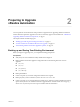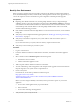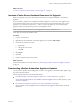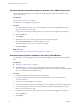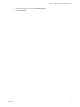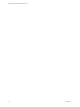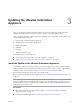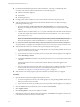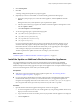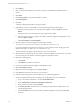7.1
Table Of Contents
- Upgrading from vRealize Automation 7.0 to 7.1
- Contents
- Updated Information
- Upgrading vRealize Automation
- Preparing to Upgrade vRealize Automation
- Updating the vRealize Automation Appliance
- Upgrading the IaaS Server Components
- Add Users or Groups to an Active Directory Connection
- Enable Your Load Balancers
- Post-Upgrade Tasks for vRealize Automation
- Troubleshooting the Upgrade
- Installation or Upgrade Fails with a Load Balancer Timeout Error
- Upgrade Fails for Website Component During IaaS Upgrade
- Manager Service Fails to Run Due to SSL Validation Errors During Runtime
- Log In Fails After Upgrade
- Catalog Items Appear in the Service Catalog But Are Not Available to Request
- Unable to Upgrade Management Agent
- IaaS Windows Services Fail to Stop
- PostgreSQL External Database Merge Is Unsuccessful
- Delete Orphaned Nodes on vRealize Automation 7.0
- Delete Orphaned Nodes on vRealize Automation 7.0.1
- Join Cluster Command Appears to Fail After Upgrading a High-Availability Environment
- Upgrade Is Unsuccessful if Root Partition Does Not Provide Sufficient Free Space
- Manual PostgreSQL Database Merge
- Management Agent Upgrade is Unsuccessful
- Upgrade Fails to Upgrade the Management Agent or Certificate Not Installed on a IaaS Node
- Bad PostgreSQL Service State Stops Upgrade and Displays Error Message
- Backup Copies of .xml Files Cause the System to Time Out
- Index
What to do next
“Increase vCenter Server Hardware Resources for Upgrade,” on page 13
Increase vCenter Server Hardware Resources for Upgrade
Before you upgrade, you must increase hardware resources for each VMware vRealize ™ Automation
appliance.
If you have taken a snapshot of each vRealize Automation appliance, you must clone each appliance and
increase the hardware resources on each clone. Ensure that you have at least 60 GB of free space on each
appliance in your VMware vCenter Server ™. After you clone your appliances, power o the original
appliances before you perform this procedure on each appliance clone.
N This procedure is only necessary if you upgrade from vRealize Automation 7.0.
These steps are based on the Windows client.
Procedure
1 Log in to vCenter Server.
2 Right-click the cloned vRealize Automation appliance icon and select Edit .
3 Extend the size of Disk 1 to 50 GB.
a Select Disk 1.
b Change the size to 50 GB.
c Click OK.
4 Click Finish.
5 Click OK.
6 Create a snapshot of the virtual machine.
What to do next
Download the update. For more information, see“Downloading vRealize Automation Appliance Updates,”
on page 13.
Downloading vRealize Automation Appliance Updates
You can check for updates on the management console for your appliance, and download the updates using
one of the following methods.
For best upgrade performance, use the ISO le method.
n
Download vRealize Automation Appliance Updates from a VMware Repository on page 14
You can download the update for your vRealize Automation appliance from a public repository on the
vmware.com Web site.
n
Download Virtual Appliance Updates for Use with a CD-ROM Drive on page 14
You can update your virtual appliance from an ISO le that the appliance reads from the virtual CD-
ROM drive.
Chapter 2 Preparing to Upgrade vRealize Automation
VMware, Inc. 13