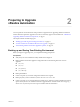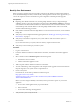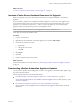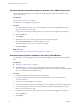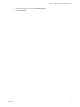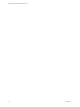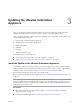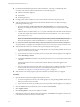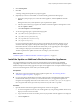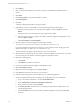7.1
Table Of Contents
- Upgrading from vRealize Automation 7.0 to 7.1
- Contents
- Updated Information
- Upgrading vRealize Automation
- Preparing to Upgrade vRealize Automation
- Updating the vRealize Automation Appliance
- Upgrading the IaaS Server Components
- Add Users or Groups to an Active Directory Connection
- Enable Your Load Balancers
- Post-Upgrade Tasks for vRealize Automation
- Troubleshooting the Upgrade
- Installation or Upgrade Fails with a Load Balancer Timeout Error
- Upgrade Fails for Website Component During IaaS Upgrade
- Manager Service Fails to Run Due to SSL Validation Errors During Runtime
- Log In Fails After Upgrade
- Catalog Items Appear in the Service Catalog But Are Not Available to Request
- Unable to Upgrade Management Agent
- IaaS Windows Services Fail to Stop
- PostgreSQL External Database Merge Is Unsuccessful
- Delete Orphaned Nodes on vRealize Automation 7.0
- Delete Orphaned Nodes on vRealize Automation 7.0.1
- Join Cluster Command Appears to Fail After Upgrading a High-Availability Environment
- Upgrade Is Unsuccessful if Root Partition Does Not Provide Sufficient Free Space
- Manual PostgreSQL Database Merge
- Management Agent Upgrade is Unsuccessful
- Upgrade Fails to Upgrade the Management Agent or Certificate Not Installed on a IaaS Node
- Bad PostgreSQL Service State Stops Upgrade and Displays Error Message
- Backup Copies of .xml Files Cause the System to Time Out
- Index
Preparing to Upgrade
vRealize Automation 2
You must perform various listed tasks and procedures in preparation for upgrading vRealize Automation.
Perform the tasks required for upgrade in the order in which they appear in the checklist. See “Checklist for
Upgrading vRealize Automation Components,” on page 7.
This chapter includes the following topics:
n
“Backing up and Saving Your Existing Environment,” on page 11
n
“Increase vCenter Server Hardware Resources for Upgrade,” on page 13
n
“Downloading vRealize Automation Appliance Updates,” on page 13
Backing up and Saving Your Existing Environment
Before you begin an upgrade process, you complete the backup prerequisites.
Prerequisites
n
Verify that your source installation is fully installed and congured.
n
Backup vRealize Automation appliance conguration les in the following directories for each
appliance.
n
/etc/vcac/
n
/etc/vco/
n
/etc/apache2/
n
/etc/rabbitmq/
n
Backup all databases.
n
Create a snapshot of your tenant conguration and the users assigned.
n
Backup any les you have customized, such as DataCenterLocations.xml.
n
Create a snapshot of your virtual appliances and IaaS servers. Adhere to regular guidelines for backing
up the entire system in case vRealize Automation upgrade fails for whatever reason. See Conguring
vRealize Suite 6.0 for Backup and Restore topics in vRealize Suite documentation.
VMware, Inc.
11