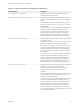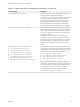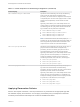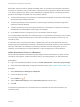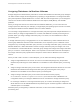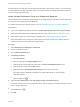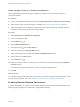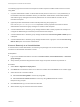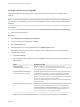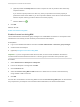6.2
Table Of Contents
- IaaS Configuration for vCloud Air and vCloud Director
- Contents
- IaaS Configuration for vCloud Air and vCloud Director
- Updated Information
- Using the Goal Navigator
- Provisioning with vCloud Air or vCloud Director vApps
- Configuring IaaS for vApps
- Configuring IaaS for vCloud Air or vCloud Director Checklist
- Using Custom Properties in vApp Machine Provisioning, Blueprints, and Build Profiles
- Bringing Resources Under vRealize Automation Management
- Configure Machine Prefixes
- Create a Business Group for vCloud Provisioning
- vCloud Reservations
- Optional Configurations
- Preparing for vApp Provisioning
- Creating vApp and vApp Component Blueprints
- Configuring Advanced Blueprint Settings
- Monitoring Workflows and Viewing Logs
- Machine Life Cycle and Workflow States for vCloud Air or vCloud Director vApps
The following high-level overview is the sequence of tasks required to enable machine users to connect
using RDP.
1 A system administrator creates a custom RDP file and places it in the Website\Rdp subdirectory of
the vRealize Automation installation directory. Provide fabric administrators, tenant administrators,
and business group managers with the full pathname for the custom RDP file so that it can be
included in blueprints.
2 (Optional) A fabric administrator creates a build profile using the property set
RemoteDesktopProtocolProperties to compile RDP custom properties and values for tenant
administrators and business group managers to include in their blueprints.
3 A tenant administrator or business group manager adds the RDP custom properties to a blueprint to
configure the RDP settings of machines provisioned from the blueprint.
4 A tenant administrator or business group manager enables the Connect using RDP or SSH option in
a blueprint.
5 A tenant administrator or business group manager entitles users or groups to use the Connect using
RDP or SSH option. See Tenant Administration.
Connect Remotely to a Virtual Machine
A machine owner, tenant administrator, or business group manager can connect remotely to a virtual
machine from the vRealize Automation console.
Prerequisites
n
Log in to the vRealize Automation console as a machine owner, tenant administrator, or business
group manager.
n
Verify that the provisioned vApp machine and its vApp component machines are powered on.
Procedure
1 Select Items > Application Deployment.
2 Click Actions in the machine name row or select the machine and click Actions on its machine page.
3 Select the remote connection method.
n
Select Connect Using RDP to connect by using RDP.
n
Select Connect to remote console to connect by using VMware Remote Console.
Respond to any prompts.
4 Click Connect and log in to the machine as directed.
5 When finished, log out and close the browser window.
IaaS Configuration for vCloud Air and vCloud Director
VMware, Inc. 68