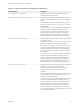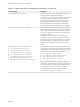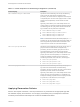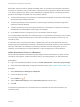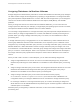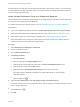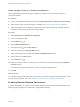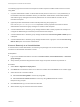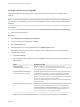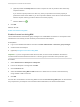6.2
Table Of Contents
- IaaS Configuration for vCloud Air and vCloud Director
- Contents
- IaaS Configuration for vCloud Air and vCloud Director
- Updated Information
- Using the Goal Navigator
- Provisioning with vCloud Air or vCloud Director vApps
- Configuring IaaS for vApps
- Configuring IaaS for vCloud Air or vCloud Director Checklist
- Using Custom Properties in vApp Machine Provisioning, Blueprints, and Build Profiles
- Bringing Resources Under vRealize Automation Management
- Configure Machine Prefixes
- Create a Business Group for vCloud Provisioning
- vCloud Reservations
- Optional Configurations
- Preparing for vApp Provisioning
- Creating vApp and vApp Component Blueprints
- Configuring Advanced Blueprint Settings
- Monitoring Workflows and Viewing Logs
- Machine Life Cycle and Workflow States for vCloud Air or vCloud Director vApps
Avoid specifying a storage path and a storage reservation policy for the same volume. If you must specify
a storage path and a storage reservation policy for the same volume, the storage path takes precedence
over the storage reservation policy.
Add a Storage Reservation Policy to a Component Blueprint
Tenant administrators and business group managers can assign storage reservation policies to blueprints
to control and use storage space more efficiently.
For related information about storage volumes, see Add a Storage Volume to a Component Blueprint.
Prerequisites
n
Log in to the vRealize Automation console as a tenant administrator or business group manager.
n
Verify that a fabric administrator created the reservation policy. See Configure a Reservation Policy.
n
Verify that the vApp component blueprint is available. See Create a vApp Component Blueprint.
n
Verify that all disks for the component machine point to the same storage policy. Multiple disks of a
component machine must use the same storage profile.
Procedure
1 Select Infrastructure > Blueprints > Blueprints.
2 Point to the blueprint to edit.
3 Click the Build Information tab.
4 Add Storage volumes.
a Click New Volume.
b Enter the capacity in the Capacity (GB) text box.
c (Optional) Enter a drive letter and mount path in the Drive Letter/Mount Path text box.
d (Optional) Enter a name in the Label text box.
e (Optional) Select a Storage Reservation Policy from the drop-down menu.
This option requires additional configuration by a fabric administrator to create storage
reservation policies.
f
Click the Save icon ( ).
5 (Optional) Select Allow user to see and change storage reservation policies.
If selected, users who are provisioning machines can see and change the storage reservation policies
that you apply to blueprints.
6
Click the Save icon (
).
7 Click OK.
IaaS Configuration for vCloud Air and vCloud Director
VMware, Inc. 66