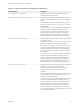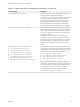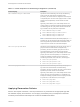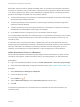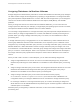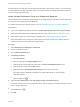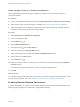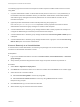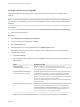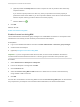6.2
Table Of Contents
- IaaS Configuration for vCloud Air and vCloud Director
- Contents
- IaaS Configuration for vCloud Air and vCloud Director
- Updated Information
- Using the Goal Navigator
- Provisioning with vCloud Air or vCloud Director vApps
- Configuring IaaS for vApps
- Configuring IaaS for vCloud Air or vCloud Director Checklist
- Using Custom Properties in vApp Machine Provisioning, Blueprints, and Build Profiles
- Bringing Resources Under vRealize Automation Management
- Configure Machine Prefixes
- Create a Business Group for vCloud Provisioning
- vCloud Reservations
- Optional Configurations
- Preparing for vApp Provisioning
- Creating vApp and vApp Component Blueprints
- Configuring Advanced Blueprint Settings
- Monitoring Workflows and Viewing Logs
- Machine Life Cycle and Workflow States for vCloud Air or vCloud Director vApps
Reservation policies provide an optional and helpful means of controlling how reservation requests are
processed. A reservation policy is often used to collect resources into groups for different service levels,
or to make a specific type of resource easily available for a particular purpose. The following scenarios
provide a few examples of possible uses for reservation policies:
n
To ensure that machines provisioned from a virtual blueprint are placed on reservations with storage
devices that support NetApp FlexClone
n
To restrict provisioning of cloud machines to a specific region containing a machine image that is
required for a specific blueprint
n
To restrict provisioning of Cisco UCS physical machines to reservations on endpoints on which the
selected service profile template and boot policy are available
n
As an additional means of using a Pay As You Go allocation model for vApps
You can add multiple reservations to a reservation policy, but a reservation can belong to only one policy.
You can assign a single reservation policy to more than one blueprint. A blueprint can have only one
reservation policy.
A reservation policy can include reservations of different types, but only reservations that match the
blueprint type are considered when selecting a reservation for a particular request. For more information
about how reservations are selected for provisioning a machine, see IaaS Configuration for Cloud
Platforms, IaaS Configuration for Physical Machines, or IaaS Configuration for Virtual Platforms.
Add a Reservation Policy to a Blueprint
When tenant administrators and business group managers create a new blueprint, the option to add a
reservation policy appears. To add a reservation policy to an existing blueprint, you edit the blueprint.
Prerequisites
n
Log in to the vRealize Automation console as a tenant administrator or business group manager.
n
Verify that a fabric administrator configured a reservation policy. See Configure a Reservation Policy.
Procedure
1 Select Infrastructure > Blueprints > Blueprints.
2 Point to the blueprint to edit.
3
Click the Edit icon ( ).
4 Select a Reservation policy from the Reservation policy drop-down menu.
5 Click OK.
The machines provisioned from your blueprint are now restricted to the resources specified in your
reservation policy.
IaaS Configuration for vCloud Air and vCloud Director
VMware, Inc. 64