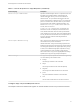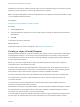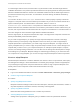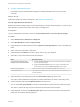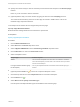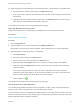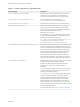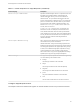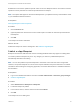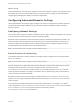6.2
Table Of Contents
- IaaS Configuration for vCloud Air and vCloud Director
- Contents
- IaaS Configuration for vCloud Air and vCloud Director
- Updated Information
- Using the Goal Navigator
- Provisioning with vCloud Air or vCloud Director vApps
- Configuring IaaS for vApps
- Configuring IaaS for vCloud Air or vCloud Director Checklist
- Using Custom Properties in vApp Machine Provisioning, Blueprints, and Build Profiles
- Bringing Resources Under vRealize Automation Management
- Configure Machine Prefixes
- Create a Business Group for vCloud Provisioning
- vCloud Reservations
- Optional Configurations
- Preparing for vApp Provisioning
- Creating vApp and vApp Component Blueprints
- Configuring Advanced Blueprint Settings
- Monitoring Workflows and Viewing Logs
- Machine Life Cycle and Workflow States for vCloud Air or vCloud Director vApps
If a lease length conflict is found, the lease value is synchronized to match the lease length defined
invRealize Automation. This prevents provisioned machines from expiring before the lease period that is
defined in vRealize Automation is reached. The scheduled workflow checks the lease length values for
provisioned machines every 45 minutes. To overwrite the 45 minute setting, reinstall the schedule by
using repoutil.
You can also use the VCloud.Lease.Sync.TimeBufferMins custom property to specify a threshold
integer for a compute resource such that lease synchronization only occurs for machines that are set to
expire in that time period. The default value is 720 minutes, which is 12 hours. If
VCloud.Lease.Sync.TimeBufferMins is not present, the default value is used. For example, if the
default values are used, vRealize Automation runs the lease synchronization checker workflow every 45
minutes, and only the leases of machines that are set to expire in vCloud Director or vCloud Air within 12
hours are changed to match the lease length defined in vRealize Automation.
When a vApp expires, its component machines also expire. The vApp and its component machines are
destroyed immediately when their lease expires.
As you create a vApp blueprint, you specify the vApp component blueprints to include in that vApp
blueprint. While you must specify a vApp template to clone from when you create a vApp blueprint,
template specification is optional when you create a vApp component blueprint. You might choose to
specify a template when you create a vApp component blueprint if there are one or more settings in the
template that you want to use in your component blueprint, for example a specific endpoint, compute
resource, and storage setting combination. You can either use the settings from the template or change
those settings for your blueprint. Blueprint settings are used during provisioning. If you have more than
one component in a vApp template, you can use one vApp component blueprint for all the components.
Create a vApp Blueprint
Machine blueprints determine a machine's attributes, the manner in which it is provisioned, and its policy
and management settings. A tenant administrator or business group manager creates a vApp blueprint
for provisioning the vApp and its component machines as a whole. A vApp component blueprint must
already exist for each component machine that will be included in the vApp.
Prerequisites
n
Log in to the vRealize Automation console as a tenant administrator or business group manager.
n
Create a vApp Component Blueprint.
Procedure
1 Specify vApp Blueprint Information
Blueprint information settings include a name and description, machine prefix information, number of
days after expiration to archive the machine, and a daily cost assignment.
2 Specify vApp Build Information
Build information settings determine how a machine is provisioned.
3 Add vApp Blueprint Custom Properties
Adding custom properties to a blueprint gives you detailed control over provisioned machines.
IaaS Configuration for vCloud Air and vCloud Director
VMware, Inc. 53