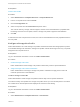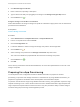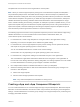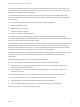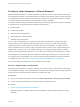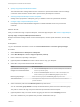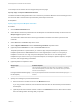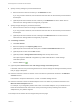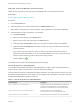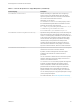6.2
Table Of Contents
- IaaS Configuration for vCloud Air and vCloud Director
- Contents
- IaaS Configuration for vCloud Air and vCloud Director
- Updated Information
- Using the Goal Navigator
- Provisioning with vCloud Air or vCloud Director vApps
- Configuring IaaS for vApps
- Configuring IaaS for vCloud Air or vCloud Director Checklist
- Using Custom Properties in vApp Machine Provisioning, Blueprints, and Build Profiles
- Bringing Resources Under vRealize Automation Management
- Configure Machine Prefixes
- Create a Business Group for vCloud Provisioning
- vCloud Reservations
- Optional Configurations
- Preparing for vApp Provisioning
- Creating vApp and vApp Component Blueprints
- Configuring Advanced Blueprint Settings
- Monitoring Workflows and Viewing Logs
- Machine Life Cycle and Workflow States for vCloud Air or vCloud Director vApps
8 Specify memory settings for provisioned machines.
a Enter the minimum amount of memory in the Minimum text box.
If you only provide a minimum, this number becomes the value for all machines provisioned from
this blueprint.
b (Optional) Enter the maximum amount of memory in the Maximum text box to allow users to
select their own settings within the range that you provide.
9 Specify storage settings for provisioned machines.
a Enter the minimum amount of storage in the Minimum text box.
If you only provide a minimum, this number becomes the value for all machines provisioned from
this blueprint.
b (Optional) Enter the maximum amount of storage in the Maximum text box to allow users to
select their own settings within the range that you provide.
10 Add Storage volumes.
a Click New Volume.
b Enter the capacity in the Capacity (GB) text box.
c (Optional) Enter a drive letter and mount path in the Drive Letter/Mount Path text box.
d (Optional) Enter a name in the Label text box.
e (Optional) Select a Storage Reservation Policy from the drop-down menu.
This option requires additional configuration by a fabric administrator to create storage
reservation policies.
f
Click the Save icon ( ).
11 (Optional) Select Allow user to see and change storage reservation policies.
If selected, users who are provisioning machines can see and change the storage reservation policies
that you apply to blueprints.
12 Enter the maximum number of volumes a user can select for provisioned machines in the Max # of
volumes text box.
Leave blank to accept the default of 15, or enter 0 to disable adding volumes.
13 Enter the maximum number of network adapters a user can select for provisioned machines in the
Max # of network adapters text box.
For example, if your integration platform has a limit of 10 network adapters, set your maximum at or
below this threshold so that users cannot cause provisioning to fail by selecting more network
adapters than your platform supports.
Your blueprint is not finished. Do not navigate away from this page.
IaaS Configuration for vCloud Air and vCloud Director
VMware, Inc. 48