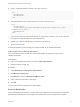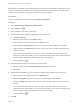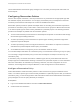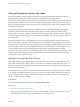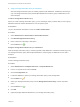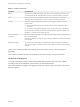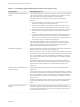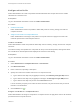6.2
Table Of Contents
- IaaS Configuration for vCloud Air and vCloud Director
- Contents
- IaaS Configuration for vCloud Air and vCloud Director
- Updated Information
- Using the Goal Navigator
- Provisioning with vCloud Air or vCloud Director vApps
- Configuring IaaS for vApps
- Configuring IaaS for vCloud Air or vCloud Director Checklist
- Using Custom Properties in vApp Machine Provisioning, Blueprints, and Build Profiles
- Bringing Resources Under vRealize Automation Management
- Configure Machine Prefixes
- Create a Business Group for vCloud Provisioning
- vCloud Reservations
- Optional Configurations
- Preparing for vApp Provisioning
- Creating vApp and vApp Component Blueprints
- Configuring Advanced Blueprint Settings
- Monitoring Workflows and Viewing Logs
- Machine Life Cycle and Workflow States for vCloud Air or vCloud Director vApps
Configure a Cost Profile
Fabric administrators can create cost profiles and associate them with compute resources to enable
calculation of a machine’s cost.
Prerequisites
Log in to the vRealize Automation console as a fabric administrator.
Procedure
1 Create a Cost Profile
Fabric administrators create cost profiles to define daily costs for memory, storage, and CPU for
compute resources.
2 Assign a Cost Profile to a Compute Resource
Fabric administrators can assign a cost profile to a compute resource to apply those costs to all
machines provisioned on that compute resource.
Create a Cost Profile
Fabric administrators create cost profiles to define daily costs for memory, storage, and CPU for compute
resources.
The values for daily cost specified in a cost profile can be up to four decimal places, although the values
are rounded to two decimal places when displayed to end users in the catalog.
Prerequisites
Log in to the vRealize Automation console as a fabric administrator.
Procedure
1 Select Infrastructure > Compute Resources > Cost Profiles.
2 Click New Cost Profile.
3 Enter a name and, optionally, a description.
4 Specify the costs for the machine resources on a compute resource.
a Type a value for the daily cost per gigabyte of memory in the Memory Cost (per GB) text box.
b Type a value for the daily cost per gigabyte of storage in the Storage Cost (per GB) text box.
c Type a value for the daily cost per CPU in the CPU Cost text box.
It is not necessary to specify a cost value for all the resources, only the resources that you want to
include in cost calculations.
5
Click the Save icon (
).
Assign a Cost Profile to a Compute Resource
Fabric administrators can assign a cost profile to a compute resource to apply those costs to all machines
provisioned on that compute resource.
IaaS Configuration for vCloud Air and vCloud Director
VMware, Inc. 40