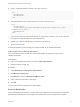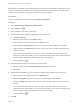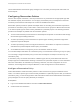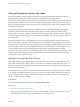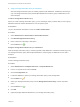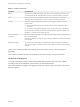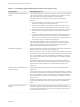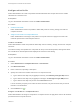6.2
Table Of Contents
- IaaS Configuration for vCloud Air and vCloud Director
- Contents
- IaaS Configuration for vCloud Air and vCloud Director
- Updated Information
- Using the Goal Navigator
- Provisioning with vCloud Air or vCloud Director vApps
- Configuring IaaS for vApps
- Configuring IaaS for vCloud Air or vCloud Director Checklist
- Using Custom Properties in vApp Machine Provisioning, Blueprints, and Build Profiles
- Bringing Resources Under vRealize Automation Management
- Configure Machine Prefixes
- Create a Business Group for vCloud Provisioning
- vCloud Reservations
- Optional Configurations
- Preparing for vApp Provisioning
- Creating vApp and vApp Component Blueprints
- Configuring Advanced Blueprint Settings
- Monitoring Workflows and Viewing Logs
- Machine Life Cycle and Workflow States for vCloud Air or vCloud Director vApps
Procedure
1 Create a Reservation Policy
Fabric administrators use reservation policies to group similar reservations together. Create the
reservation policy tag first, then add the policy to reservations to allow a tenant administrator or
business group manager to use the reservation policy in a blueprint.
2 Assign a Reservation Policy to a Reservation
When fabric administrators create a reservation, the option to assign that reservation to a
reservation policy appears. To assign an existing reservation to a reservation policy, you edit the
reservation.
Create a Reservation Policy
Fabric administrators use reservation policies to group similar reservations together. Create the
reservation policy tag first, then add the policy to reservations to allow a tenant administrator or business
group manager to use the reservation policy in a blueprint.
Prerequisites
n
Log in to the vRealize Automation console as a fabric administrator.
n
Create at least one reservation.
Procedure
1 Select Infrastructure > Reservations > Reservation Policies.
2 Click New Reservation Policy.
3 Enter a name and, optionally, a description.
4
Click the Save icon ( ).
Assign a Reservation Policy to a Reservation
When fabric administrators create a reservation, the option to assign that reservation to a reservation
policy appears. To assign an existing reservation to a reservation policy, you edit the reservation.
Prerequisites
Create a Reservation Policy.
Procedure
1 Select Infrastructure > Reservations > Reservations.
2 Point to a reservation and click Edit.
3 Select your reservation policy from the Reservation Policy drop-down menu.
4 Click OK.
Tenant administrators and business group managers can now use your reservation policy in blueprints.
See Add a Reservation Policy to a Blueprint.
IaaS Configuration for vCloud Air and vCloud Director
VMware, Inc. 34