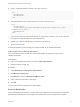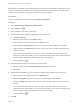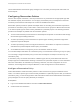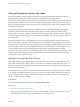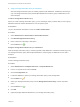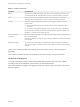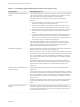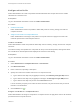6.2
Table Of Contents
- IaaS Configuration for vCloud Air and vCloud Director
- Contents
- IaaS Configuration for vCloud Air and vCloud Director
- Updated Information
- Using the Goal Navigator
- Provisioning with vCloud Air or vCloud Director vApps
- Configuring IaaS for vApps
- Configuring IaaS for vCloud Air or vCloud Director Checklist
- Using Custom Properties in vApp Machine Provisioning, Blueprints, and Build Profiles
- Bringing Resources Under vRealize Automation Management
- Configure Machine Prefixes
- Create a Business Group for vCloud Provisioning
- vCloud Reservations
- Optional Configurations
- Preparing for vApp Provisioning
- Creating vApp and vApp Component Blueprints
- Configuring Advanced Blueprint Settings
- Monitoring Workflows and Viewing Logs
- Machine Life Cycle and Workflow States for vCloud Air or vCloud Director vApps
4 Insert a <CustomProperties> element in the <Doc> element.
<Doc>
<CustomProperties>
</CustomProperties>
</Doc>
5 Define the attributes of the custom property to include in the property set.
<Doc>
<CustomProperties>
<Property Name=”property_name" DefaultValue=”property_value" Encrypted=”true_or_false"
PromptUser="true_or_false"/>
</CustomProperties>
</Doc>
If you do not include the DefaultValue attribute, no default value is stored. If you do not include the
Encrypted or PromptUser attributes, they default to false.
6 Repeat Step 5 step for each property to include in the property set.
7 Save and close the file.
A fabric administrator can now upload your property set XML file to vRealize Automation.
Add a Property Set to vRealize Automation
After you create a property set XML file, a fabric administrator can upload the property set to
vRealize Automation.
Prerequisites
n
Log in to the vRealize Automation console as a fabric administrator.
n
Create a property set XML file.
Procedure
1 Select Infrastructure > Blueprints > Build Profiles.
2 Click Manage Property Sets.
3 Click Browse to select the Property set XML file name.
4 Enter a name and, optionally, a description.
5 Click OK.
You can now include your property set in build profiles.
Create a Build Profile
Fabric administrators can organize commonly used custom properties into build profiles so that tenant
administrators and business group managers can include these custom property sets in blueprints.
IaaS Configuration for vCloud Air and vCloud Director
VMware, Inc. 31