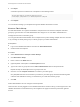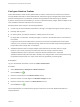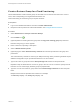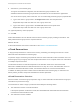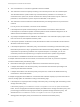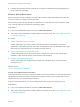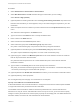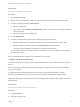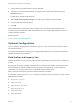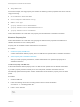6.2
Table Of Contents
- IaaS Configuration for vCloud Air and vCloud Director
- Contents
- IaaS Configuration for vCloud Air and vCloud Director
- Updated Information
- Using the Goal Navigator
- Provisioning with vCloud Air or vCloud Director vApps
- Configuring IaaS for vApps
- Configuring IaaS for vCloud Air or vCloud Director Checklist
- Using Custom Properties in vApp Machine Provisioning, Blueprints, and Build Profiles
- Bringing Resources Under vRealize Automation Management
- Configure Machine Prefixes
- Create a Business Group for vCloud Provisioning
- vCloud Reservations
- Optional Configurations
- Preparing for vApp Provisioning
- Creating vApp and vApp Component Blueprints
- Configuring Advanced Blueprint Settings
- Monitoring Workflows and Viewing Logs
- Machine Life Cycle and Workflow States for vCloud Air or vCloud Director vApps
Prerequisites
Specify vCloud Reservation Information.
Procedure
1 Click the Resources tab.
2 Specify the amount of memory, in GB, to be allocated to this reservation from the Memory table.
3 Configure a storage profile in the Storage table.
a Select a storage path.
b Type a value in the This Reservation Reserved text box to specify how much storage to allocate
to this reservation.
c Specify the priority for the storage path.
4 Click the Network tab.
5 Configure a network path for machines provisioned by using this reservation.
a Select a network path for machines provisioned on this reservation from the Network table.
b (Optional) Select a network profile from the Network Profile drop-down menu.
This option requires additional configuration to configure network profiles.
You can select more than one network path on a reservation, but only one network is selected when
provisioning a machine.
Do not navigate away from this page. Your reservation is not complete.
Configure vCloud Reservation Alerts
A fabric administrator can configure alerts to send email notifications when vCloud reservation resources
are low.
Alerts are an optional step in the reservation configuration. If you do not want to set alerts, click OK to
save your reservation.
If configured, alerts are generated daily, rather than when the specified thresholds are reached.
Alerts are not available for Pay As You Go reservations that were created with no specified limits.
Important Notifications are only sent if emails are configured and notifications are enabled. See Tenant
Administration.
Prerequisites
Specify vCloud Resources and Network Paths.
Procedure
1 Click the Alerts tab.
2 Set capacity alerts to On.
IaaS Configuration for vCloud Air and vCloud Director
VMware, Inc. 28