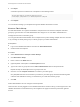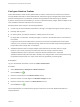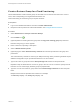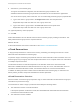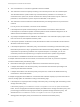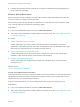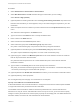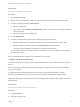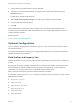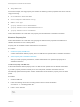6.2
Table Of Contents
- IaaS Configuration for vCloud Air and vCloud Director
- Contents
- IaaS Configuration for vCloud Air and vCloud Director
- Updated Information
- Using the Goal Navigator
- Provisioning with vCloud Air or vCloud Director vApps
- Configuring IaaS for vApps
- Configuring IaaS for vCloud Air or vCloud Director Checklist
- Using Custom Properties in vApp Machine Provisioning, Blueprints, and Build Profiles
- Bringing Resources Under vRealize Automation Management
- Configure Machine Prefixes
- Create a Business Group for vCloud Provisioning
- vCloud Reservations
- Optional Configurations
- Preparing for vApp Provisioning
- Creating vApp and vApp Component Blueprints
- Configuring Advanced Blueprint Settings
- Monitoring Workflows and Viewing Logs
- Machine Life Cycle and Workflow States for vCloud Air or vCloud Director vApps
5 Click Open.
A CSV file opens that contains a list of endpoints in the following format:
InterfaceType,Address,Credentials,Name,Description
vCloud,https://abxpoint2vco,svc-admin,abxpoint2vco,abxpoint
6 Click Import.
You can edit and manage your endpoints through the vRealize Automation console.
Create a Fabric Group
An IaaS administrator can organize virtualization compute resources and cloud endpoints into fabric
groups by type and intent. An IaaS administrator also assigns one or more fabric administrators to
manage the resources in the fabric group.
You can grant the Fabric Administrator role to multiple users by either adding multiple users one at a time
or by choosing an identity store group or custom group as your fabric administrator.
Prerequisites
n
Log in to the vRealize Automation console as an IaaS administrator.
n
Create at least one endpoint.
Procedure
1 Select Infrastructure > Groups > Fabric Groups.
2 Click New Fabric Group.
3 Enter a name in the Name text box.
4 (Optional) Enter a description in the Description text box.
5 Type a user name or group name in the Fabric administrators text box and press Enter.
Repeat this step to add multiple users or groups to the role.
6 Click one or more Compute resources to include in your fabric group.
Only templates that exist on the clusters you select for your fabric group are discovered during data
collection and available for cloning on reservations you create for business groups.
7 Click OK.
Fabric administrators can now configure machine prefixes.
Users who are currently logged in to the vRealize Automation console must log out and log back in to the
vRealize Automation console before they can navigate to the pages to which they have been granted
access.
IaaS Configuration for vCloud Air and vCloud Director
VMware, Inc. 21