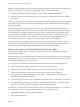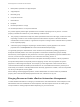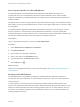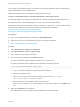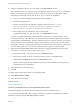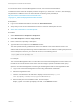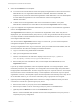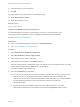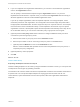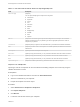6.2
Table Of Contents
- IaaS Configuration for vCloud Air and vCloud Director
- Contents
- IaaS Configuration for vCloud Air and vCloud Director
- Updated Information
- Using the Goal Navigator
- Provisioning with vCloud Air or vCloud Director vApps
- Configuring IaaS for vApps
- Configuring IaaS for vCloud Air or vCloud Director Checklist
- Using Custom Properties in vApp Machine Provisioning, Blueprints, and Build Profiles
- Bringing Resources Under vRealize Automation Management
- Configure Machine Prefixes
- Create a Business Group for vCloud Provisioning
- vCloud Reservations
- Optional Configurations
- Preparing for vApp Provisioning
- Creating vApp and vApp Component Blueprints
- Configuring Advanced Blueprint Settings
- Monitoring Workflows and Viewing Logs
- Machine Life Cycle and Workflow States for vCloud Air or vCloud Director vApps
5 Select the Credentials for the endpoint.
n
To connect to the vCloud Director server and specify the organization for which the user has the
administrator role, use organization administrator credentials. With these credentials, the
endpoint can only access the associated organization virtual datacenters. You can add endpoints
for each additional organization in the vCloud Director instance to integrate with
vRealize Automation.
n
To allow access to all Organization vDCs in the vCloud Director instance, use system
administrator credentials for a vCloud Director and leave the Organization text box empty.
6 If you are configured as an organization administrator, you can enter a vCloud Director organization
name in the Organization text box.
The Organization name matches your vCloud Director Organization name, which may also be
displayed as your Virtual Data Center (vDC) name. If you are using a Virtual Private Cloud, then this
is a unique identifier in the M123456789-12345 format. In a Dedicated Cloud, this is the given name
of the target Virtual Data Center.
You cannot leave the Organization text box empty. For vCloud Air, you must create a separate
management endpoint for each Organization vDC.
To find your organization name, log in to vCloud Air, open your Virtual Data Center details, and click
the vCloud Director API URL link to display the needed information.
a Log in to vCloud Air using administrator credentials.
b Open your the Organization vDC details.
c Click the vCloud Director API URL link to display a link, such as https://p#v#vcd-
vchs.mycompany.com:443/cloud/org/vCloudAutomation/.
d Enter the last part of the resultant link text, for this example vCloudAutomation, in the
Organization text box.
If you set up multiple organizations, either as separate endpoints or as a single endpoint, create
reservation policies for each organization. This configuration ensures that vApps are provisioned to
the appropriate virtual datacenters. Do this if vApps must be put on a specific resource. For example,
if the resources must be controlled this strictly or if the templates to be used are only for a specific
organization. However, if the template is public and the requester knows that they want a Pay As You
Go or Allocated resource, you can use one reservation policy to group both of those goals.
7 (Optional) Click the Use proxy server check mark box to configure additional security and force
connections to vCloud Air to pass through a proxy server.
a Enter the host name of your proxy server in the Hostname text box.
b Enter the port number to use for connecting to the proxy server in the Port text box.
c (Optional) Click the Browse icon next to the Credentials text box.
Select or create credentials that represent the user name and password for the proxy server, if
required by the proxy configuration.
IaaS Configuration for vCloud Air and vCloud Director
VMware, Inc. 17