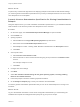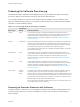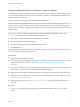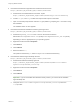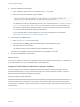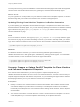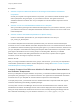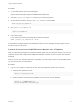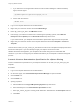7.2
Table Of Contents
- Configuring vRealize Automation
- Contents
- Configuring vRealize Automation
- Updated Information
- External Preparations for Provisioning
- Preparing Your Environment for vRealize Automation Management
- Checklist for Preparing NSX Network and Security Configuration
- Checklist for Preparing For Third-Party IPAM Provider Support
- Checklist for Configuring Containers for vRealize Automation
- Preparing Your vCloud Director Environment for vRealize Automation
- Preparing Your vCloud Air Environment for vRealize Automation
- Preparing Your Amazon AWS Environment
- Preparing Red Hat OpenStack Network and Security Features
- Preparing Your SCVMM Environment
- Preparing for Machine Provisioning
- Choosing a Machine Provisioning Method to Prepare
- Checklist for Running Visual Basic Scripts During Provisioning
- Using vRealize Automation Guest Agent in Provisioning
- Checklist for Preparing to Provision by Cloning
- Preparing for vCloud Air and vCloud Director Provisioning
- Preparing for Linux Kickstart Provisioning
- Preparing for SCCM Provisioning
- Preparing for WIM Provisioning
- Preparing for Virtual Machine Image Provisioning
- Preparing for Amazon Machine Image Provisioning
- Scenario: Prepare vSphere Resources for Machine Provisioning in Rainpole
- Preparing for Software Provisioning
- Preparing Your Environment for vRealize Automation Management
- Configuring Tenant Settings
- Choosing Directories Management Configuration Options
- Directories Management Overview
- Using Directories Management to Create an Active Directory Link
- Configure an Active Directory over LDAP/IWA Link
- Configure an OpenLDAP Directory Connection
- Configure Directories Management for High Availability
- Configure a Bi Directional Trust Relationship Between vRealize Automation and Active Directory
- Configure SAML Federation Between Directories Management and SSO2
- Add Users or Groups to an Active Directory Connection
- Select Attributes to Sync with Directory
- Add Memory to Directories Management
- Create a Domain Host Lookup File to Override DNS Service Location (SRV) Lookup
- Managing User Attributes that Sync from Active Directory
- Managing Connectors and Connector Clusters
- Join a Connector Machine to a Domain
- About Domain Controller Selection
- Managing Access Policies
- Integrating Alternative User Authentication Products with Directories Management
- Configuring SecurID for Directories Management
- Configuring RADIUS for Directories Management
- Configuring a Certificate or Smart Card Adapter for Use with Directories Management
- Configuring a Third-Party Identity Provider Instance to Authenticate Users
- Managing Authentication Methods to Apply to Users
- Configuring Kerberos for Directories Management
- Upgrading External Connectors for Directories Management
- Scenario: Configure an Active Directory Link for a Highly Available vRealize Automation
- Configure Smart Card Authentication for vRealize Automation
- Create a Multi Domain or Multi Forest Active Directory Link
- Configuring Groups and User Roles
- Scenario: Configure the Default Tenant for Rainpole
- Scenario: Create Local User Accounts for Rainpole
- Scenario: Connect Your Corporate Active Directory to vRealize Automation for Rainpole
- Scenario: Configure Branding for the Default Tenant for Rainpole
- Scenario: Create a Custom Group for Your Rainpole Architects
- Scenario: Assign IaaS Administrator Privileges to Your Custom Group of Rainpole Architects
- Create Additional Tenants
- Delete a Tenant
- Configuring Custom Branding
- Checklist for Configuring Notifications
- Configuring Global Email Servers for Notifications
- Add a Tenant-Specific Outbound Email Server
- Add a Tenant-Specific Inbound Email Server
- Override a System Default Outbound Email Server
- Override a System Default Inbound Email Server
- Revert to System Default Email Servers
- Configure Notifications
- Customize the Date for Email Notification for Machine Expiration
- Configuring Templates for Automatic IaaS Emails
- Subscribe to Notifications
- Create a Custom RDP File to Support RDP Connections for Provisioned Machines
- Scenario: Add Datacenter Locations for Cross Region Deployments
- Configuring vRealize Orchestrator and Plug-Ins
- Choosing Directories Management Configuration Options
- Configuring Resources
- Checklist for Configuring IaaS Resources
- Store User Credentials
- Choosing an Endpoint Scenario
- Create a vSphere Endpoint
- Create a vSphere Endpoint with Network and Security Integration
- Create a vRealize Orchestrator Endpoint
- Create a Third-Party IPAM Provider Endpoint
- Create a vCloud Air Endpoint
- Create a vCloud Director Endpoint
- Create a Hyper-V (SCVMM) Endpoint
- Create a Standalone Endpoint for Hyper-V
- Create a NetApp ONTAP Endpoint
- Create a KVM (RHEV) Endpoint
- Create a Xen Pool Endpoint
- Create a XenServer Endpoint
- Create an Amazon Endpoint
- Create a Microsoft Azure Endpoint
- Create an OpenStack or PowerVC Endpoint
- Import a List of Endpoints
- Troubleshooting Attached vSphere Endpoint Cannot be Found
- Troubleshooting Locate the vCloud Air Management URL for an Organization Virtual Data Center
- Create a Fabric Group
- Configure Machine Prefixes
- Managing Key Pairs
- Creating a Network Profile
- Using Network Profiles to Control IP Address Ranges
- Understanding CSV File Format for Importing Network Profile IP Addresses
- Creating an External Network Profile For an Existing Network
- Creating a Routed Network Profile For an On-Demand Network
- Create a NAT Network Profile for an On-Demand Network
- Destroying Provisioned Machines and Releasing IP Addresses
- Configuring Reservations and Reservation Policies
- Reservations
- Choosing a Reservation Scenario
- Creating Cloud Category Reservations
- Understanding Selection Logic for Cloud Reservations
- Using Amazon Security Groups
- Create an Amazon Reservation
- Create an OpenStack Reservation
- Create a vCloud Air Reservation
- Create a vCloud Director Reservation
- Create a Reservation for Microsoft Azure
- Scenario: Create an Amazon Reservation for a Proof of Concept Environment
- Creating Virtual Category Reservations
- Edit a Reservation to Assign a Network Profile
- Reservation Policies
- Storage Reservation Policies
- Reservations
- Scenario: Configure IaaS Resources for Rainpole
- Scenario: Apply a Location to a Compute Resource for Cross Region Deployments
- Checklist for Provisioning a vRealize Automation Deployment Using an External IPAM Provider
- Configuring XaaS Resources
- Creating and Configuring Containers
- Installing Additional Plug-Ins on the Default vRealize Orchestrator Server
- Working With Active Directory Policies
- Checklist for Configuring IaaS Resources
- Providing On-Demand Services to Users
- Designing Blueprints
- Exporting and Importing Blueprints
- Building Your Design Library
- Designing Machine Blueprints
- Space-Efficient Storage for Virtual Provisioning
- Configure a Machine Blueprint
- Machine Blueprint Settings
- Designing Machine Blueprints with Networking and Security
- New Blueprint and Blueprint Properties Settings with NSX
- Adding Network and Security Properties to a Machine Component
- Configuring Network and Security Component Settings
- Associating Network and Security Components
- Using Container Components in Blueprints
- Creating Microsoft Azure Blueprints and Incorporating Resource Actions
- Scenario: Create a vSphere CentOS Blueprint for Cloning in Rainpole
- Scenario: Turn Your Rainpole Machine into a Base for Delivering Software Components
- Add RDP Connection Support to Your Windows Machine Blueprints
- Scenario: Add Active Directory Cleanup to Your CentOS Blueprint
- Scenario: Allow Requesters to Specify Machine Host Name
- Scenario: Enable Users to Select Datacenter Locations for Cross Region Deployments
- Designing Software Components
- Property Types and Setting Options
- When Your Software Component Needs Information from Another Component
- Passing Property Values Between Life Cycle Stages
- Best Practices for Developing Components
- Create a Software Component
- Scenario: Create a MySQL Software Component for Rainpole
- Software Component Settings
- Designing XaaS Blueprints and Resource Actions
- vRealize Orchestrator Integration in vRealize Automation
- List of vRealize Orchestrator Plug-Ins
- Creating XaaS Blueprints and Resource Actions
- Mapping Other Resources to Work with XaaS Resource Actions
- Designing Forms for XaaS Blueprints and Actions
- XaaS Examples and Scenarios
- Create an XaaS Blueprint and Action for Creating and Modifying a User
- Create and Publish an XaaS Action to Migrate a Virtual Machine
- Create an XaaS Action to Migrate a Virtual Machine With vMotion
- Create and Publish an XaaS Action to Take a Snapshot
- Create and Publish an XaaS Action to Start an Amazon Virtual Machine
- Troubleshooting Incorrect Accents and Special Characters in XaaS Blueprints
- Publishing a Blueprint
- Designing Machine Blueprints
- Assembling Composite Blueprints
- Understanding Nested Blueprint Behavior
- Selecting a Machine Component that Supports Software Components
- Creating Property Bindings Between Blueprint Components
- Creating Explicit Dependencies and Controlling the Order of Provisioning
- Scenario: Assemble and Test a Blueprint to Deliver MySQL on Rainpole Linked Clone Machines
- Managing the Service Catalog
- Checklist for Configuring the Service Catalog
- Creating a Service
- Working with Catalog Items and Actions
- Creating Entitlements
- Working with Approval Policies
- Examples of Approval Policies Based on the Virtual Machine Policy Type
- Example of Actions with Approval Policies Applied in a Composite Deployment
- Example of an Approval Policy in Multiple Entitlements
- Processing Approval Policies in the Service Catalog
- Create an Approval Policy
- Modify an Approval Policy
- Deactivate an Approval Policy
- Delete an Approval Policy
- Scenario: Configure the Catalog for Rainpole Architects to Test Blueprints
- Scenario: Test Your Rainpole CentOS Machine
- Scenario: Make the CentOS with MySQL Application Blueprint Available in the Service Catalog
- Scenario: Create and Apply CentOS with MySQL Approval Policies
2 Download and install the supported Java Runtime Environment from
https://vRealize_VA_Hostname_fqdn/software/index.html.
a Download the Java SE Runtime Environment .zip file
https://vRealize_VA_Hostname_fqdn/software/download/jre-version-win64.zip.
b Create a c:\opt\vmware-jre folder and unzip the JRE .zip file to the folder.
c Open a command prompt window and enter c:\opt\vmware-jre\bin\java -version to verify
the installation.
The installed version of Java appears.
3 Download and install the vRealize Automation guest agent from
https://vRealize_VA_Hostname_fqdn/software/index.html.
a Download GugentZip_version to the C drive on the reference machine.
Select either GuestAgentInstaller.exe (32-bit) or GuestAgentInstaller_x64.exe (64-bit)
depending on which is appropriate for your operating system.
b Right-click the file and select Properties.
c Click General.
d Click Unblock.
e Extract the files to C:\.
This produces the directory C:\VRMGuestAgent. Do not rename this directory.
4 Download the Software Agent bootstrap file from
https://vRealize_VA_Hostname_fqdn/software/index.html.
a Download the Software bootstrap agent file
https://vRealize_VA_Hostname_fqdn/software/download/vmware-vra-software-
agent-bootstrap-windows_version.zip.
b Right-click the file and select Properties.
c Click General.
d Click Unblock.
Important If you do not disable this Windows security feature, you cannot use the Software
agent bootstrap file.
e Unzip the vmware-vra-software-agent-bootstrap-windows_version.zip file to the
c:\temp folder.
Configuring vRealize Automation
VMware, Inc. 74