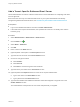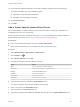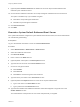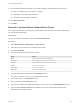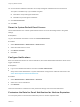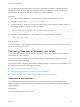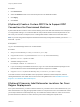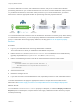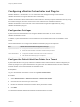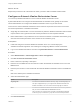7.2
Table Of Contents
- Configuring vRealize Automation
- Contents
- Configuring vRealize Automation
- Updated Information
- External Preparations for Provisioning
- Preparing Your Environment for vRealize Automation Management
- Checklist for Preparing NSX Network and Security Configuration
- Checklist for Preparing For Third-Party IPAM Provider Support
- Checklist for Configuring Containers for vRealize Automation
- Preparing Your vCloud Director Environment for vRealize Automation
- Preparing Your vCloud Air Environment for vRealize Automation
- Preparing Your Amazon AWS Environment
- Preparing Red Hat OpenStack Network and Security Features
- Preparing Your SCVMM Environment
- Preparing for Machine Provisioning
- Choosing a Machine Provisioning Method to Prepare
- Checklist for Running Visual Basic Scripts During Provisioning
- Using vRealize Automation Guest Agent in Provisioning
- Checklist for Preparing to Provision by Cloning
- Preparing for vCloud Air and vCloud Director Provisioning
- Preparing for Linux Kickstart Provisioning
- Preparing for SCCM Provisioning
- Preparing for WIM Provisioning
- Preparing for Virtual Machine Image Provisioning
- Preparing for Amazon Machine Image Provisioning
- Scenario: Prepare vSphere Resources for Machine Provisioning in Rainpole
- Preparing for Software Provisioning
- Preparing Your Environment for vRealize Automation Management
- Configuring Tenant Settings
- Choosing Directories Management Configuration Options
- Directories Management Overview
- Using Directories Management to Create an Active Directory Link
- Configure an Active Directory over LDAP/IWA Link
- Configure an OpenLDAP Directory Connection
- Configure Directories Management for High Availability
- Configure a Bi Directional Trust Relationship Between vRealize Automation and Active Directory
- Configure SAML Federation Between Directories Management and SSO2
- Add Users or Groups to an Active Directory Connection
- Select Attributes to Sync with Directory
- Add Memory to Directories Management
- Create a Domain Host Lookup File to Override DNS Service Location (SRV) Lookup
- Managing User Attributes that Sync from Active Directory
- Managing Connectors and Connector Clusters
- Join a Connector Machine to a Domain
- About Domain Controller Selection
- Managing Access Policies
- Integrating Alternative User Authentication Products with Directories Management
- Configuring SecurID for Directories Management
- Configuring RADIUS for Directories Management
- Configuring a Certificate or Smart Card Adapter for Use with Directories Management
- Configuring a Third-Party Identity Provider Instance to Authenticate Users
- Managing Authentication Methods to Apply to Users
- Configuring Kerberos for Directories Management
- Upgrading External Connectors for Directories Management
- Scenario: Configure an Active Directory Link for a Highly Available vRealize Automation
- Configure Smart Card Authentication for vRealize Automation
- Create a Multi Domain or Multi Forest Active Directory Link
- Configuring Groups and User Roles
- Scenario: Configure the Default Tenant for Rainpole
- Scenario: Create Local User Accounts for Rainpole
- Scenario: Connect Your Corporate Active Directory to vRealize Automation for Rainpole
- Scenario: Configure Branding for the Default Tenant for Rainpole
- Scenario: Create a Custom Group for Your Rainpole Architects
- Scenario: Assign IaaS Administrator Privileges to Your Custom Group of Rainpole Architects
- Create Additional Tenants
- Delete a Tenant
- Configuring Custom Branding
- Checklist for Configuring Notifications
- Configuring Global Email Servers for Notifications
- Add a Tenant-Specific Outbound Email Server
- Add a Tenant-Specific Inbound Email Server
- Override a System Default Outbound Email Server
- Override a System Default Inbound Email Server
- Revert to System Default Email Servers
- Configure Notifications
- Customize the Date for Email Notification for Machine Expiration
- Configuring Templates for Automatic IaaS Emails
- Subscribe to Notifications
- Create a Custom RDP File to Support RDP Connections for Provisioned Machines
- Scenario: Add Datacenter Locations for Cross Region Deployments
- Configuring vRealize Orchestrator and Plug-Ins
- Choosing Directories Management Configuration Options
- Configuring Resources
- Checklist for Configuring IaaS Resources
- Store User Credentials
- Choosing an Endpoint Scenario
- Create a vSphere Endpoint
- Create a vSphere Endpoint with Network and Security Integration
- Create a vRealize Orchestrator Endpoint
- Create a Third-Party IPAM Provider Endpoint
- Create a vCloud Air Endpoint
- Create a vCloud Director Endpoint
- Create a Hyper-V (SCVMM) Endpoint
- Create a Standalone Endpoint for Hyper-V
- Create a NetApp ONTAP Endpoint
- Create a KVM (RHEV) Endpoint
- Create a Xen Pool Endpoint
- Create a XenServer Endpoint
- Create an Amazon Endpoint
- Create a Microsoft Azure Endpoint
- Create an OpenStack or PowerVC Endpoint
- Import a List of Endpoints
- Troubleshooting Attached vSphere Endpoint Cannot be Found
- Troubleshooting Locate the vCloud Air Management URL for an Organization Virtual Data Center
- Create a Fabric Group
- Configure Machine Prefixes
- Managing Key Pairs
- Creating a Network Profile
- Using Network Profiles to Control IP Address Ranges
- Understanding CSV File Format for Importing Network Profile IP Addresses
- Creating an External Network Profile For an Existing Network
- Creating a Routed Network Profile For an On-Demand Network
- Create a NAT Network Profile for an On-Demand Network
- Destroying Provisioned Machines and Releasing IP Addresses
- Configuring Reservations and Reservation Policies
- Reservations
- Choosing a Reservation Scenario
- Creating Cloud Category Reservations
- Understanding Selection Logic for Cloud Reservations
- Using Amazon Security Groups
- Create an Amazon Reservation
- Create an OpenStack Reservation
- Create a vCloud Air Reservation
- Create a vCloud Director Reservation
- Create a Reservation for Microsoft Azure
- Scenario: Create an Amazon Reservation for a Proof of Concept Environment
- Creating Virtual Category Reservations
- Edit a Reservation to Assign a Network Profile
- Reservation Policies
- Storage Reservation Policies
- Reservations
- Scenario: Configure IaaS Resources for Rainpole
- Scenario: Apply a Location to a Compute Resource for Cross Region Deployments
- Checklist for Provisioning a vRealize Automation Deployment Using an External IPAM Provider
- Configuring XaaS Resources
- Creating and Configuring Containers
- Installing Additional Plug-Ins on the Default vRealize Orchestrator Server
- Working With Active Directory Policies
- Checklist for Configuring IaaS Resources
- Providing On-Demand Services to Users
- Designing Blueprints
- Exporting and Importing Blueprints
- Building Your Design Library
- Designing Machine Blueprints
- Space-Efficient Storage for Virtual Provisioning
- Configure a Machine Blueprint
- Machine Blueprint Settings
- Designing Machine Blueprints with Networking and Security
- New Blueprint and Blueprint Properties Settings with NSX
- Adding Network and Security Properties to a Machine Component
- Configuring Network and Security Component Settings
- Associating Network and Security Components
- Using Container Components in Blueprints
- Creating Microsoft Azure Blueprints and Incorporating Resource Actions
- Scenario: Create a vSphere CentOS Blueprint for Cloning in Rainpole
- Scenario: Turn Your Rainpole Machine into a Base for Delivering Software Components
- Add RDP Connection Support to Your Windows Machine Blueprints
- Scenario: Add Active Directory Cleanup to Your CentOS Blueprint
- Scenario: Allow Requesters to Specify Machine Host Name
- Scenario: Enable Users to Select Datacenter Locations for Cross Region Deployments
- Designing Software Components
- Property Types and Setting Options
- When Your Software Component Needs Information from Another Component
- Passing Property Values Between Life Cycle Stages
- Best Practices for Developing Components
- Create a Software Component
- Scenario: Create a MySQL Software Component for Rainpole
- Software Component Settings
- Designing XaaS Blueprints and Resource Actions
- vRealize Orchestrator Integration in vRealize Automation
- List of vRealize Orchestrator Plug-Ins
- Creating XaaS Blueprints and Resource Actions
- Mapping Other Resources to Work with XaaS Resource Actions
- Designing Forms for XaaS Blueprints and Actions
- XaaS Examples and Scenarios
- Create an XaaS Blueprint and Action for Creating and Modifying a User
- Create and Publish an XaaS Action to Migrate a Virtual Machine
- Create an XaaS Action to Migrate a Virtual Machine With vMotion
- Create and Publish an XaaS Action to Take a Snapshot
- Create and Publish an XaaS Action to Start an Amazon Virtual Machine
- Troubleshooting Incorrect Accents and Special Characters in XaaS Blueprints
- Publishing a Blueprint
- Designing Machine Blueprints
- Assembling Composite Blueprints
- Understanding Nested Blueprint Behavior
- Selecting a Machine Component that Supports Software Components
- Creating Property Bindings Between Blueprint Components
- Creating Explicit Dependencies and Controlling the Order of Provisioning
- Scenario: Assemble and Test a Blueprint to Deliver MySQL on Rainpole Linked Clone Machines
- Managing the Service Catalog
- Checklist for Configuring the Service Catalog
- Creating a Service
- Working with Catalog Items and Actions
- Creating Entitlements
- Working with Approval Policies
- Examples of Approval Policies Based on the Virtual Machine Policy Type
- Example of Actions with Approval Policies Applied in a Composite Deployment
- Example of an Approval Policy in Multiple Entitlements
- Processing Approval Policies in the Service Catalog
- Create an Approval Policy
- Modify an Approval Policy
- Deactivate an Approval Policy
- Delete an Approval Policy
- Scenario: Configure the Catalog for Rainpole Architects to Test Blueprints
- Scenario: Test Your Rainpole CentOS Machine
- Scenario: Make the CentOS with MySQL Application Blueprint Available in the Service Catalog
- Scenario: Create and Apply CentOS with MySQL Approval Policies
10 Choose whether vRealize Automation can accept self-signed certificates from the email server.
This option is available only if you enabled encryption.
n
Click Yes to accept self-signed certificates.
n
Click No to reject self-signed certificates.
11 Click Test Connection.
12 Click Add.
Revert to System Default Email Servers
Tenant administrators who override system default servers can revert the settings back to the global
settings.
Prerequisites
Log in to the vRealize Automation console as a tenant administrator.
Procedure
1 Select Administration > Notifications > Email Servers.
2 Select the email server to revert.
3 Click Revert to Global.
4 Click Yes.
Configure Notifications
Each user determines whether to receive notifications, but tenant administrators determine which events
trigger notifications.
Prerequisites
n
Log in to the vRealize Automation console as a tenant administrator.
n
Verify that a tenant administrator or system administrator configured an outbound email server. See
Add a Tenant-Specific Outbound Email Server.
Procedure
1 Select Administration > Notifications > Scenarios.
2 Select one or more notifications.
3 Click Activate.
Users who subscribe to notifications in their preference settings now receive the notifications.
Customize the Date for Email Notification for Machine Expiration
You can specify when to send an email notification prior to a machine expiration date.
Configuring vRealize Automation
VMware, Inc. 185