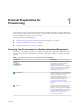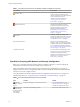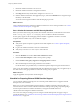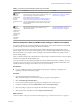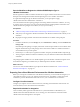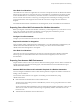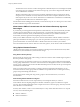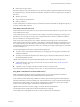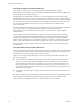7.1
Table Of Contents
- Configuring vRealize Automation
- Contents
- Configuring vRealize Automation
- Updated Information
- External Preparations for Provisioning
- Preparing Your Environment for vRealize Automation Management
- Checklist for Preparing NSX Network and Security Configuration
- Checklist for Preparing External IPAM Provider Support
- Preparing Your vCloud Director Environment for vRealize Automation
- Preparing Your vCloud Air Environment for vRealize Automation
- Preparing Your Amazon AWS Environment
- Preparing Red Hat OpenStack Network and Security Features
- Preparing Your SCVMM Environment
- Preparing for Machine Provisioning
- Choosing a Machine Provisioning Method to Prepare
- Checklist for Running Visual Basic Scripts During Provisioning
- Using vRealize Automation Guest Agent in Provisioning
- Checklist for Preparing to Provision by Cloning
- Preparing for vCloud Air and vCloud Director Provisioning
- Preparing for Linux Kickstart Provisioning
- Preparing for SCCM Provisioning
- Preparing for WIM Provisioning
- Preparing for Virtual Machine Image Provisioning
- Preparing for Amazon Machine Image Provisioning
- Scenario: Prepare vSphere Resources for Machine Provisioning in Rainpole
- Preparing for Software Provisioning
- Preparing Your Environment for vRealize Automation Management
- Configuring Tenant Settings
- Choosing Directories Management Configuration Options
- Directories Management Overview
- Using Directories Management to Create an Active Directory Link
- Configure a Link to Active Directory
- Configure Directories Management for High Availability
- Configure a Bi Directional Trust Relationship Between vRealize Automation and Active Directory
- Configure SAML Federation Between Directories Management and SSO2
- Add Users or Groups to an Active Directory Connection
- Select Attributes to Sync with Directory
- Add Memory to Directories Management
- Create a Domain Host Lookup File to Override DNS Service Location (SRV) Lookup
- Managing User Attributes that Sync from Active Directory
- Managing Connectors
- Join a Connector Machine to a Domain
- About Domain Controller Selection
- Managing Access Policies
- Integrating Alternative User Authentication Products with Directories Management
- Configuring SecurID for Directories Management
- Configuring RADIUS for Directories Management
- Configuring a Certificate or Smart Card Adapter for Use with Directories Management
- Configuring a Third-Party Identity Provider Instance to Authenticate Users
- Managing Authentication Methods to Apply to Users
- Configuring Kerberos for Directories Management
- Scenario: Configure an Active Directory Link for a Highly Available vRealize Automation
- Configure Smart Card Authentication for vRealize Automation
- Create a Multi Domain or Multi Forest Active Directory Link
- Configuring Groups and User Roles
- Scenario: Configure the Default Tenant for Rainpole
- Scenario: Create Local User Accounts for Rainpole
- Scenario: Connect Your Corporate Active Directory to vRealize Automation for Rainpole
- Scenario: Configure Branding for the Default Tenant for Rainpole
- Scenario: Create a Custom Group for Your Rainpole Architects
- Scenario: Assign IaaS Administrator Privileges to Your Custom Group of Rainpole Architects
- Create Additional Tenants
- Delete a Tenant
- Configuring Custom Branding
- Checklist for Configuring Notifications
- Configuring Global Email Servers for Notifications
- Add a Tenant-Specific Outbound Email Server
- Add a Tenant-Specific Inbound Email Server
- Override a System Default Outbound Email Server
- Override a System Default Inbound Email Server
- Revert to System Default Email Servers
- Configure Notifications
- Customize the Date for Email Notification for Machine Expiration
- Configuring Templates for Automatic IaaS Emails
- Subscribe to Notifications
- Create a Custom RDP File to Support RDP Connections for Provisioned Machines
- Scenario: Add Datacenter Locations for Cross Region Deployments
- Configuring vRealize Orchestrator and Plug-Ins
- Choosing Directories Management Configuration Options
- Configuring Resources
- Checklist for Configuring IaaS Resources
- Store User Credentials
- Choosing an Endpoint Scenario
- Create a vSphere Endpoint
- Create a vSphere Endpoint with Network and Security Integration
- Create a vRealize Orchestrator Endpoint
- Create an External IPAM Provider Endpoint
- Create a vCloud Air Endpoint
- Create a vCloud Director Endpoint
- Create a Hyper-V (SCVMM) Endpoint
- Create a Standalone Endpoint for Hyper-V
- Create a NetApp ONTAP Endpoint
- Create a KVM (RHEV) Endpoint
- Create a Xen Pool Endpoint
- Create a XenServer Endpoint
- Create an Amazon Endpoint
- Create an OpenStack or PowerVC Endpoint
- Import a List of Endpoints
- Troubleshooting Attached vSphere Endpoint Cannot be Found
- Troubleshooting Locate the vCloud Air Management URL for an Organization Virtual Data Center
- Create a Fabric Group
- Configure Machine Prefixes
- Managing Key Pairs
- Creating a Network Profile
- Configuring Reservations and Reservation Policies
- Reservations
- Choosing a Reservation Scenario
- Creating Cloud Category Reservations
- Creating Virtual Category Reservations
- Edit a Reservation to Assign a Network Profile
- Reservation Policies
- Storage Reservation Policies
- Reservations
- Scenario: Configure IaaS Resources for Rainpole
- Scenario: Apply a Location to a Compute Resource for Cross Region Deployments
- Checklist for Provisioning a vRealize Automation Deployment Using an External IPAM Provider
- Configuring XaaS Resources
- Installing Additional Plug-Ins on the Default vRealize Orchestrator Server
- Working With Active Directory Policies
- Checklist for Configuring IaaS Resources
- Providing On-Demand Services to Users
- Designing Blueprints
- Exporting and Importing Blueprints
- Building Your Design Library
- Designing Machine Blueprints
- Space-Efficient Storage for Virtual Provisioning
- Configure a Machine Blueprint
- Machine Blueprint Settings
- Adding Network and Security Properties to a Machine Component
- Scenario: Create a vSphere CentOS Blueprint for Cloning in Rainpole
- Scenario: Turn Your Rainpole Machine into a Base for Delivering Software Components
- Add RDP Connection Support to Your Windows Machine Blueprints
- Scenario: Add Active Directory Cleanup to Your CentOS Blueprint
- Scenario: Allow Requesters to Specify Machine Host Name
- Scenario: Enable Users to Select Datacenter Locations for Cross Region Deployments
- Designing Machine Blueprints with NSX Networking and Security
- New Blueprint and Blueprint Properties Settings with NSX
- Configuring Network and Security Component Settings
- Associating Network and Security Components
- Designing Software Components
- Property Types and Setting Options
- When Your Software Component Needs Information from Another Component
- Passing Property Values Between Life Cycle Stages
- Best Practices for Developing Components
- Create a Software Component
- Scenario: Create a MySQL Software Component for Rainpole
- Software Component Settings
- Creating XaaS Blueprints and Resource Actions
- vRealize Orchestrator Integration in vRealize Automation
- List of vRealize Orchestrator Plug-Ins
- Creating Custom Resources
- Creating XaaS Blueprints and Resource Actions
- Mapping Other Resources to Work with XaaS Resource Actions
- Designing Forms for XaaS Blueprints and Actions
- XaaS Examples and Scenarios
- Create an XaaS Blueprint and Action for Creating and Modifying a User
- Create a Test User as a Custom Resource
- Create an XaaS Blueprint for Creating a User
- Publish the Create a User Blueprint as a Catalog Item
- Create a Resource Action to Change a User Password
- Publish the Change a Password Resource Action
- Create a Catalog Service for Creating a Test User
- Associate the Catalog Item with the Create a Test User Service
- Entitle the Service and the Resource Action to a Consumer
- Create and Publish an XaaS Action to Migrate a Virtual Machine
- Create an XaaS Action to Migrate a Virtual Machine With vMotion
- Create and Publish an XaaS Action to Take a Snapshot
- Create and Publish an XaaS Action to Start an Amazon Virtual Machine
- Create an XaaS Blueprint and Action for Creating and Modifying a User
- Troubleshooting Incorrect Accents and Special Characters in XaaS Blueprints
- Publishing a Blueprint
- Designing Machine Blueprints
- Assembling Composite Blueprints
- Understanding Nested Blueprint Behavior
- Selecting a Machine Component that Supports Software Components
- Creating Property Bindings Between Blueprint Components
- Creating Explicit Dependencies and Controlling the Order of Provisioning
- Scenario: Assemble and Test a Blueprint to Deliver MySQL on Rainpole Linked Clone Machines
- Managing the Service Catalog
- Checklist for Configuring the Service Catalog
- Creating a Service
- Working with Catalog Items and Actions
- Creating Entitlements
- Working with Approval Policies
- Examples of Approval Policies Based on the Virtual Machine Policy Type
- Example of Actions with Approval Policies Applied in a Composite Deployment
- Example of an Approval Policy in Multiple Entitlements
- Processing Approval Policies in the Service Catalog
- Create an Approval Policy
- Modify an Approval Policy
- Deactivate an Approval Policy
- Delete an Approval Policy
- Scenario: Configure the Catalog for Rainpole Architects to Test Blueprints
- Scenario: Test Your Rainpole CentOS Machine
- Scenario: Make the CentOS with MySQL Application Blueprint Available in the Service Catalog
- Scenario: Create and Apply CentOS with MySQL Approval Policies
- Index
Table 1‑2. Preparing NSX Networking and Security Checklist (Continued)
Task Location Details
Create NSX
security policies,
tags, and groups.
Congure security seings in NSX. See the NSX Administration Guide.
Congure NSX
load balancer
seings.
Congure an NSX load balancer to work with
vRealize Automation.
See the NSX Administration Guide.
Also see Custom Properties for
Networking in Custom Properties
Reference.
Install the NSX Plug-In on vRealize Orchestrator
Installing the NSX plug-in requires that you download the vRealize Orchestrator installer le, use the
vRealize Orchestrator Conguration interface to upload the plug-in le, and install the plug-in on a
vRealize Orchestrator server.
N If you are using an embedded vRealize Orchestrator that contains an installed NSX plug-in, you do
not need to perform the following plug-in installation steps because the NSX plug-in is already installed.
For general plug-in update and troubleshooting information, see vRealize Orchestrator documentation at
hps://www.vmware.com/support/pubs/orchestrator_pubs.html.
Prerequisites
n
Verify that you are running a supported vRealize Orchestrator instance.
For information about seing up vRealize Orchestrator, see Installing and Conguring VMware vRealize
Orchestrator.
n
Verify that you have credentials for an account with permission to install vRealize Orchestrator plug-ins
and to authenticate through vCenter Single Sign-On.
n
Verify that you installed the correct version of the NSX plug-in. See vRealize Automation Support Matrix.
n
Verify that you installed the vRealize Orchestrator client and that you can log in with Administrator
credentials.
Procedure
1 Download the plug-in le to a location accessible from the vRealize Orchestrator server.
The plug-in installer le name format, with appropriate version values, is o11nplugin-
nsx-1.n.n.vmoapp. Plug-in installation les for the NSX networking and security product are available
from the VMware product download site at hp://vmware.com/web/vmware/downloads.
2 Open a browser and start the vRealize Orchestrator conguration interface.
An example of the URL format is hps://orchestrator_server.com:8283.
3 Click Plug-Ins in the left pane and scroll down to the Install new plug-in section.
4 In the Plug-In text box, browse to the plug-in installer le and click Upload and install.
The le must be in .vmoapp format.
5 At the prompt, accept the license agreement in the Install a plug-in pane.
6 In the Enabled plug-ins installation status section, conrm that the correct NSX plug-in name is
specied.
See vRealize Automation Support Matrix for version information.
The status Plug-in will be installed at next server startup, appears.
Chapter 1 External Preparations for Provisioning
VMware, Inc. 13