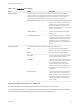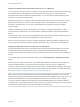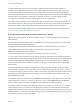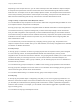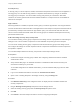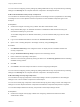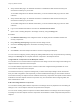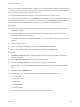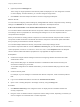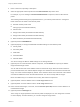7.0
Table Of Contents
- Configuring vRealize Automation
- Contents
- Configuring vRealize Automation
- Updated Information
- External Preparations for Provisioning
- Preparing Your Environment for vRealize Automation Management
- Checklist for Preparing NSX Network and Security Configuration
- Preparing Your vCloud Director Environment for vRealize Automation
- Preparing Your vCloud Air Environment for vRealize Automation
- Preparing Your Amazon AWS Environment
- Preparing Red Hat OpenStack Network and Security Features
- Preparing Your SCVMM Environment
- Preparing for Machine Provisioning
- Choosing a Machine Provisioning Method to Prepare
- Checklist for Running Visual Basic Scripts During Provisioning
- Using vRealize Automation Guest Agent in Provisioning
- Checklist for Preparing to Provision by Cloning
- Preparing for vCloud Air and vCloud Director Provisioning
- Preparing for Linux Kickstart Provisioning
- Preparing for SCCM Provisioning
- Preparing for WIM Provisioning
- Preparing for Virtual Machine Image Provisioning
- Preparing for Amazon Machine Image Provisioning
- Scenario: Prepare vSphere Resources for Machine Provisioning in Rainpole
- Preparing for Software Provisioning
- Preparing Your Environment for vRealize Automation Management
- Configuring Tenant Settings
- Choosing Directories Management Configuration Options
- Directories Management Overview
- Using Directories Management to Create an Active Directory Link
- Configure a Link to Active Directory
- Configure Directories Management for High Availability
- Configure a Bi Directional Trust Relationship Between vRealize Automation and Active Directory
- Configure SAML Federation Between Directories Management and SSO2
- Add Users or Groups to an Active Directory Connection
- Select Attributes to Sync with Directory
- Add Memory to Directories Management
- Create a Domain Host Lookup File to Override DNS Service Location (SRV) Lookup
- Managing User Attributes that Sync from Active Directory
- Managing Connectors
- Join a Connector Machine to a Domain
- About Domain Controller Selection
- Managing Access Policies
- Integrating Alternative User Authentication Products with Directories Management
- Configuring SecurID for Directories Management
- Configuring RADIUS for Directories Management
- Configuring a Certificate or Smart Card Adapter for Use with Directories Management
- Configuring a Third-Party Identity Provider Instance to Authenticate Users
- Managing Authentication Methods to Apply to Users
- Configuring Kerberos for Directories Management
- Scenario: Configure an Active Directory Link for a Highly Available vRealize Automation
- Scenario: Configure Smart Card Authentication for vRealize Automation
- Configuring Groups and User Roles
- Scenario: Configure the Default Tenant for Rainpole
- Scenario: Create Local User Accounts for Rainpole
- Scenario: Connect Your Corporate Active Directory to vRealize Automation for Rainpole
- Scenario: Configure Branding for the Default Tenant for Rainpole
- Scenario: Create a Custom Group for Your Rainpole Architects
- Scenario: Assign IaaS Administrator Privileges to Your Custom Group of Rainpole Architects
- Create Additional Tenants
- Configuring Custom Branding
- Checklist for Configuring Notifications
- Configuring Global Email Servers for Notifications
- Add a Tenant-Specific Outbound Email Server
- Add a Tenant-Specific Inbound Email Server
- Override a System Default Outbound Email Server
- Override a System Default Inbound Email Server
- Revert to System Default Email Servers
- Configure Notifications
- Configuring Templates for Automatic IaaS Emails
- Subscribe to Notifications
- Create a Custom RDP File to Support RDP Connections for Provisioned Machines
- Scenario: Add Datacenter Locations for Cross Region Deployments
- Configuring vRealize Orchestrator and Plug-Ins
- Choosing Directories Management Configuration Options
- Configuring Resources
- Checklist for Configuring IaaS Resources
- Store User Credentials
- Choosing an Endpoint Scenario
- Create an Amazon Endpoint
- Create an OpenStack Endpoint
- Create a vCloud Air Endpoint
- Create a vCloud Director Endpoint
- Create a vRealize Orchestrator Endpoint
- Create a NetApp ONTAP Endpoint
- Create a Hyper-V (SCVMM) Endpoint
- Create a Standalone Endpoint for Hyper-V
- Create a KVM (RHEV) Endpoint
- Create a vSphere Endpoint
- Create a vSphere Endpoint with Network and Security Integration
- Create a Xen Pool Endpoint
- Create a XenServer Endpoint
- Preparing an Endpoint CSV File for Import
- Import a List of Endpoints
- Troubleshooting Attached vSphere Endpoint Cannot be Found
- Troubleshooting Locate the vCloud Air Management URL for an Organization Virtual Data Center
- Create a Fabric Group
- Configure Machine Prefixes
- Managing Key Pairs
- Creating a Network Profile
- Configuring Reservations and Reservation Policies
- Reservations
- Choosing a Reservation Scenario
- Creating Cloud Category Reservations
- Creating Virtual Category Reservations
- Edit a Reservation to Assign a Network Profile
- Reservation Policies
- Storage Reservation Policies
- Reservations
- Scenario: Configure IaaS Resources for Rainpole
- Scenario: Apply a Location to a Compute Resource for Cross Region Deployments
- Configuring XaaS Resources
- Installing Additional Plug-Ins on the Default vRealize Orchestrator Server
- Checklist for Configuring IaaS Resources
- Providing On-Demand Services to Users
- Designing Blueprints
- Exporting and Importing Blueprints
- Building Your Design Library
- Designing Machine Blueprints
- Space-Efficient Storage for Virtual Provisioning
- Configure a Machine Blueprint
- Machine Blueprint Settings
- Adding Network and Security Properties to a Machine Component
- Scenario: Create a vSphere CentOS Blueprint for Cloning in Rainpole
- Scenario: Turn Your Rainpole Machine into a Base for Delivering Software Components
- Add RDP Connection Support to Your Windows Machine Blueprints
- Scenario: Add Active Directory Cleanup to Your CentOS Blueprint
- Scenario: Allow Requesters to Specify Machine Host Name
- Scenario: Enable Users to Select Datacenter Locations for Cross Region Deployments
- Designing Machine Blueprints with NSX Networking and Security
- New Blueprint and Blueprint Properties Settings with NSX
- Configuring Network and Security Component Settings
- Associating Network and Security Components
- Designing Software Components
- Creating XaaS Blueprints and Resource Actions
- vRealize Orchestrator Integration in vRealize Automation
- List of vRealize Orchestrator Plug-Ins
- Creating Custom Resources
- Creating XaaS Blueprints and Resource Actions
- Mapping Other Resources to Work with XaaS Resource Actions
- Designing Forms for XaaS Blueprints and Actions
- XaaS Examples and Scenarios
- Create an XaaS Blueprint and Action for Creating and Modifying a User
- Create a Test User as a Custom Resource
- Create an XaaS Blueprint for Creating a User
- Publish the Create a User Blueprint as a Catalog Item
- Create a Resource Action to Change a User Password
- Publish the Change a Password Resource Action
- Create a Catalog Service for Creating a Test User
- Associate the Catalog Item with the Create a Test User Service
- Entitle the Service and the Resource Action to a Consumer
- Create and Publish an XaaS Action to Migrate a Virtual Machine
- Create an XaaS Action to Migrate a Virtual Machine With vMotion
- Create and Publish an XaaS Action to Take a Snapshot
- Create and Publish an XaaS Action to Start an Amazon Virtual Machine
- Create an XaaS Blueprint and Action for Creating and Modifying a User
- Troubleshooting Incorrect Accents and Special Characters in XaaS Blueprints
- Publishing a Blueprint
- Designing Machine Blueprints
- Assembling Application Blueprints
- Managing the Service Catalog
- Checklist for Configuring the Service Catalog
- Creating a Service
- Working with Catalog Items and Actions
- Creating an Entitlement
- Working with Approval Policies
- Examples of Approval Policies Based on the Virtual Machine Policy Type
- Example of Actions with Approval Policies Applied in a Composite Deployment
- Example of an Approval Policy in Multiple Entitlements
- Processing Approval Policies in the Service Catalog
- Create an Approval Policy
- Modify an Approval Policy
- Deactivate an Approval Policy
- Delete an Approval Policy
- Scenario: Configure the Catalog for Rainpole Architects to Test Blueprints
- Scenario: Test Your Rainpole CentOS Machine
- Scenario: Make the CentOS with MySQL Application Blueprint Available in the Service Catalog
- Scenario: Create and Apply CentOS with MySQL Approval Policies
3 Enter a name and, optionally, a description.
4 Select an appropriate network profile from the Network Profile drop-down menu.
For example, if you are adding an On-Demand NAT Network component, select a NAT network
profile.
The following network settings are populated based on your network profile selection. Changes to
these values must be made in the network profile:
n
External network profile name
n
NAT type (On-Demand NAT Network)
n
Subnet mask
n
Range subnet mask (On-Demand Routed Network)
n
Range subnet mask (On-Demand Routed Network)
n
Base IP address (On-Demand Routed Network)
5 (Optional) Click the DNS/WINS tab.
6 (Optional) Specify or accept provided DNS and WINS settings for the network profile.
n
Primary DNS
n
Secondary DNS
n
DNS Suffix
n
Preferred WINS
n
Alternate WINS
You cannot change the DNS or WINS settings for an existing network.
7 (Optional) For an on-demand NAT network component, click the DCHP tab to specify IP address
range and lease length values.
You can edit the start and end IP address values for the DCHP range. When the virtual machine is
provisioned with DCHP, the network adapter assigns an IP address to the machine that is within this
range. It is a static network adapter by default. The IP address values cannot be those of the network
or broadcast addresses used in the associated subnet. You cannot overlap static IP ranges.
DHCP is available only for on-demand one-to-many NAT network components.
8 (Optional) Enter a start IP address value in the IP range start text box.
9 (Optional) Enter an end IP address value in the IP range end text box.
10 Enter a DCHP lease length, in seconds, in the Lease time (seconds) text box or leave blank for an
unlimited lease length.
11 (Optional) Click the IP Ranges tab.
The IP range or ranges specified in the network profile are displayed. You can change the sort order
or column display. For NAT networks, you can also change IP range values.
Configuring vRealize Automation
VMware, Inc. 310