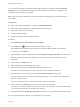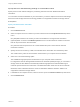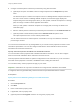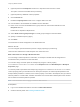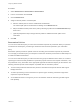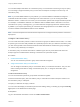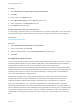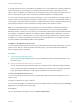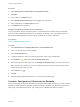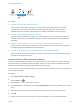7.0
Table Of Contents
- Configuring vRealize Automation
- Contents
- Configuring vRealize Automation
- Updated Information
- External Preparations for Provisioning
- Preparing Your Environment for vRealize Automation Management
- Checklist for Preparing NSX Network and Security Configuration
- Preparing Your vCloud Director Environment for vRealize Automation
- Preparing Your vCloud Air Environment for vRealize Automation
- Preparing Your Amazon AWS Environment
- Preparing Red Hat OpenStack Network and Security Features
- Preparing Your SCVMM Environment
- Preparing for Machine Provisioning
- Choosing a Machine Provisioning Method to Prepare
- Checklist for Running Visual Basic Scripts During Provisioning
- Using vRealize Automation Guest Agent in Provisioning
- Checklist for Preparing to Provision by Cloning
- Preparing for vCloud Air and vCloud Director Provisioning
- Preparing for Linux Kickstart Provisioning
- Preparing for SCCM Provisioning
- Preparing for WIM Provisioning
- Preparing for Virtual Machine Image Provisioning
- Preparing for Amazon Machine Image Provisioning
- Scenario: Prepare vSphere Resources for Machine Provisioning in Rainpole
- Preparing for Software Provisioning
- Preparing Your Environment for vRealize Automation Management
- Configuring Tenant Settings
- Choosing Directories Management Configuration Options
- Directories Management Overview
- Using Directories Management to Create an Active Directory Link
- Configure a Link to Active Directory
- Configure Directories Management for High Availability
- Configure a Bi Directional Trust Relationship Between vRealize Automation and Active Directory
- Configure SAML Federation Between Directories Management and SSO2
- Add Users or Groups to an Active Directory Connection
- Select Attributes to Sync with Directory
- Add Memory to Directories Management
- Create a Domain Host Lookup File to Override DNS Service Location (SRV) Lookup
- Managing User Attributes that Sync from Active Directory
- Managing Connectors
- Join a Connector Machine to a Domain
- About Domain Controller Selection
- Managing Access Policies
- Integrating Alternative User Authentication Products with Directories Management
- Configuring SecurID for Directories Management
- Configuring RADIUS for Directories Management
- Configuring a Certificate or Smart Card Adapter for Use with Directories Management
- Configuring a Third-Party Identity Provider Instance to Authenticate Users
- Managing Authentication Methods to Apply to Users
- Configuring Kerberos for Directories Management
- Scenario: Configure an Active Directory Link for a Highly Available vRealize Automation
- Scenario: Configure Smart Card Authentication for vRealize Automation
- Configuring Groups and User Roles
- Scenario: Configure the Default Tenant for Rainpole
- Scenario: Create Local User Accounts for Rainpole
- Scenario: Connect Your Corporate Active Directory to vRealize Automation for Rainpole
- Scenario: Configure Branding for the Default Tenant for Rainpole
- Scenario: Create a Custom Group for Your Rainpole Architects
- Scenario: Assign IaaS Administrator Privileges to Your Custom Group of Rainpole Architects
- Create Additional Tenants
- Configuring Custom Branding
- Checklist for Configuring Notifications
- Configuring Global Email Servers for Notifications
- Add a Tenant-Specific Outbound Email Server
- Add a Tenant-Specific Inbound Email Server
- Override a System Default Outbound Email Server
- Override a System Default Inbound Email Server
- Revert to System Default Email Servers
- Configure Notifications
- Configuring Templates for Automatic IaaS Emails
- Subscribe to Notifications
- Create a Custom RDP File to Support RDP Connections for Provisioned Machines
- Scenario: Add Datacenter Locations for Cross Region Deployments
- Configuring vRealize Orchestrator and Plug-Ins
- Choosing Directories Management Configuration Options
- Configuring Resources
- Checklist for Configuring IaaS Resources
- Store User Credentials
- Choosing an Endpoint Scenario
- Create an Amazon Endpoint
- Create an OpenStack Endpoint
- Create a vCloud Air Endpoint
- Create a vCloud Director Endpoint
- Create a vRealize Orchestrator Endpoint
- Create a NetApp ONTAP Endpoint
- Create a Hyper-V (SCVMM) Endpoint
- Create a Standalone Endpoint for Hyper-V
- Create a KVM (RHEV) Endpoint
- Create a vSphere Endpoint
- Create a vSphere Endpoint with Network and Security Integration
- Create a Xen Pool Endpoint
- Create a XenServer Endpoint
- Preparing an Endpoint CSV File for Import
- Import a List of Endpoints
- Troubleshooting Attached vSphere Endpoint Cannot be Found
- Troubleshooting Locate the vCloud Air Management URL for an Organization Virtual Data Center
- Create a Fabric Group
- Configure Machine Prefixes
- Managing Key Pairs
- Creating a Network Profile
- Configuring Reservations and Reservation Policies
- Reservations
- Choosing a Reservation Scenario
- Creating Cloud Category Reservations
- Creating Virtual Category Reservations
- Edit a Reservation to Assign a Network Profile
- Reservation Policies
- Storage Reservation Policies
- Reservations
- Scenario: Configure IaaS Resources for Rainpole
- Scenario: Apply a Location to a Compute Resource for Cross Region Deployments
- Configuring XaaS Resources
- Installing Additional Plug-Ins on the Default vRealize Orchestrator Server
- Checklist for Configuring IaaS Resources
- Providing On-Demand Services to Users
- Designing Blueprints
- Exporting and Importing Blueprints
- Building Your Design Library
- Designing Machine Blueprints
- Space-Efficient Storage for Virtual Provisioning
- Configure a Machine Blueprint
- Machine Blueprint Settings
- Adding Network and Security Properties to a Machine Component
- Scenario: Create a vSphere CentOS Blueprint for Cloning in Rainpole
- Scenario: Turn Your Rainpole Machine into a Base for Delivering Software Components
- Add RDP Connection Support to Your Windows Machine Blueprints
- Scenario: Add Active Directory Cleanup to Your CentOS Blueprint
- Scenario: Allow Requesters to Specify Machine Host Name
- Scenario: Enable Users to Select Datacenter Locations for Cross Region Deployments
- Designing Machine Blueprints with NSX Networking and Security
- New Blueprint and Blueprint Properties Settings with NSX
- Configuring Network and Security Component Settings
- Associating Network and Security Components
- Designing Software Components
- Creating XaaS Blueprints and Resource Actions
- vRealize Orchestrator Integration in vRealize Automation
- List of vRealize Orchestrator Plug-Ins
- Creating Custom Resources
- Creating XaaS Blueprints and Resource Actions
- Mapping Other Resources to Work with XaaS Resource Actions
- Designing Forms for XaaS Blueprints and Actions
- XaaS Examples and Scenarios
- Create an XaaS Blueprint and Action for Creating and Modifying a User
- Create a Test User as a Custom Resource
- Create an XaaS Blueprint for Creating a User
- Publish the Create a User Blueprint as a Catalog Item
- Create a Resource Action to Change a User Password
- Publish the Change a Password Resource Action
- Create a Catalog Service for Creating a Test User
- Associate the Catalog Item with the Create a Test User Service
- Entitle the Service and the Resource Action to a Consumer
- Create and Publish an XaaS Action to Migrate a Virtual Machine
- Create an XaaS Action to Migrate a Virtual Machine With vMotion
- Create and Publish an XaaS Action to Take a Snapshot
- Create and Publish an XaaS Action to Start an Amazon Virtual Machine
- Create an XaaS Blueprint and Action for Creating and Modifying a User
- Troubleshooting Incorrect Accents and Special Characters in XaaS Blueprints
- Publishing a Blueprint
- Designing Machine Blueprints
- Assembling Application Blueprints
- Managing the Service Catalog
- Checklist for Configuring the Service Catalog
- Creating a Service
- Working with Catalog Items and Actions
- Creating an Entitlement
- Working with Approval Policies
- Examples of Approval Policies Based on the Virtual Machine Policy Type
- Example of Actions with Approval Policies Applied in a Composite Deployment
- Example of an Approval Policy in Multiple Entitlements
- Processing Approval Policies in the Service Catalog
- Create an Approval Policy
- Modify an Approval Policy
- Deactivate an Approval Policy
- Delete an Approval Policy
- Scenario: Configure the Catalog for Rainpole Architects to Test Blueprints
- Scenario: Test Your Rainpole CentOS Machine
- Scenario: Make the CentOS with MySQL Application Blueprint Available in the Service Catalog
- Scenario: Create and Apply CentOS with MySQL Approval Policies
8 Configure a network path for machines provisioned by using this reservation.
a (Optional) If the option is available, select a storage endpoint from the Endpoint drop-down
menu.
The FlexClone option is visible in the endpoint column if a NetApp ONTAP endpoint exists and if
the host is virtual. If there is a NetApp ONTAP endpoint, the reservation page displays the
endpoint assigned to the storage path. When you add, update, or delete an endpoint for a storage
path, the change is visible in all the applicable reservations.
When you add, update, or delete an endpoint for a storage path, the change is visible in the
reservation page.
b Select a network paths for machines provisioned by this reservation from the Network Paths list.
c (Optional) Select a listed network profile from the Network Profile drop-down menu.
This option requires that one or more network profiles exists.
You can select more than one network path on a reservation, but only one network is used when
provisioning a machine.
You can save the reservation now by clicking Save. Or you can add custom properties to further control
reservation specifications. You can also configure email alerts to send notifications when resources
allocated to this reservation become low.
Specify Custom Properties and Alerts for Virtual Reservations
You can associate custom properties with a vRealize Automation reservation. You can also configure
alerts to send email notifications when reservation resources are low.
Custom properties and email alerts are optional configurations for the reservation. If you do not want to
associate custom properties or set alerts, click Save to finish creating the reservation.
You can add as many custom properties as apply to your needs.
Important Notifications are only sent if email alerts are configured and notifications are enabled.
If configured, alerts are generated daily, rather than when the specified thresholds are reached.
Prerequisites
Specify Resource and Networking Settings for a Virtual Reservation.
Procedure
1 Click the Properties tab.
2 Click New.
3 Enter a valid custom property name.
4 If applicable, enter a property value.
5 (Optional) Check the Encrypted check box to encrypt the property value.
Configuring vRealize Automation
VMware, Inc. 233