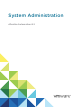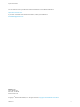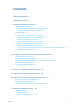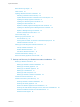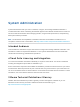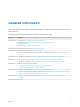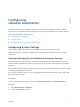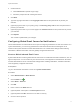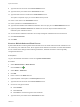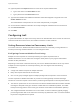6.2
Table Of Contents
- System Administration
- Contents
- System Administration
- Updated Information
- Configuring vRealize Automation
- Configuring System Settings
- Configuring IaaS
- The Customer Experience Improvement Program
- Configure the vRealize Automation Appliance Database
- Perform an Appliance Database Failover
- Validate Appliance Database Replication
- Bulk Import, Update, or Migrate Virtual Machines
- Managing vRealize Automation
- Managing Tenants
- Brand Tenant Login Pages
- Install a Hotfix
- Updating vRealize Automation Certificates
- Extracting Certificates and Private Keys
- Update vRealize Automation Certificates when all are Expired
- Updating the Identity Appliance Certificate
- Updating the vRealize Appliance Certificate
- Updating the IaaS Certificate
- Replace the Identity Appliance Management Site Certificate
- Updating the vRealize Appliance Management Site Certificate
- Replace a Management Agent Certificate
- Resolve Certificate Revocation Errors
- View License Usage
- Monitoring Logs and Services
- Starting Up and Shutting Down vRealize Automation
- Customize Data Rollover Settings
- Remove an Identity Appliance from a Domain
- Backup and Recovery for vRealize Automation Installations
- Backing Up vRealize Automation
- Activate the Failover IaaS Server
- vRealize Automation System Recovery
9 Type the name of the server in the Server Name text box.
10 Type the server port number in the Server Port text box.
11 Type the folder name for emails in the Folder Name text box.
This option is required only if you choose IMAP server protocol.
12 Enter a user name in the User Name text box.
13 Enter a password in the Password text box.
14 Type the email address that vRealize Automation users can reply to in the Email Address text box.
15 (Optional) Select Delete From Server to delete from the server all processed emails that are
retrieved by the notification service.
16 Choose whether vRealize Automation can accept self-signed certificates from the email server.
17 Click Test Connection.
18 Click Add.
Create a Global Outbound Email Server
System administrators create a global outbound email server to handle outbound email notifications. You
can create only one outbound server, which appears as the default for all tenants. If tenant administrators
do not override these settings before enabling notifications, vRealize Automation uses the globally
configured email server.
Prerequisites
Log in to the vRealize Automation console as a system administrator.
Procedure
1 Select Administration > Email Servers.
2
Click the Add icon ( ).
3 Select Email – Outbound.
4 Click OK.
5 Enter a name in the Name text box.
6 (Optional) Enter a description in the Description text box.
7 Type the name of the server in the Server Name text box.
8 Choose an encryption method.
n
Click Use SSL.
n
Click Use TLS.
n
Click None to send unencrypted communications.
9 Type the server port number in the Server Port text box.
System Administration
VMware, Inc. 9