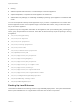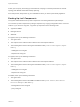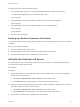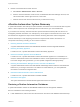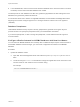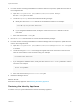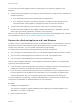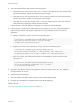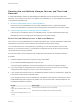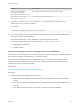6.2
Table Of Contents
- System Administration
- Contents
- System Administration
- Updated Information
- Configuring vRealize Automation
- Configuring System Settings
- Configuring IaaS
- The Customer Experience Improvement Program
- Configure the vRealize Automation Appliance Database
- Perform an Appliance Database Failover
- Validate Appliance Database Replication
- Bulk Import, Update, or Migrate Virtual Machines
- Managing vRealize Automation
- Managing Tenants
- Brand Tenant Login Pages
- Install a Hotfix
- Updating vRealize Automation Certificates
- Extracting Certificates and Private Keys
- Update vRealize Automation Certificates when all are Expired
- Updating the Identity Appliance Certificate
- Updating the vRealize Appliance Certificate
- Updating the IaaS Certificate
- Replace the Identity Appliance Management Site Certificate
- Updating the vRealize Appliance Management Site Certificate
- Replace a Management Agent Certificate
- Resolve Certificate Revocation Errors
- View License Usage
- Monitoring Logs and Services
- Starting Up and Shutting Down vRealize Automation
- Customize Data Rollover Settings
- Remove an Identity Appliance from a Domain
- Backup and Recovery for vRealize Automation Installations
- Backing Up vRealize Automation
- Activate the Failover IaaS Server
- vRealize Automation System Recovery
3 Check the file permissions and owners for the restored files.
a Verify that the vcac user owns the files in the vcac directory and that only the vcac user has read
and write permissions. Update any settings that have changed.
b Verify that the root user owns the files in the apache2 directory and that only the owner has read
and write permissions. Update any settings that have changed.
c Verify that the vco user owns the files in the vco directory and that only the owner has read and
write permissions. Update any settings that have changed.
If the hostname or virtual IP address is unchanged, the restore procedure is finished.
4 If the hostname of a stand-alone virtual appliance has changed, or if you are using a load balancer
and its virtual IP address has changed, regenerate and copy certificates for each of the virtual
appliances.
a Obtain a certificate by using a command of the following form:
C:\Program Files (x86)\VMware\vCAC\Server\Model Manager Data\Cafe
\Vcac-Config.exe GetServerCertificates -url https://VA FQDN
--FileName .\Vcac-Config-time-stamp.data -v
b Register your solution user certificate by using a command of the following form:
C:\Program Files (x86)\VMware\vCAC\Server\Model Manager Data\Cafe
\Vcac-Config.exe RegisterSolutionUser -url https://VA FQDN --Tenant vsphere.local
-cu administrator@vsphere.local -cp vmware --FileName .\Vcac-Config-time-stamp.data -v
c Move your solution user certificate information to the database by using a command of the
following form:
C:\Program Files (x86)\VMware\vCAC\Server\Model Manager Data\Cafe
\Vcac-Config.exe MoveRegistrationDataToDB -d vcac -s localhost
-f .\Vcac-Config-time-stamp.data -v
5 Navigate to the vRealize Appliance management console and verify that the host, SSL, database,
and SSO settings are correct.
6 Update settings that changed.
7 Start the vRealize Automation server service or save the SSO settings page.
8 Configure the load balancer to distribute traffic to the virtual appliances.
What to do next
Restore the IaaS Website Service or Web Load Balancer
System Administration
VMware, Inc. 88