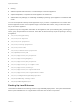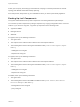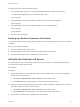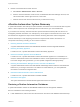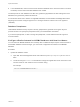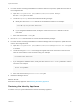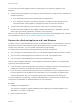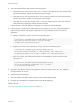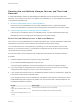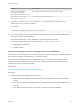6.2
Table Of Contents
- System Administration
- Contents
- System Administration
- Updated Information
- Configuring vRealize Automation
- Configuring System Settings
- Configuring IaaS
- The Customer Experience Improvement Program
- Configure the vRealize Automation Appliance Database
- Perform an Appliance Database Failover
- Validate Appliance Database Replication
- Bulk Import, Update, or Migrate Virtual Machines
- Managing vRealize Automation
- Managing Tenants
- Brand Tenant Login Pages
- Install a Hotfix
- Updating vRealize Automation Certificates
- Extracting Certificates and Private Keys
- Update vRealize Automation Certificates when all are Expired
- Updating the Identity Appliance Certificate
- Updating the vRealize Appliance Certificate
- Updating the IaaS Certificate
- Replace the Identity Appliance Management Site Certificate
- Updating the vRealize Appliance Management Site Certificate
- Replace a Management Agent Certificate
- Resolve Certificate Revocation Errors
- View License Usage
- Monitoring Logs and Services
- Starting Up and Shutting Down vRealize Automation
- Customize Data Rollover Settings
- Remove an Identity Appliance from a Domain
- Backup and Recovery for vRealize Automation Installations
- Backing Up vRealize Automation
- Activate the Failover IaaS Server
- vRealize Automation System Recovery
2 For each machine not being reinstalled that contains a Web site component, update the host name in
the configuration file.
a Open the C:\Program Files (x86)\VMware\vCAC\Server\Model Manager
Web\Web.config file in an editor.
b Locate the repository element and make the following changes:
n
Modify the value of the server attribute for the database hostname. For example:
server=DB-repository-hostname.domain.name
n
If you changed the database name, modify the value of the database attribute to use the
new name.
c Save and close the Web.config file.
3 Run the iisreset command from an account with administrator privileges.
4 For each machine not being reinstalled that contains a Manager Service component, update the host
name in the configuration file.
a Open the C:\Program Files (x86)\VMware\vCAC\Server\ManagerService.exe.config file
in an editor.
b Locate the string Data Source and change the original SQL Server host name to the new host
name for each instance of the connection string. For example:
server=DB-hostname.domain.name
c If you changed the database name, modify the value of the Initial Catalog attribute to use the
new name. For example:
Initial Catalog=DBName;
d Save and close the ManagerService.exe.config file.
5 Restart the Manager Service.
What to do next
Restore the Identity Appliance. See Restoring the Identity Appliance.
Restoring the Identity Appliance
If a failure occurs, a system administrator restores the Identity Appliance.
System Administration
VMware, Inc. 86