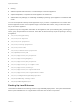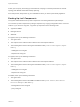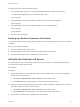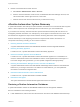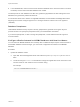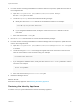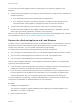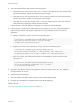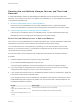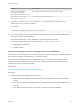6.2
Table Of Contents
- System Administration
- Contents
- System Administration
- Updated Information
- Configuring vRealize Automation
- Configuring System Settings
- Configuring IaaS
- The Customer Experience Improvement Program
- Configure the vRealize Automation Appliance Database
- Perform an Appliance Database Failover
- Validate Appliance Database Replication
- Bulk Import, Update, or Migrate Virtual Machines
- Managing vRealize Automation
- Managing Tenants
- Brand Tenant Login Pages
- Install a Hotfix
- Updating vRealize Automation Certificates
- Extracting Certificates and Private Keys
- Update vRealize Automation Certificates when all are Expired
- Updating the Identity Appliance Certificate
- Updating the vRealize Appliance Certificate
- Updating the IaaS Certificate
- Replace the Identity Appliance Management Site Certificate
- Updating the vRealize Appliance Management Site Certificate
- Replace a Management Agent Certificate
- Resolve Certificate Revocation Errors
- View License Usage
- Monitoring Logs and Services
- Starting Up and Shutting Down vRealize Automation
- Customize Data Rollover Settings
- Remove an Identity Appliance from a Domain
- Backup and Recovery for vRealize Automation Installations
- Backing Up vRealize Automation
- Activate the Failover IaaS Server
- vRealize Automation System Recovery
4 Restart vCloud Automation Center services.
a Select Start > Administrative Tools > Services.
b Start the vCloud Automation Center service, the Distributed Execution Manager services, and
vCloud Automation Center agent services, in that order.
c Wait five minutes and check that the services you started are running.
vRealize Automation System Recovery
A system administrator uses backups to restore vRealize Automation to a functional state after a system
failure. If IaaS components such as Manager Service machines fail, you must reinstall them.
If you restore from a backup, machines that were provisioned after the backup still exist, but are not
managed by vRealize Automation. For example, they do not appear in the items list for the owner. Use
the Infrastructure Organizer to import virtual machines and bring them back under management.
Perform these steps in order, beginning with the first component that needs to be restored. If a
component is functioning normally, you do not have to restore it.
1 Restoring vRealize Automation Databases
A system administrator restores the IaaS MSSQL database and the PostgreSQL database.
2 Restoring the Identity Appliance
If a failure occurs, a system administrator restores the Identity Appliance.
3 Restore the vRealize Appliance and Load Balancer
If a failure occurs, a system administrator restores the vRealize Appliance. If a load balancer is
used, the administrator restores the load balancer and the virtual appliances that it manages. If a
host name changes during restoration, you must update configuration files appropriately.
4 Restoring the IaaS Website, Manager Services, and Their Load Balancers
A system administrator restores the IaaS Website and Manager Service and their associated load
balancers. If you change a host name or IP address for a load balancer, you must update this
information in associated configuration files.
5 Reinstall the DEM Orchestrator and the DEM Workers
If a failure occurs, a system administrator reinstalls all DEMs.
6 Reinstall the IaaS Agents
The system administrator reinstalls all IaaS agents that need to be restored.
Restoring vRealize Automation Databases
A system administrator restores the IaaS MSSQL database and the PostgreSQL database.
Recover a database in the following situations:
n
If both databases fail, restore them from the last known time when both databases were backed up.
System Administration
VMware, Inc. 84