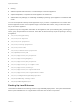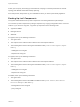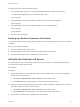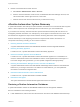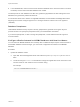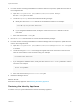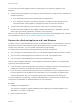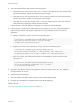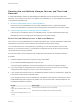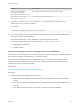6.2
Table Of Contents
- System Administration
- Contents
- System Administration
- Updated Information
- Configuring vRealize Automation
- Configuring System Settings
- Configuring IaaS
- The Customer Experience Improvement Program
- Configure the vRealize Automation Appliance Database
- Perform an Appliance Database Failover
- Validate Appliance Database Replication
- Bulk Import, Update, or Migrate Virtual Machines
- Managing vRealize Automation
- Managing Tenants
- Brand Tenant Login Pages
- Install a Hotfix
- Updating vRealize Automation Certificates
- Extracting Certificates and Private Keys
- Update vRealize Automation Certificates when all are Expired
- Updating the Identity Appliance Certificate
- Updating the vRealize Appliance Certificate
- Updating the IaaS Certificate
- Replace the Identity Appliance Management Site Certificate
- Updating the vRealize Appliance Management Site Certificate
- Replace a Management Agent Certificate
- Resolve Certificate Revocation Errors
- View License Usage
- Monitoring Logs and Services
- Starting Up and Shutting Down vRealize Automation
- Customize Data Rollover Settings
- Remove an Identity Appliance from a Domain
- Backup and Recovery for vRealize Automation Installations
- Backing Up vRealize Automation
- Activate the Failover IaaS Server
- vRealize Automation System Recovery
For Web components, back up the following files:
1 For the primary Web node only, in the Model Manager Data folder (<vCAC Folder>\Server )
- ConfigTool folder (applicable only for the primary Web node)
- policy.config file
2 The following files located in the installation folder (<vCAC Folder>\Server\Website\):
- Web.config file
3 The following files located in the installation folder (<vCAC Folder>\Web API\):
- Web.config file
- policy.config file
4 The name of the IIS instance.
Backing Up vRealize Automation Certificates
A system administrator backs up certificates and certificate chains at installation time or when a certificate
is replaced.
Back up the following certificates:
n
The SSO certificate and its entire chain.
n
vRealize Appliance certificates and the entire corresponding certificate chain.
n
IaaS certificates and the entire corresponding certificate chain.
Activate the Failover IaaS Server
If a system failure occurs on the Manager Service host and your system is configured appropriately, you
can activate a secondary failover server.
Prerequisites
Procedure
1 Change the startup type of the vCloud Automation Center Manager Service on the primary Manager
Service host to manual start up.
a Select Start > Administrative Tools > Services on the primary server.
b Select Manual as the startup type of the vCloud Automation Center service.
2 Make the secondary Manager Service host the active host by changing the startup type of the vCloud
Automation Center service to automatic start up.
a Select Start > Administrative Tools > Services on the primary server.
b Select Automatic as the startup type of the vCloud Automation Center service.
3 Verify that the secondary node is enabled on the load balancer.
System Administration
VMware, Inc. 83