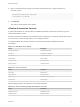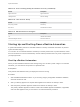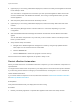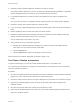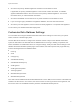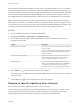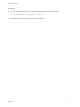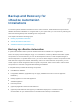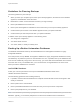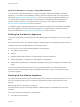6.2
Table Of Contents
- System Administration
- Contents
- System Administration
- Updated Information
- Configuring vRealize Automation
- Configuring System Settings
- Configuring IaaS
- The Customer Experience Improvement Program
- Configure the vRealize Automation Appliance Database
- Perform an Appliance Database Failover
- Validate Appliance Database Replication
- Bulk Import, Update, or Migrate Virtual Machines
- Managing vRealize Automation
- Managing Tenants
- Brand Tenant Login Pages
- Install a Hotfix
- Updating vRealize Automation Certificates
- Extracting Certificates and Private Keys
- Update vRealize Automation Certificates when all are Expired
- Updating the Identity Appliance Certificate
- Updating the vRealize Appliance Certificate
- Updating the IaaS Certificate
- Replace the Identity Appliance Management Site Certificate
- Updating the vRealize Appliance Management Site Certificate
- Replace a Management Agent Certificate
- Resolve Certificate Revocation Errors
- View License Usage
- Monitoring Logs and Services
- Starting Up and Shutting Down vRealize Automation
- Customize Data Rollover Settings
- Remove an Identity Appliance from a Domain
- Backup and Recovery for vRealize Automation Installations
- Backing Up vRealize Automation
- Activate the Failover IaaS Server
- vRealize Automation System Recovery
Backup and Recovery for
vRealize Automation
Installations 7
To minimize system downtime and data loss in the event of failures, administrators back up the entire
vRealize Automation installation on a regular basis. If your system fails, you can recover by restoring the
last known working backup and reinstalling some components.
This chapter includes the following topics:
n
Backing Up vRealize Automation
n
Activate the Failover IaaS Server
n
vRealize Automation System Recovery
Backing Up vRealize Automation
A system administrator backs up the full vRealize Automation installation on a regular basis.
Users can employ several strategies, singly or in combination, to back up vRealize Automation system
components. For virtual machines, you can use the Snapshot function to create snapshot images of
critical components. If a system failure occurs, you can use these images to restore components to their
state when the images were created. Alternatively, and for non-virtual machine components, you can
create copies of critical configuration files for system components, which can be used to restore these
components to a customer configured state following reinstallation.
A complete backup includes the following components:
n
IaaS MS SQL database.
n
PostgreSQL database. (Applicable only for legacy installations that do not use an Appliance
Database.)
n
Identity Appliance or other SSO appliance.
n
vRealize Appliance.
n
IaaS components.
n
(Optional) Application Services load balancers.
n
(Optional) Load balancers that support your distributed deployment. Consult the vendor
documentation for your load balancer for information about backup considerations.
VMware, Inc.
78