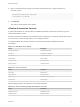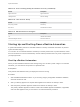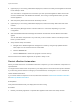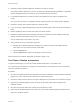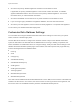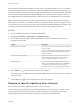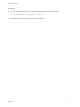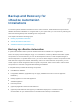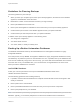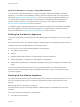6.2
Table Of Contents
- System Administration
- Contents
- System Administration
- Updated Information
- Configuring vRealize Automation
- Configuring System Settings
- Configuring IaaS
- The Customer Experience Improvement Program
- Configure the vRealize Automation Appliance Database
- Perform an Appliance Database Failover
- Validate Appliance Database Replication
- Bulk Import, Update, or Migrate Virtual Machines
- Managing vRealize Automation
- Managing Tenants
- Brand Tenant Login Pages
- Install a Hotfix
- Updating vRealize Automation Certificates
- Extracting Certificates and Private Keys
- Update vRealize Automation Certificates when all are Expired
- Updating the Identity Appliance Certificate
- Updating the vRealize Appliance Certificate
- Updating the IaaS Certificate
- Replace the Identity Appliance Management Site Certificate
- Updating the vRealize Appliance Management Site Certificate
- Replace a Management Agent Certificate
- Resolve Certificate Revocation Errors
- View License Usage
- Monitoring Logs and Services
- Starting Up and Shutting Down vRealize Automation
- Customize Data Rollover Settings
- Remove an Identity Appliance from a Domain
- Backup and Recovery for vRealize Automation Installations
- Backing Up vRealize Automation
- Activate the Failover IaaS Server
- vRealize Automation System Recovery
When enabled, the data rollover workflow runs once a day at a predetermined time of 3 a.m. according to
the vRealize Appliance time zone configuration. Using the DataRollover MaximumAgeInDays setting, you
can set the maximum number of days that you want to retain the data. If archive is set to True, data older
than that specified in the DataRollover MaximumAgeInDays is moved to the archive tables. If archive is
set to False, data is permanently deleted and no data archiving occurs. Deleted data is not recoverable.
Note Consider existing system data and the potential impact on system performance before enabling
data rollover. For example, if you enable this feature one year after vRealize Automation began running in
your environment, verify that you have set the value of DataRollover MaximumAgeInDays property to 300
or greater to ensure that enabling data rollover feature does not impact system performance.
Procedure
1 Log in to vRealize Automation as a vRealize administrator.
2 Navigate Infrastructure > Administration > Global Properties.
3 On the Global Properties page, locate the Data Rollover section of the table and review and set
properties as appropriate.
Property Description
DataRollover IsArchiveEnabled By default this property is set to True and it moves the data to
the archive tables.
Note: If you set this property to False, all data older than that
specified in the DataRollover MaximumAgeInDays field is
permanently deleted.
DataRollover MaximumAgeInDays Specifies the maximum number of days that the system
retains data in the database before moving to archive or
purging. By default this property is set to 90 days.
DataRollover Status By default this property is set to Disabled. To enable this
feature, set the DataRollover Status property to Enabled. If
you disable this feature while it is running, the current
workflow is not impacted, but the next workflow is disabled.
4
Click the Edit icon (
) in the first table column to edit a property.
The Value field for the applicable property becomes editable and you can place your cursor within it to
change the value.
5
Click the Save icon ( ) in the first table column to save your changes.
Remove an Identity Appliance from a Domain
You can remove an Identity Appliance host machine from your domain.
In some cases, you might need to remove an Identity Appliance from your domain. For instance, if the
Identity Appliance domain account becomes corrupted or is deleted, you might need to remove the
existing appliance and then add another instance of it with updated account information.
System Administration
VMware, Inc. 76