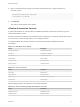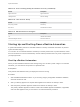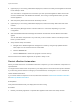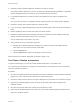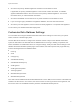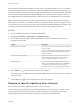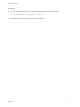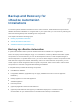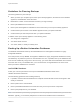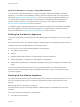6.2
Table Of Contents
- System Administration
- Contents
- System Administration
- Updated Information
- Configuring vRealize Automation
- Configuring System Settings
- Configuring IaaS
- The Customer Experience Improvement Program
- Configure the vRealize Automation Appliance Database
- Perform an Appliance Database Failover
- Validate Appliance Database Replication
- Bulk Import, Update, or Migrate Virtual Machines
- Managing vRealize Automation
- Managing Tenants
- Brand Tenant Login Pages
- Install a Hotfix
- Updating vRealize Automation Certificates
- Extracting Certificates and Private Keys
- Update vRealize Automation Certificates when all are Expired
- Updating the Identity Appliance Certificate
- Updating the vRealize Appliance Certificate
- Updating the IaaS Certificate
- Replace the Identity Appliance Management Site Certificate
- Updating the vRealize Appliance Management Site Certificate
- Replace a Management Agent Certificate
- Resolve Certificate Revocation Errors
- View License Usage
- Monitoring Logs and Services
- Starting Up and Shutting Down vRealize Automation
- Customize Data Rollover Settings
- Remove an Identity Appliance from a Domain
- Backup and Recovery for vRealize Automation Installations
- Backing Up vRealize Automation
- Activate the Failover IaaS Server
- vRealize Automation System Recovery
4 (Optional) If you are running a distributed deployment, start the secondary virtual appliances and wait
for the startup to finish.
You must wait for one appliance to boot before you start up another appliance. Make sure that all
services, besides IaaS and vRealize Orchestrator, are running on the appliance before you start
another appliance.
5 Start the primary Web node and wait for the startup to finish.
6 (Optional) If you are running a distributed deployment, start all secondary Web nodes and wait 5
minutes.
7 Start the primary Manager Service node and wait for 2 to 5 minutes, depending on your site
configuration.
8 Start the Distributed Execution Manager Orchestrator and Workers and all vRealize Automation
agents.
You can start these components in any order and you do not need to wait for one startup to finish
before you start another.
9 Verify that the startup succeeded.
a Navigate to the vRealize Appliance management console by using its fully qualified domain
name, https://vra-va-hostname.domain.name:5480/.
b Click the Services tab.
c Click the Refresh tab to monitor the progress of service start up.
When all services are listed as registered, the system is ready to use.
Restart vRealize Automation
When you restart more than one vRealize Automation component, you must restart the components in a
specified order.
You might need to restart some components in your deployment to resolve anomalous product behavior.
If you are using vCenter Server to manage your virtual machines, use the guest restart command to
restart vRealize Automation.
If you cannot restart a component or service, follow the instructions in Shut Down vRealize Automation
and Start Up vRealize Automation.
Prerequisites
Verify that load balancers that your deployment uses are running.
Procedure
1 Restart your Identity Appliance or vSphere SSO appliance and wait for the startup to finish.
System Administration
VMware, Inc. 73