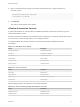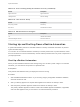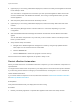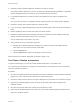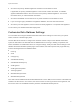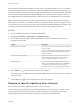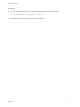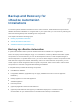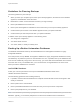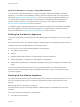6.2
Table Of Contents
- System Administration
- Contents
- System Administration
- Updated Information
- Configuring vRealize Automation
- Configuring System Settings
- Configuring IaaS
- The Customer Experience Improvement Program
- Configure the vRealize Automation Appliance Database
- Perform an Appliance Database Failover
- Validate Appliance Database Replication
- Bulk Import, Update, or Migrate Virtual Machines
- Managing vRealize Automation
- Managing Tenants
- Brand Tenant Login Pages
- Install a Hotfix
- Updating vRealize Automation Certificates
- Extracting Certificates and Private Keys
- Update vRealize Automation Certificates when all are Expired
- Updating the Identity Appliance Certificate
- Updating the vRealize Appliance Certificate
- Updating the IaaS Certificate
- Replace the Identity Appliance Management Site Certificate
- Updating the vRealize Appliance Management Site Certificate
- Replace a Management Agent Certificate
- Resolve Certificate Revocation Errors
- View License Usage
- Monitoring Logs and Services
- Starting Up and Shutting Down vRealize Automation
- Customize Data Rollover Settings
- Remove an Identity Appliance from a Domain
- Backup and Recovery for vRealize Automation Installations
- Backing Up vRealize Automation
- Activate the Failover IaaS Server
- vRealize Automation System Recovery
Table 6‑9. Service Catalog Group (Governance Services) (Continued)
Service Description
approval-service Approval Service
catalog-service Service Catalog
Table 6‑10. IaaS Services Group
Service Description
iaas-proxy-provider IaaS Proxy
iaas-server IaaS Windows machine
Table 6‑11. Advanced Services Designer
Service Description
vco vRealize Orchestrator
advanced-designer-service Advanced Services
Starting Up and Shutting Down vRealize Automation
A system administrator performs a controlled shutdown or startup of vRealize Automation to preserve
system and data integrity.
You can also use a controlled shutdown and startup to resolve performance or product behavior issues
that can result from an incorrect initial startup. Use the restart procedure when only some components of
your deployment fail.
Start Up vRealize Automation
When you start vRealize Automation from the beginning, such as after a power outage or a controlled
shutdown, you must start its components in a specified order.
Prerequisites
Verify that the load balancers that your deployment uses are running.
Procedure
1 Start the MSSQL database machine. If you are using a legacy PostgreSQL standalone database,
start that machine as well.
2 Start your Identity Appliance or vSphere SSO appliance and wait for the startup to finish.
3 Start the primary vRealize Appliance instance and wait for the startup to finish.
The primary vRealize Appliance instance contains the writeable Appliance Database, if applicable,
and is the last appliance that you shut down in an ordered shutdown procedure.
System Administration
VMware, Inc. 72