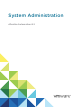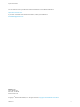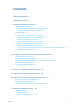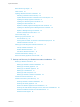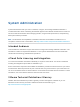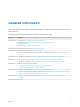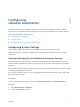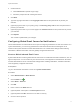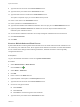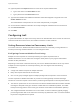6.2
Table Of Contents
- System Administration
- Contents
- System Administration
- Updated Information
- Configuring vRealize Automation
- Configuring System Settings
- Configuring IaaS
- The Customer Experience Improvement Program
- Configure the vRealize Automation Appliance Database
- Perform an Appliance Database Failover
- Validate Appliance Database Replication
- Bulk Import, Update, or Migrate Virtual Machines
- Managing vRealize Automation
- Managing Tenants
- Brand Tenant Login Pages
- Install a Hotfix
- Updating vRealize Automation Certificates
- Extracting Certificates and Private Keys
- Update vRealize Automation Certificates when all are Expired
- Updating the Identity Appliance Certificate
- Updating the vRealize Appliance Certificate
- Updating the IaaS Certificate
- Replace the Identity Appliance Management Site Certificate
- Updating the vRealize Appliance Management Site Certificate
- Replace a Management Agent Certificate
- Resolve Certificate Revocation Errors
- View License Usage
- Monitoring Logs and Services
- Starting Up and Shutting Down vRealize Automation
- Customize Data Rollover Settings
- Remove an Identity Appliance from a Domain
- Backup and Recovery for vRealize Automation Installations
- Backing Up vRealize Automation
- Activate the Failover IaaS Server
- vRealize Automation System Recovery
Configuring
vRealize Automation 1
System administrators can change the appearance of the vRealize Automation console, configure
notifications for the vRealize Automation appliance, and configure Infrastructure as a Service features.
This chapter includes the following topics:
n
Configuring System Settings
n
Configuring IaaS
n
The Customer Experience Improvement Program
Configuring System Settings
System administrators can configure system settings to change the appearance of the
vRealize Automation console and configure inbound and outbound email servers to handle system
notifications.
Configure Branding for the vRealize Automation Console
System administrators can change the appearance of the vRealize Automation console to meet site-
specific branding guidelines by changing the logo, the background color, and information in the header
and footer.
System administrators control the default branding for tenants. Tenant administrators can use the default
or reconfigure branding for each tenant.
As you make changes, a preview of each change appears at the bottom of the form. The changes take
effect when they are saved.
Prerequisites
Log in to the vRealize Automation console as a system administrator or tenant administrator.
Procedure
1 Select Administration > Branding.
2 Clear the Use default check box.
VMware, Inc.
7